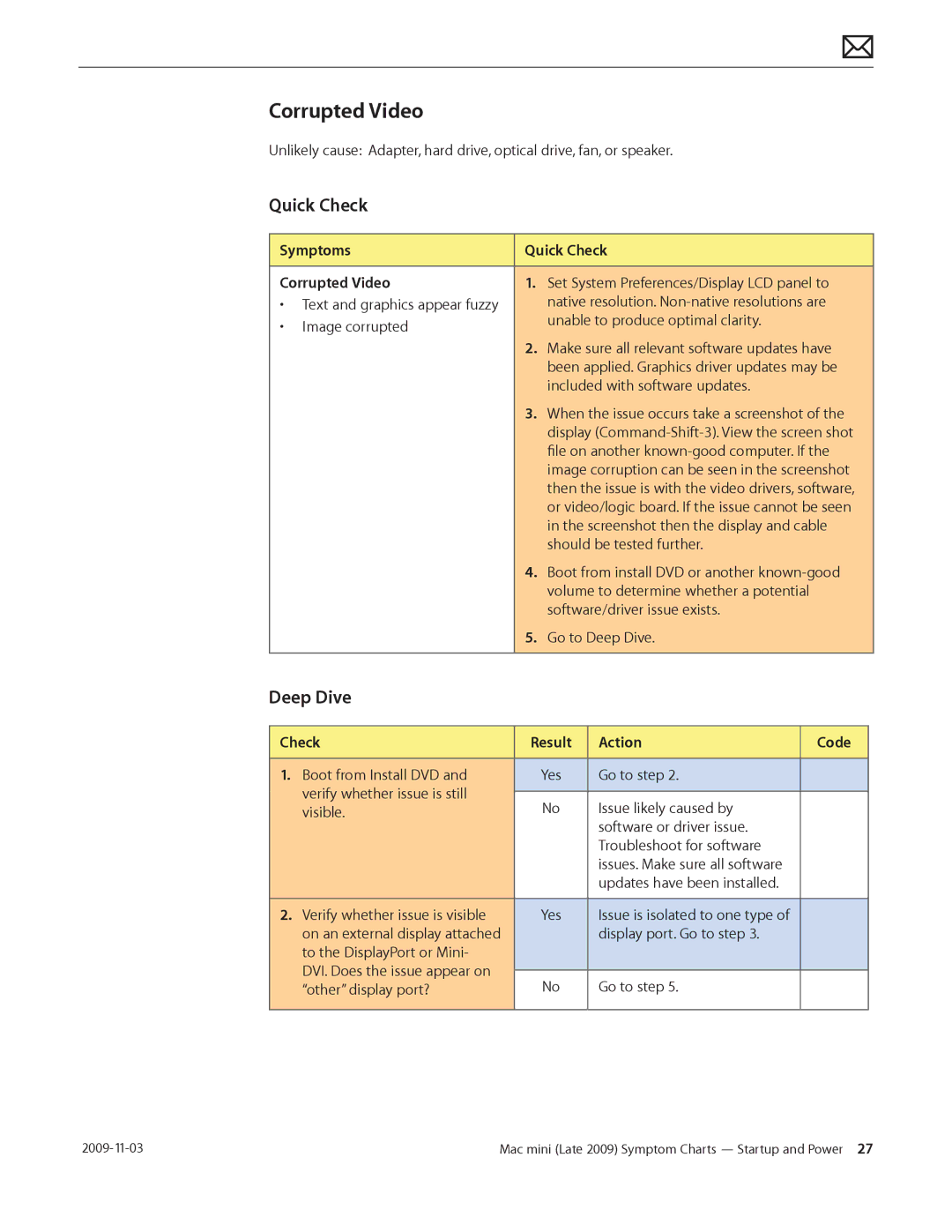Corrupted Video
Unlikely cause: Adapter, hard drive, optical drive, fan, or speaker.
Quick Check
Symptoms | Quick Check | |
|
|
|
Corrupted Video | 1. | Set System Preferences/Display LCD panel to |
• Text and graphics appear fuzzy |
| native resolution. |
• Image corrupted |
| unable to produce optimal clarity. |
|
| |
| 2. | Make sure all relevant software updates have |
|
| been applied. Graphics driver updates may be |
|
| included with software updates. |
| 3. | When the issue occurs take a screenshot of the |
|
| display |
|
| file on another |
|
| image corruption can be seen in the screenshot |
|
| then the issue is with the video drivers, software, |
|
| or video/logic board. If the issue cannot be seen |
|
| in the screenshot then the display and cable |
|
| should be tested further. |
| 4. | Boot from install DVD or another |
|
| volume to determine whether a potential |
|
| software/driver issue exists. |
| 5. | Go to Deep Dive. |
|
|
|
Deep Dive
Check | Result | Action | Code | |
|
|
|
|
|
1. | Boot from Install DVD and | Yes | Go to step 2. |
|
| verify whether issue is still |
|
|
|
| No | Issue likely caused by |
| |
| visible. |
| ||
|
|
| software or driver issue. |
|
|
|
| Troubleshoot for software |
|
|
|
| issues. Make sure all software |
|
|
|
| updates have been installed. |
|
|
|
|
|
|
2. | Verify whether issue is visible | Yes | Issue is isolated to one type of |
|
| on an external display attached |
| display port. Go to step 3. |
|
| to the DisplayPort or Mini- |
|
|
|
| DVI. Does the issue appear on |
|
|
|
| No | Go to step 5. |
| |
| “other” display port? |
| ||
|
|
|
|
|
Mac mini (Late 2009) Symptom Charts — Startup and Power 27 |