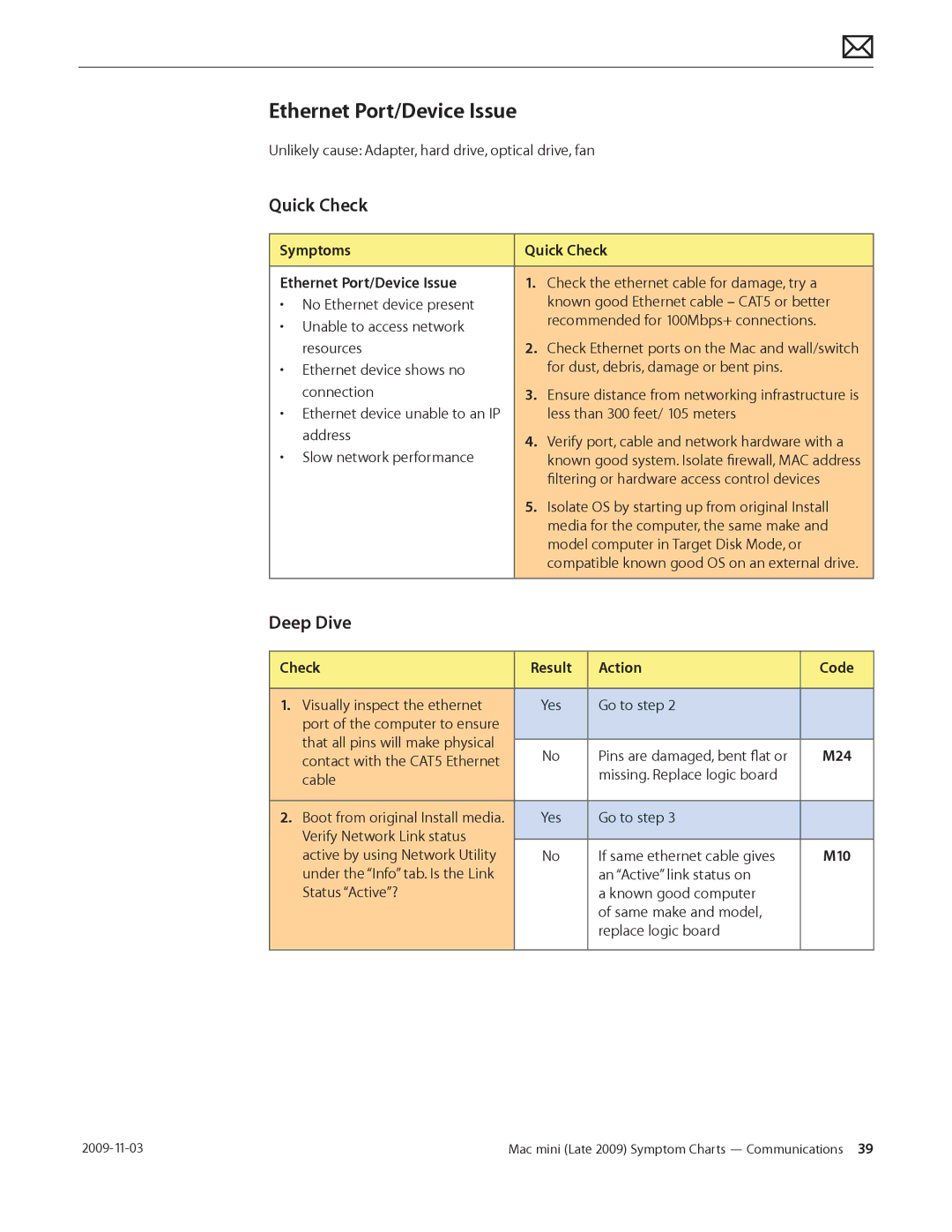Apple Technician Guide Mac mini Late
USA
Contents
Troubleshooting
Basics
Input/Output Devices
Take Apart
Memory
Views
145
Apple Technician Guide introduced 20 October
Manual Updates
Mac mini Late 2009 Basics Manual Updates
Apple Technician Guide Basics
Features Late 2009 Configurations
Product Configurations
Overview
System Serial Number Location
Locate the power supply
Power Supply Serial Number Location
Troubleshooting
General Troubleshooting
Block Diagram
Resetting the System Management Controller SMC
Common Reset Procedures
Starting Up in Safe Mode
Symptom Charts
No Power, Dead Unit
Symptoms Quick Check No Power, Dead Unit
Check Result Action Code
Deep Dive
Won’t Start Up
Symptoms Quick Check Won’t Start Up
M02
M20
Intermittent Shutdown
Symptoms Quick Check Intermittent Shutdown
M08
Drive. Go to Hard Drive Not
Kernel Panic, System Crashes
Symptoms Quick Check Kernel Panic, System Crashes
Go to AirPort Card Kernel
X01
M03
No Video
Corrupted Video
Symptoms Quick Check Corrupted Video
M04
Burnt Smell/Odor
Symptoms Quick Check Burnt Smell/Odor
P08
Noise, Hum, Vibration
Symptoms Quick Check Noise/Hum/Vibration
Check
Action Code
P04
P04
Uncategorized Symptoms
Symptoms Quick Check Uncategorized Symptoms
N99
Symptoms Quick Check AirPort/Bluetooth Issues
AirPort/Bluetooth Issues
Html?path=AirPort/5.0
M11
AirPort/Bluetooth Card Kernel Panic
Symptoms Quick Check AirPort/Bluetooth Card Kernel
Panic
Ethernet Port/Device Issue
Symptoms Quick Check Ethernet Port/Device Issue
M24
Html?path=Mac/10.5
M10
Wireless Input Device Doesn’t Pair
Symptoms Quick Check Wireless Input Device Doesn’t
Pair
X03
Wireless Input Device Loses Connection
Symptoms Quick Check Wireless Input Device Loses
Connection
Assistant. Can you successfully
Verify System Preferences/Network settings
H07
Symptoms Quick Check Drive Not Recognized H01
Drive No Boot H02
Hard Drive Not Recognized
H05
H04
Hard Drive Read/Write Error
Symptoms Quick Check Drive Read/Write Error H03
Drive Formatting Issues H07
Hard Drive Noisy
Symptoms Quick Check Hard Drive Noisy H06
H06
Return system to customer
Symptoms Quick Check Uncategorized Symptom
Uncategorized Symptom- Hard Drive
Deep Dive-Uncategorized Symptoms
Symptoms Quick Check Drive Not Recognized/Mount
Optical Drive Not Recognized
J05
Symptoms Quick Check Drive Won’t Accept Media J01
Optical Drive Won’t Accept/Eject Media
Drive Won’t Eject Media J02
Installed, test for media inject Resolved inject/eject issue
Symptoms Quick Check
Optical Drive Read/Write Error
Optical Drive Not Performing to Specifications
Symptoms Quick Check Optical Drive Not Performing to
Specifications J07
Optical Drive Noisy
Symptoms Quick Check Optical Drive Noisy J04
Optical drive should perform
Uncategorized Symptoms
Symptoms
Apple Remote Inoperable
Apple Remote Inoperable
Apple Remote?
M09
Symptoms Quick Check Audio Built-in Speakers Have
Audio Built-in Speaker Has Distorted Sound
Distorted Sound
Audio
Audio Built-in Speaker Has No Audio
Boot system from Install DVD or
FireWire Devices Not Recognized
FireWire device
USB Devices Not Recognized
Symptoms Quick Check USB Devices Not Recognized
USB?
M15
Wired Keyboard Does Not Function Properly
Symptoms Quick Check Wired Keyboard Does Not
Function Properly
K01
Keyboard Specific Keys Do Not Respond
Wired Keyboard/Mouse Not Recognized
Does the computer recognize
Verify that external I/O device where applicable
Noise/Hum/Vibration
Mechanical
Fan reseated, blades rotate
System Runs Hot
Symptoms Quick Check System Runs Hot
Symptoms Quick Check Physical Damage
Physical Damage
P06
Service Source Take Apart
Screw Sizes
Reassembly Steps
General Information
General Tools
Logic Board EMI Clips
Top Housing
First Steps
Tools
Repeat on other side
Removal
Reassembly
Top Housing, Server Late
Removal
Reassembly
Internal Frame
Removal
Mac mini Late 2009 Take Apart Internal Frame
Remove 4 internal frame screws, located in each corner
Replace the internal frame
Mac mini Late 2009 Take Apart Internal Frame
Antennas
Rotate the computer 180 degrees
Mac mini Late 2009 Take Apart Antennas
On the AirPort/ Bluetooth card, carefully disconnect
Mac mini Late 2009 Take Apart Antennas
Memory
Remove the Dimm from the slot
Audio Board
Removal
Carefully remove the audio board from I/O ports
Reassembly
AirPort/Bluetooth Combo Card
Removal
IR Board and Cable
Removal
Disconnect IR cable from J211 on the interconnect board
IR Board and Cable Late
Removal
Mac mini Late 2009 Take Apart IR Board and Cable Late 2009
Hard Drive Carrier Late
Removal
Hard Drive, Lower
Remove 4 screws 922
Mac mini Late 2009 Take Apart Hard Drive, Lower
Hard Drive, Upper Late
Turn over the hard drive carrier Remove 4 screws 922-8822
Optical Drive
Remove 2 screws 922
Mac mini Late 2009 Take Apart Optical Drive
Fan
Removal
Mac mini Late 2009 Take Apart Fan
Interconnect Board
Removal
Interconnect Board Late
Removal
Battery
Using your finger or black stick, push the battery inward
Speaker
Remove 4 shoulder screws
Mac mini Late 2009 Take Apart Speaker
Logic Board
Removal
Mac mini Late 2009 Take Apart Logic Board
Slide the board out of the I/O ports
Reassembly
Bottom Housing
Service Source Views
Exploded View
Screw Chart
Internal Views
Front View
Side View
Mac mini w/Optical
Mac mini Server w/Dual Hard Drives
Port View