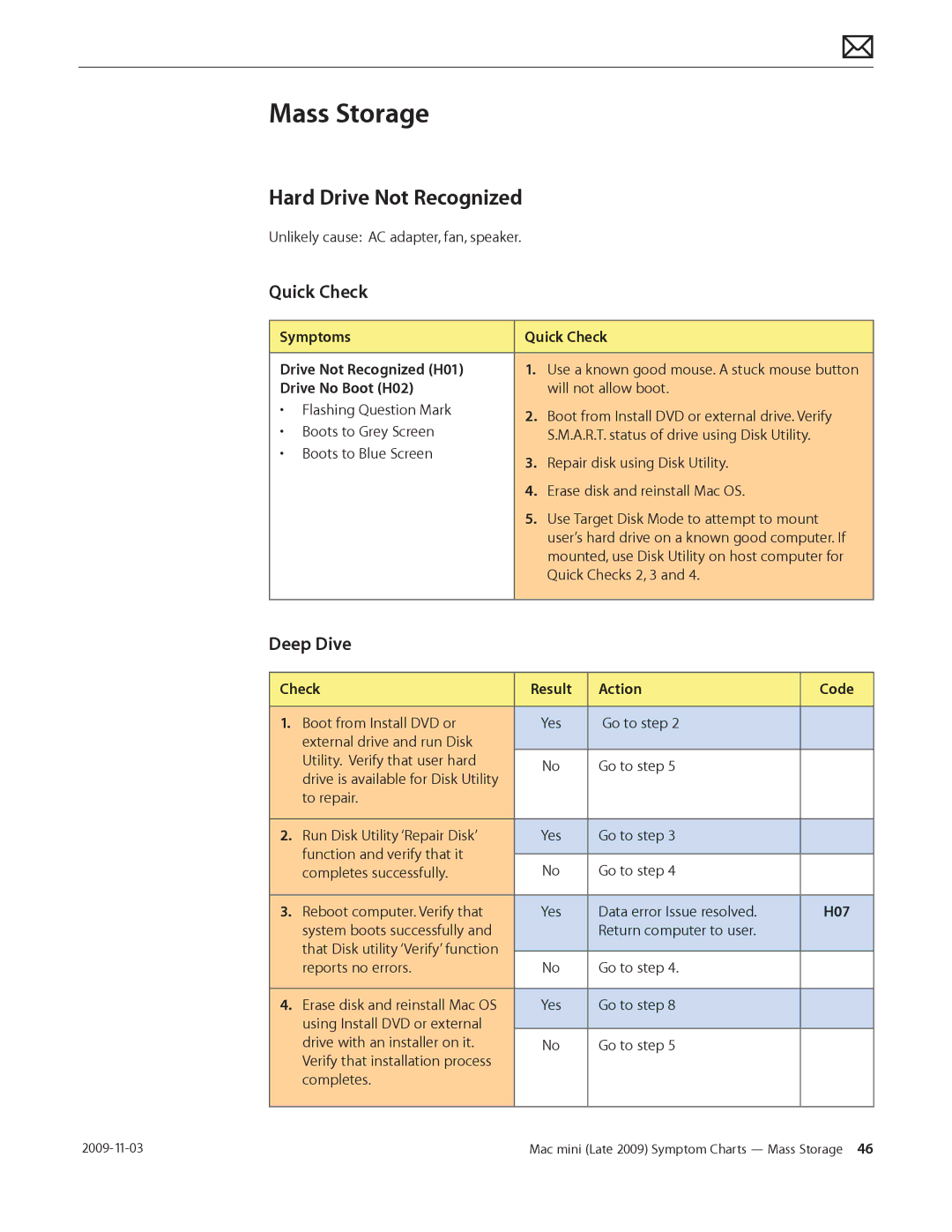Mass Storage
Hard Drive Not Recognized
Unlikely cause: AC adapter, fan, speaker.
Quick Check
Symptoms | Quick Check | ||
|
|
| |
Drive Not Recognized (H01) | 1. | Use a known good mouse. A stuck mouse button | |
Drive No Boot (H02) |
| will not allow boot. | |
• Flashing Question Mark | 2. | Boot from Install DVD or external drive. Verify | |
• Boots to Grey Screen | |||
| S.M.A.R.T. status of drive using Disk Utility. | ||
• Boots to Blue Screen | 3. | Repair disk using Disk Utility. | |
| |||
| 4. | Erase disk and reinstall Mac OS. | |
| 5. | Use Target Disk Mode to attempt to mount | |
|
| user’s hard drive on a known good computer. If | |
|
| mounted, use Disk Utility on host computer for | |
|
| Quick Checks 2, 3 and 4. | |
|
|
| |
Deep Dive
Check | Result | Action | Code | |
|
|
|
|
|
1. | Boot from Install DVD or | Yes | Go to step 2 |
|
| external drive and run Disk |
|
|
|
| Utility. Verify that user hard | No | Go to step 5 |
|
| drive is available for Disk Utility |
| ||
|
|
|
| |
| to repair. |
|
|
|
|
|
|
|
|
2. | Run Disk Utility ‘Repair Disk’ | Yes | Go to step 3 |
|
| function and verify that it |
|
|
|
| No | Go to step 4 |
| |
| completes successfully. |
| ||
|
|
|
|
|
3. | Reboot computer. Verify that | Yes | Data error Issue resolved. | H07 |
| system boots successfully and |
| Return computer to user. |
|
| that Disk utility ‘Verify’ function |
|
|
|
|
|
|
| |
| reports no errors. | No | Go to step 4. |
|
|
|
|
|
|
4. | Erase disk and reinstall Mac OS | Yes | Go to step 8 |
|
| using Install DVD or external |
|
|
|
| drive with an installer on it. | No | Go to step 5 |
|
| Verify that installation process |
|
|
|
| completes. |
|
|
|
|
|
|
|
|
Mac mini (Late 2009) Symptom Charts — Mass Storage 46 |