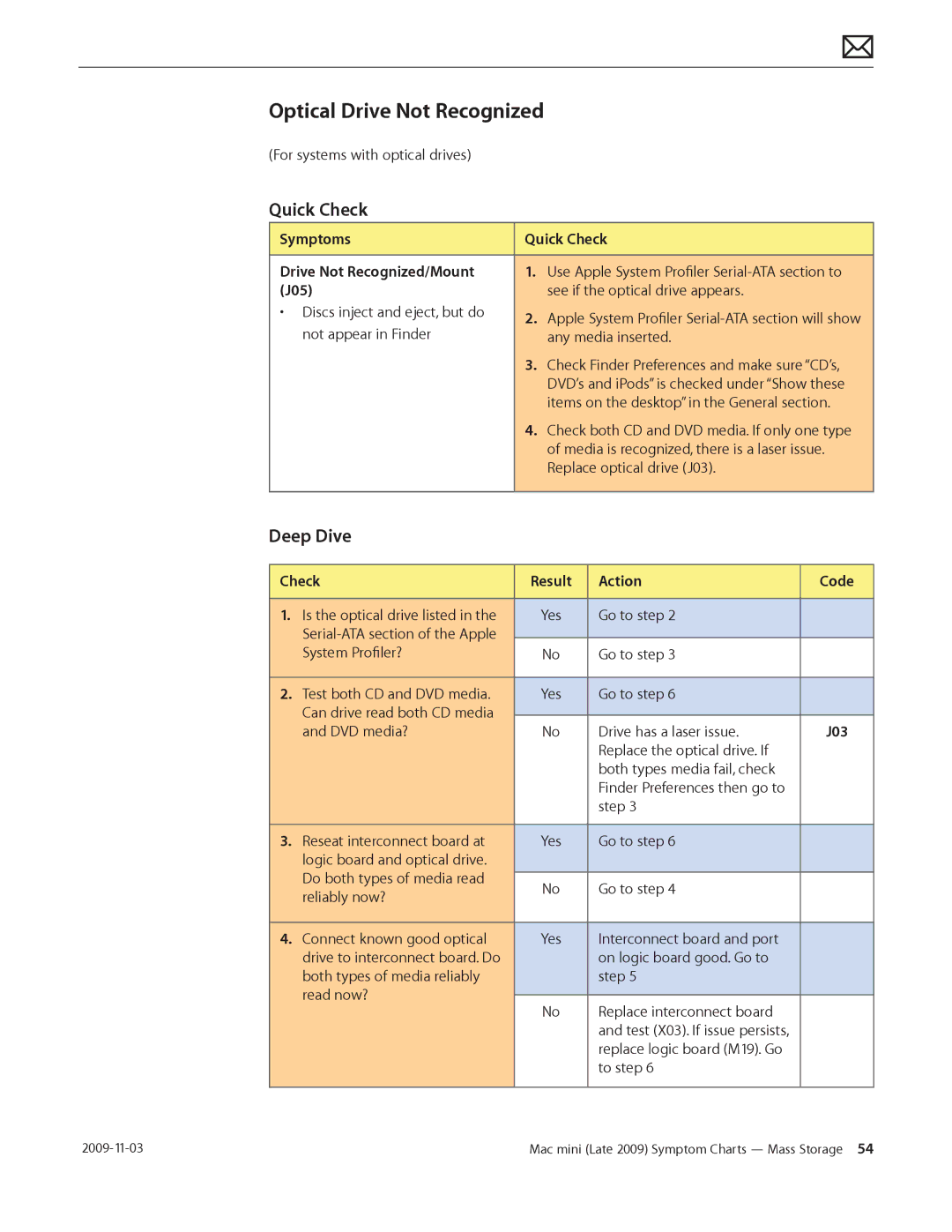Optical Drive Not Recognized
(For systems with optical drives)
Quick Check
Symptoms | Quick Check | ||
|
|
| |
Drive Not Recognized/Mount | 1. | Use Apple System Profiler | |
(J05) |
| see if the optical drive appears. | |
• Discs inject and eject, but do | 2. | Apple System Profiler | |
not appear in Finder | |||
| any media inserted. | ||
| 3. | Check Finder Preferences and make sure “CD’s, | |
|
| DVD’s and iPods” is checked under “Show these | |
|
| items on the desktop” in the General section. | |
| 4. | Check both CD and DVD media. If only one type | |
|
| of media is recognized, there is a laser issue. | |
|
| Replace optical drive (J03). | |
|
|
| |
Deep Dive
Check | Result | Action | Code | |
|
|
|
|
|
1. | Is the optical drive listed in the | Yes | Go to step 2 |
|
|
|
|
| |
|
|
|
| |
| System Profiler? | No | Go to step 3 |
|
|
|
|
|
|
2. | Test both CD and DVD media. | Yes | Go to step 6 |
|
| Can drive read both CD media |
|
|
|
|
|
|
| |
| and DVD media? | No | Drive has a laser issue. | J03 |
|
|
| Replace the optical drive. If |
|
|
|
| both types media fail, check |
|
|
|
| Finder Preferences then go to |
|
|
|
| step 3 |
|
|
|
|
|
|
3. | Reseat interconnect board at | Yes | Go to step 6 |
|
| logic board and optical drive. |
|
|
|
| Do both types of media read |
|
|
|
| No | Go to step 4 |
| |
| reliably now? |
| ||
|
|
|
| |
|
|
|
|
|
4. | Connect known good optical | Yes | Interconnect board and port |
|
| drive to interconnect board. Do |
| on logic board good. Go to |
|
| both types of media reliably |
| step 5 |
|
| read now? |
|
|
|
| No | Replace interconnect board |
| |
|
|
| ||
|
|
| and test (X03). If issue persists, |
|
|
|
| replace logic board (M19). Go |
|
|
|
| to step 6 |
|
|
|
|
|
|
Mac mini (Late 2009) Symptom Charts — Mass Storage 54 |