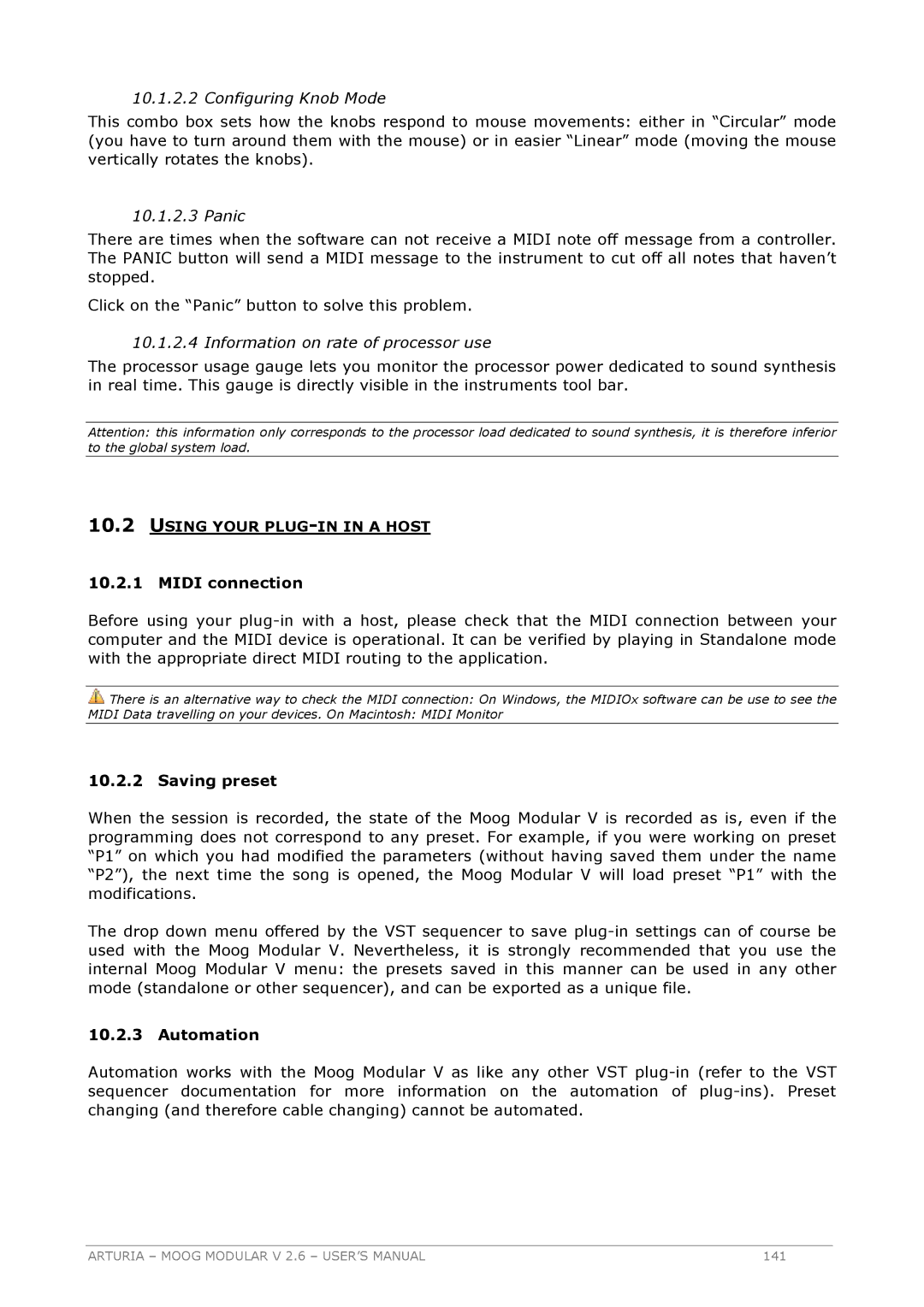10.1.2.2 Configuring Knob Mode
This combo box sets how the knobs respond to mouse movements: either in “Circular” mode (you have to turn around them with the mouse) or in easier “Linear” mode (moving the mouse vertically rotates the knobs).
10.1.2.3 Panic
There are times when the software can not receive a MIDI note off message from a controller. The PANIC button will send a MIDI message to the instrument to cut off all notes that haven’t stopped.
Click on the “Panic” button to solve this problem.
10.1.2.4 Information on rate of processor use
The processor usage gauge lets you monitor the processor power dedicated to sound synthesis in real time. This gauge is directly visible in the instruments tool bar.
Attention: this information only corresponds to the processor load dedicated to sound synthesis, it is therefore inferior to the global system load.
10.2USING YOUR PLUG-IN IN A HOST
10.2.1 MIDI connection
Before using your
![]() There is an alternative way to check the MIDI connection: On Windows, the MIDIOx software can be use to see the MIDI Data travelling on your devices. On Macintosh: MIDI Monitor
There is an alternative way to check the MIDI connection: On Windows, the MIDIOx software can be use to see the MIDI Data travelling on your devices. On Macintosh: MIDI Monitor
10.2.2 Saving preset
When the session is recorded, the state of the Moog Modular V is recorded as is, even if the programming does not correspond to any preset. For example, if you were working on preset “P1” on which you had modified the parameters (without having saved them under the name “P2”), the next time the song is opened, the Moog Modular V will load preset “P1” with the modifications.
The drop down menu offered by the VST sequencer to save
10.2.3 Automation
Automation works with the Moog Modular V as like any other VST
ARTURIA – MOOG MODULAR V 2.6 – USER’S MANUAL | 141 |