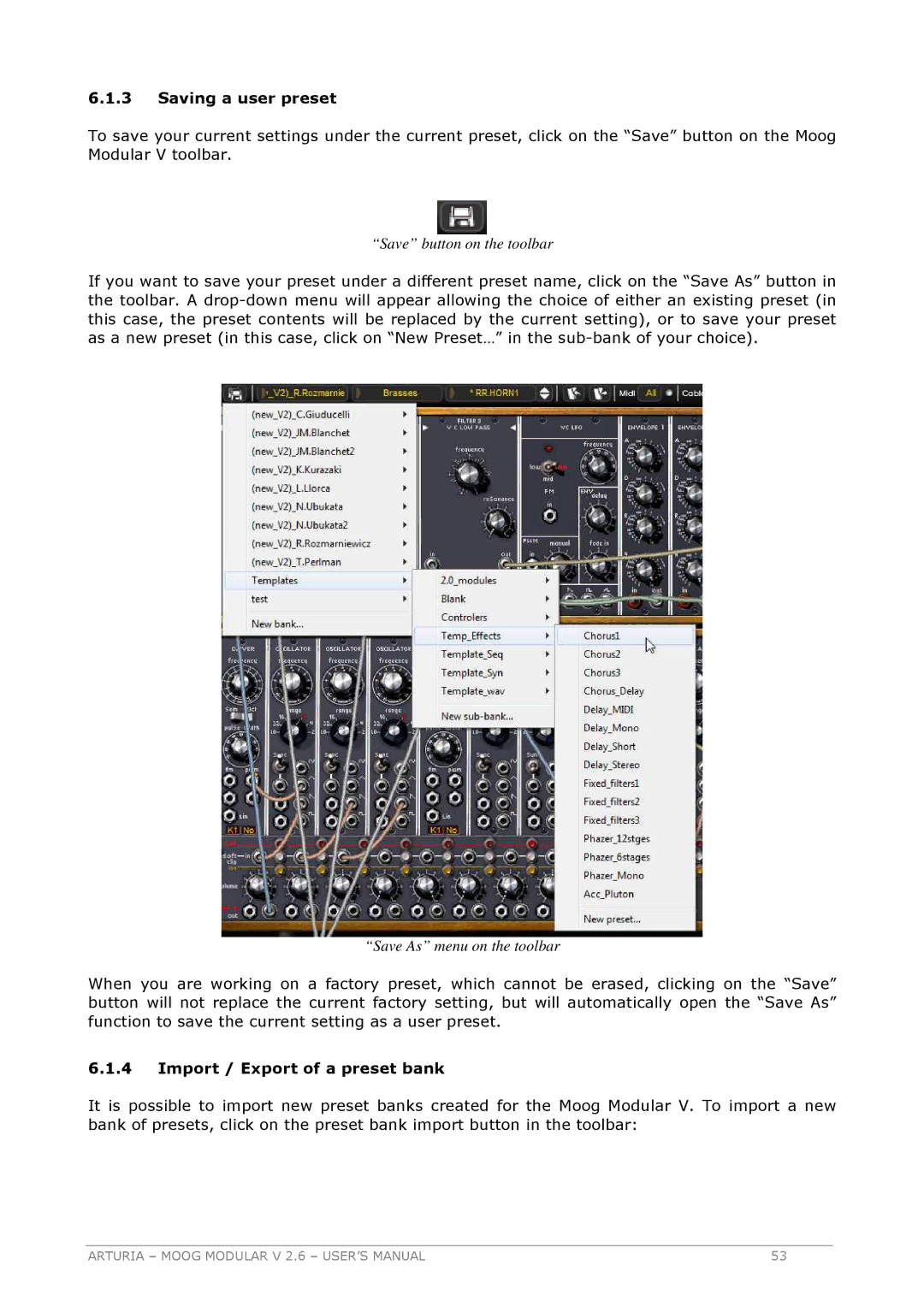6.1.3Saving a user preset
To save your current settings under the current preset, click on the “Save” button on the Moog Modular V toolbar.
“Save” button on the toolbar
If you want to save your preset under a different preset name, click on the “Save As” button in the toolbar. A
“Save As” menu on the toolbar
When you are working on a factory preset, which cannot be erased, clicking on the “Save” button will not replace the current factory setting, but will automatically open the “Save As” function to save the current setting as a user preset.
6.1.4Import / Export of a preset bank
It is possible to import new preset banks created for the Moog Modular V. To import a new bank of presets, click on the preset bank import button in the toolbar:
ARTURIA – MOOG MODULAR V 2.6 – USER’S MANUAL | 53 |