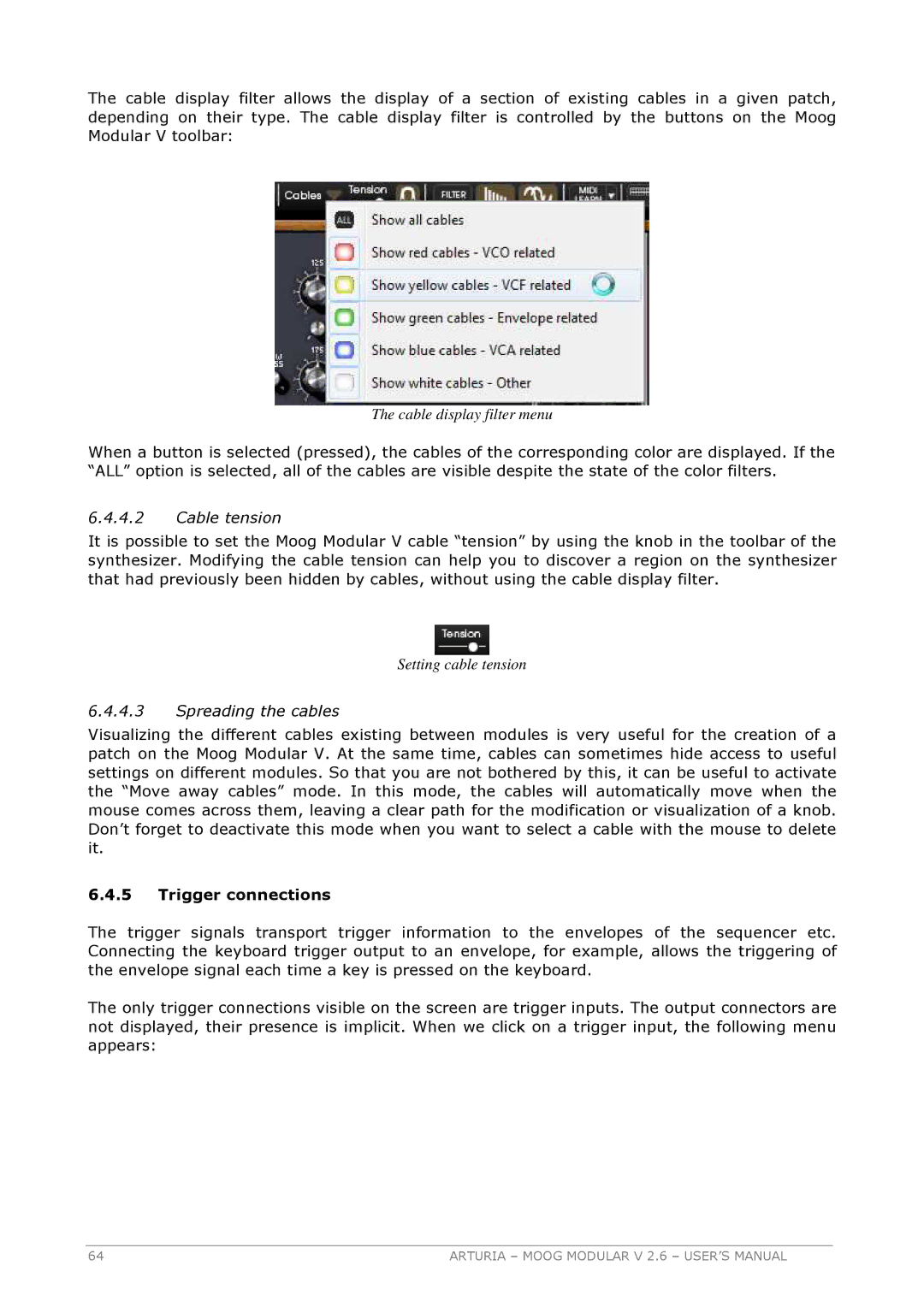The cable display filter allows the display of a section of existing cables in a given patch, depending on their type. The cable display filter is controlled by the buttons on the Moog Modular V toolbar:
The cable display filter menu
When a button is selected (pressed), the cables of the corresponding color are displayed. If the “ALL” option is selected, all of the cables are visible despite the state of the color filters.
6.4.4.2Cable tension
It is possible to set the Moog Modular V cable “tension” by using the knob in the toolbar of the synthesizer. Modifying the cable tension can help you to discover a region on the synthesizer that had previously been hidden by cables, without using the cable display filter.
Setting cable tension
6.4.4.3Spreading the cables
Visualizing the different cables existing between modules is very useful for the creation of a patch on the Moog Modular V. At the same time, cables can sometimes hide access to useful settings on different modules. So that you are not bothered by this, it can be useful to activate the “Move away cables” mode. In this mode, the cables will automatically move when the mouse comes across them, leaving a clear path for the modification or visualization of a knob. Don’t forget to deactivate this mode when you want to select a cable with the mouse to delete it.
6.4.5Trigger connections
The trigger signals transport trigger information to the envelopes of the sequencer etc. Connecting the keyboard trigger output to an envelope, for example, allows the triggering of the envelope signal each time a key is pressed on the keyboard.
The only trigger connections visible on the screen are trigger inputs. The output connectors are not displayed, their presence is implicit. When we click on a trigger input, the following menu appears:
64 | ARTURIA – MOOG MODULAR V 2.6 – USER’S MANUAL |