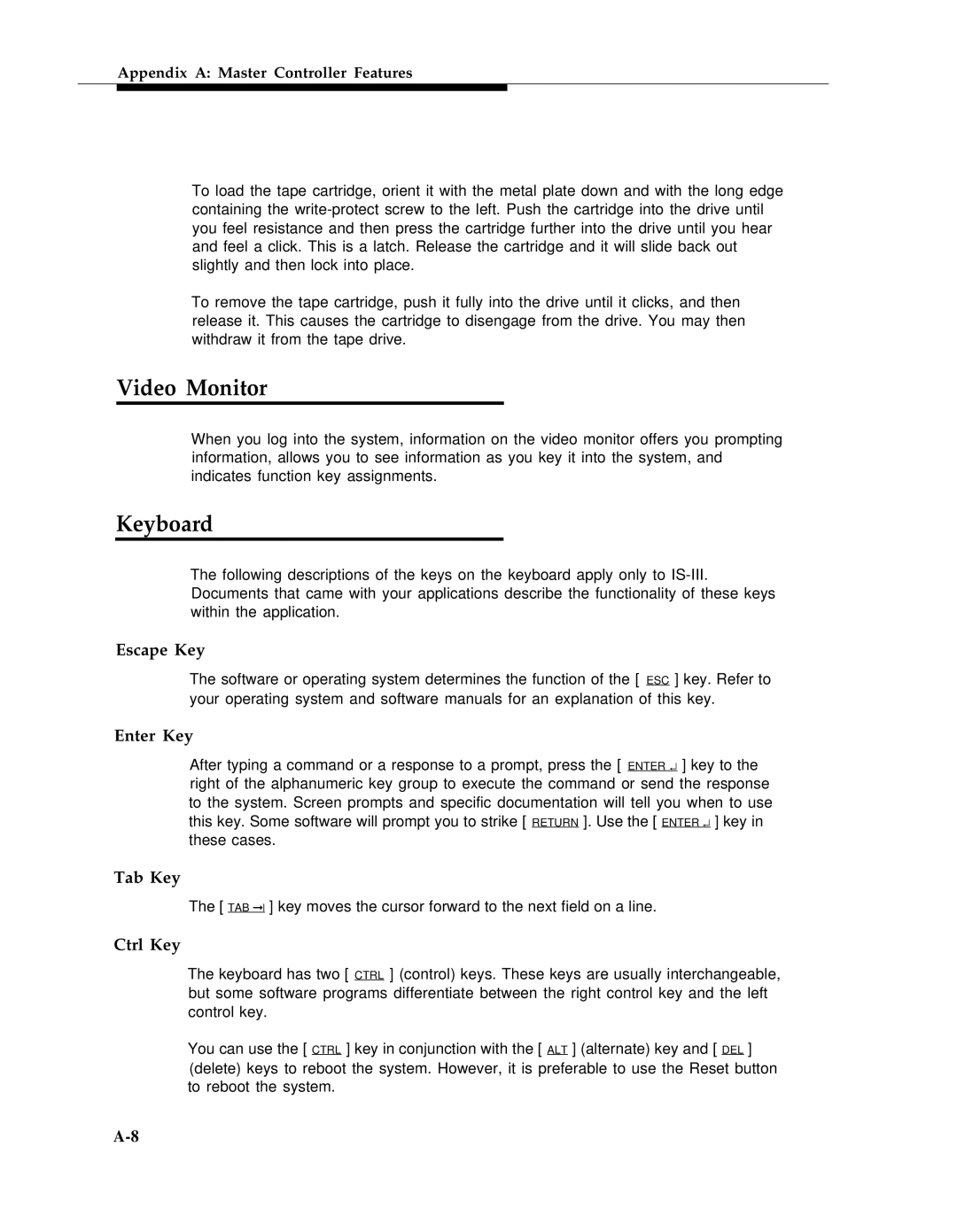Appendix A: Master Controller Features
To load the tape cartridge, orient it with the metal plate down and with the long edge containing the
To remove the tape cartridge, push it fully into the drive until it clicks, and then release it. This causes the cartridge to disengage from the drive. You may then withdraw it from the tape drive.
Video Monitor
When you log into the system, information on the video monitor offers you prompting information, allows you to see information as you key it into the system, and indicates function key assignments.
Keyboard
The following descriptions of the keys on the keyboard apply only to
Escape Key
The software or operating system determines the function of the [ ESC ] key. Refer to your operating system and software manuals for an explanation of this key.
Enter Key
After typing a command or a response to a prompt, press the [ ENTER ↵ ] key to the right of the alphanumeric key group to execute the command or send the response to the system. Screen prompts and specific documentation will tell you when to use this key. Some software will prompt you to strike [ RETURN ]. Use the [ ENTER ↵ ] key in these cases.
Tab Key
The [ TAB ➞❘ ] key moves the cursor forward to the next field on a line.
Ctrl Key
The keyboard has two [ CTRL ] (control) keys. These keys are usually interchangeable, but some software programs differentiate between the right control key and the left control key.
You can use the [ CTRL ] key in conjunction with the [ ALT ] (alternate) key and [ DEL ] (delete) keys to reboot the system. However, it is preferable to use the Reset button to reboot the system.