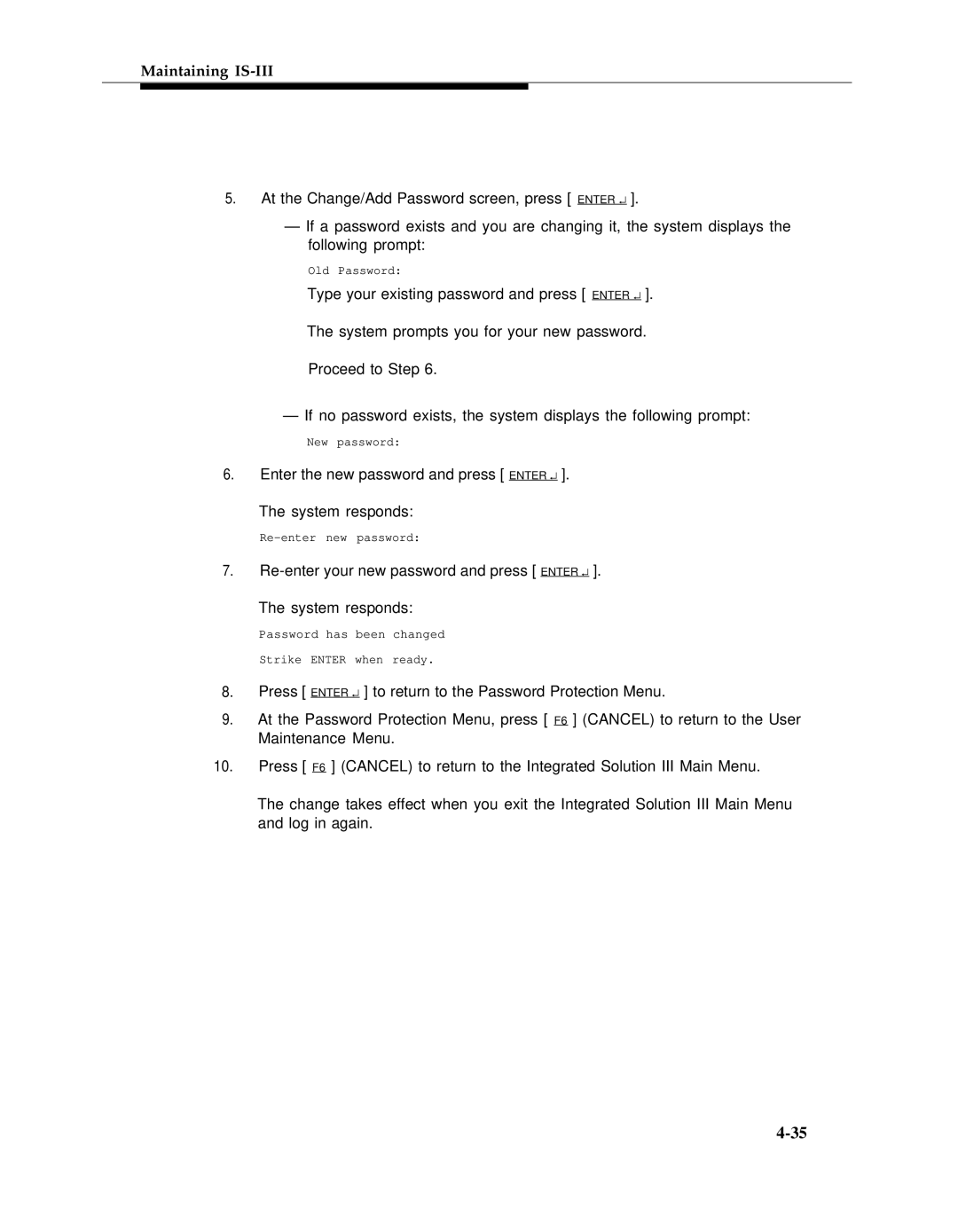Maintaining IS-III
5.At the Change/Add Password screen, press [ ENTER ↵ ].
—If a password exists and you are changing it, the system displays the following prompt:
Old Password:
Type your existing password and press [ ENTER ↵ ].
The system prompts you for your new password.
Proceed to Step 6.
— If no password exists, the system displays the following prompt:
New password:
6.Enter the new password and press [ ENTER ↵ ].
The system responds:
7.
The system responds:
Password has been changed
Strike ENTER when ready.
8.Press [ ENTER ↵ ] to return to the Password Protection Menu.
9.At the Password Protection Menu, press [ F6 ] (CANCEL) to return to the User Maintenance Menu.
10.Press [ F6 ] (CANCEL) to return to the Integrated Solution III Main Menu.
The change takes effect when you exit the Integrated Solution III Main Menu and log in again.