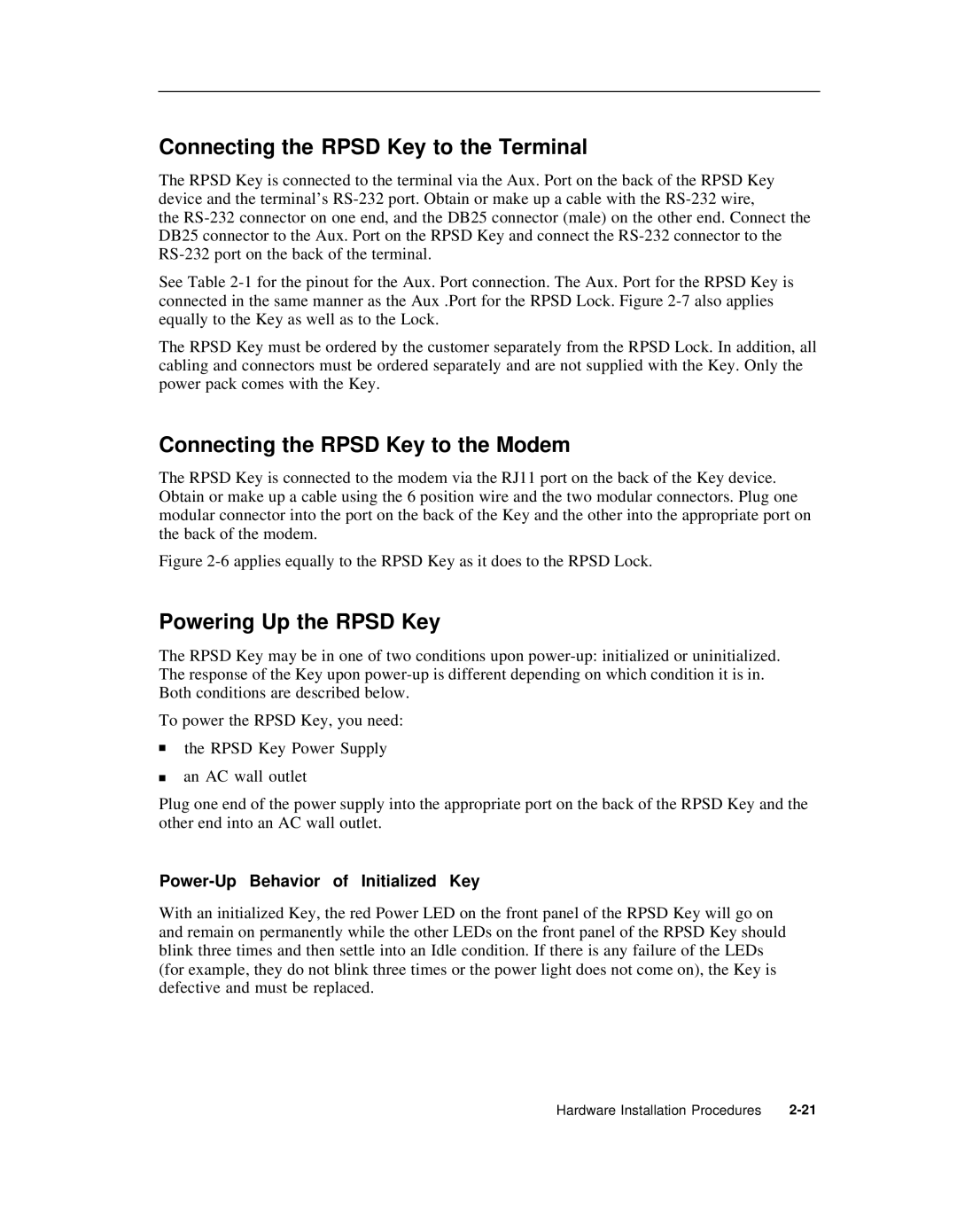Connecting the RPSD Key to the Terminal
The RPSD Key is connected to the terminal via the Aux. Port on the back of the RPSD Key device and the terminal’s
the
See Table
The RPSD Key must be ordered by the customer separately from the RPSD Lock. In addition, all cabling and connectors must be ordered separately and are not supplied with the Key. Only the power pack comes with the Key.
Connecting the RPSD Key to the Modem
The RPSD Key is connected to the modem via the RJ11 port on the back of the Key device. Obtain or make up a cable using the 6 position wire and the two modular connectors. Plug one modular connector into the port on the back of the Key and the other into the appropriate port on the back of the modem.
Figure 2-6 applies equally to the RPSD Key as it does to the RPSD Lock.
Powering Up the RPSD Key
The RPSD Key may be in one of two conditions upon
To power the RPSD Key, you need:
■the RPSD Key Power Supply
■an AC wall outlet
Plug one end of the power supply into the appropriate port on the back of the RPSD Key and the other end into an AC wall outlet.
Power-Up Behavior of Initialized Key
With an initialized Key, the red Power LED on the front panel of the RPSD Key will go on and remain on permanently while the other LEDs on the front panel of the RPSD Key should blink three times and then settle into an Idle condition. If there is any failure of the LEDs (for example, they do not blink three times or the power light does not come on), the Key is defective and must be replaced.
Hardware Installation Procedures |