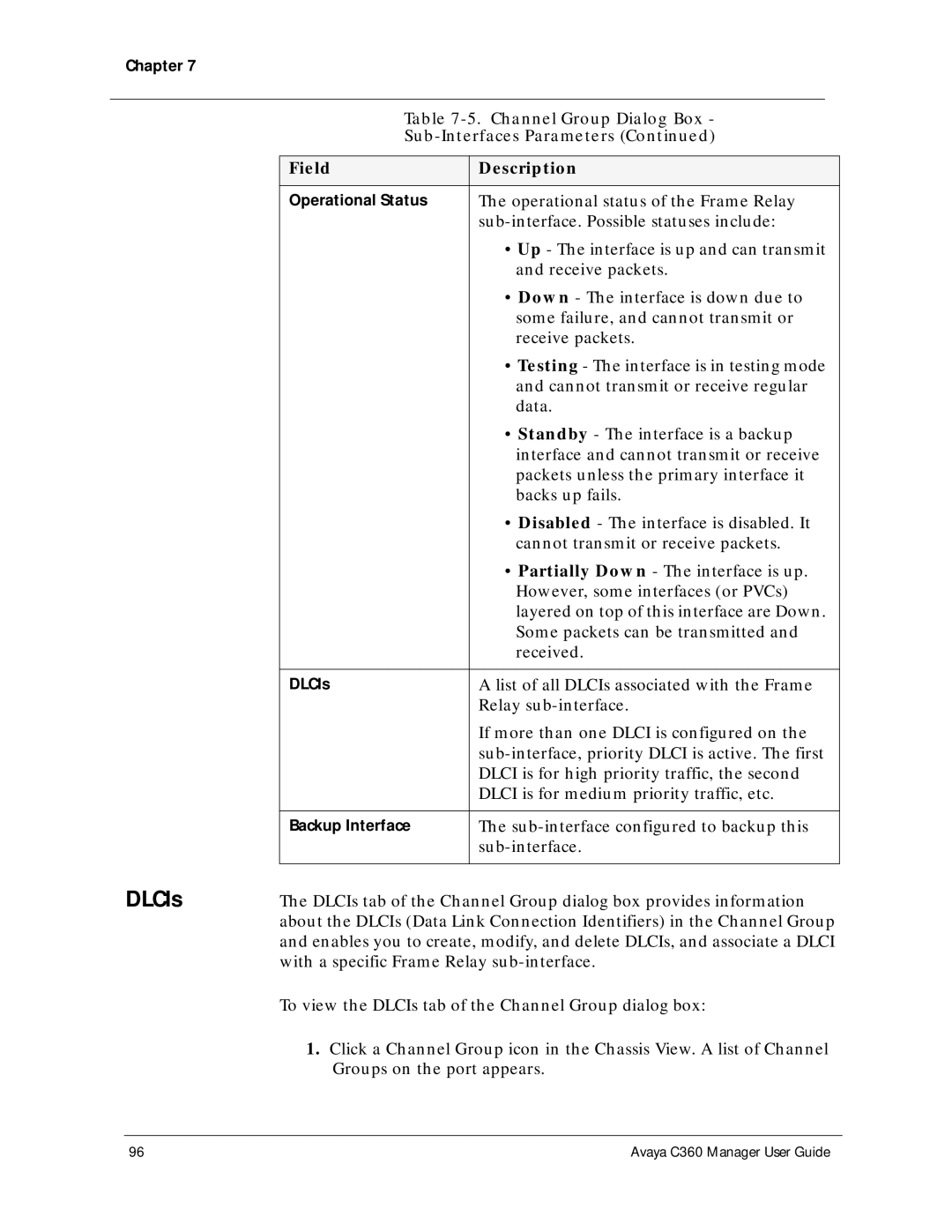Chapter 7
DLCIs
Table 7-5. Channel Group Dialog Box -
Sub-Interfaces Parameters (Continued)
Field | Description |
|
|
Operational Status | The operational status of the Frame Relay |
| |
| • Up - The interface is up and can transmit |
| and receive packets. |
| • Down - The interface is down due to |
| some failure, and cannot transmit or |
| receive packets. |
| • Testing - The interface is in testing mode |
| and cannot transmit or receive regular |
| data. |
| • Standby - The interface is a backup |
| interface and cannot transmit or receive |
| packets unless the primary interface it |
| backs up fails. |
| • Disabled - The interface is disabled. It |
| cannot transmit or receive packets. |
| • Partially Down - The interface is up. |
| However, some interfaces (or PVCs) |
| layered on top of this interface are Down. |
| Some packets can be transmitted and |
| received. |
|
|
DLCIs | A list of all DLCIs associated with the Frame |
| Relay |
| If more than one DLCI is configured on the |
| |
| DLCI is for high priority traffic, the second |
| DLCI is for medium priority traffic, etc. |
|
|
Backup Interface | The |
| |
|
|
The DLCIs tab of the Channel Group dialog box provides information about the DLCIs (Data Link Connection Identifiers) in the Channel Group and enables you to create, modify, and delete DLCIs, and associate a DLCI with a specific Frame Relay
To view the DLCIs tab of the Channel Group dialog box:
1.Click a Channel Group icon in the Chassis View. A list of Channel Groups on the port appears.
96 | Avaya C360 Manager User Guide |