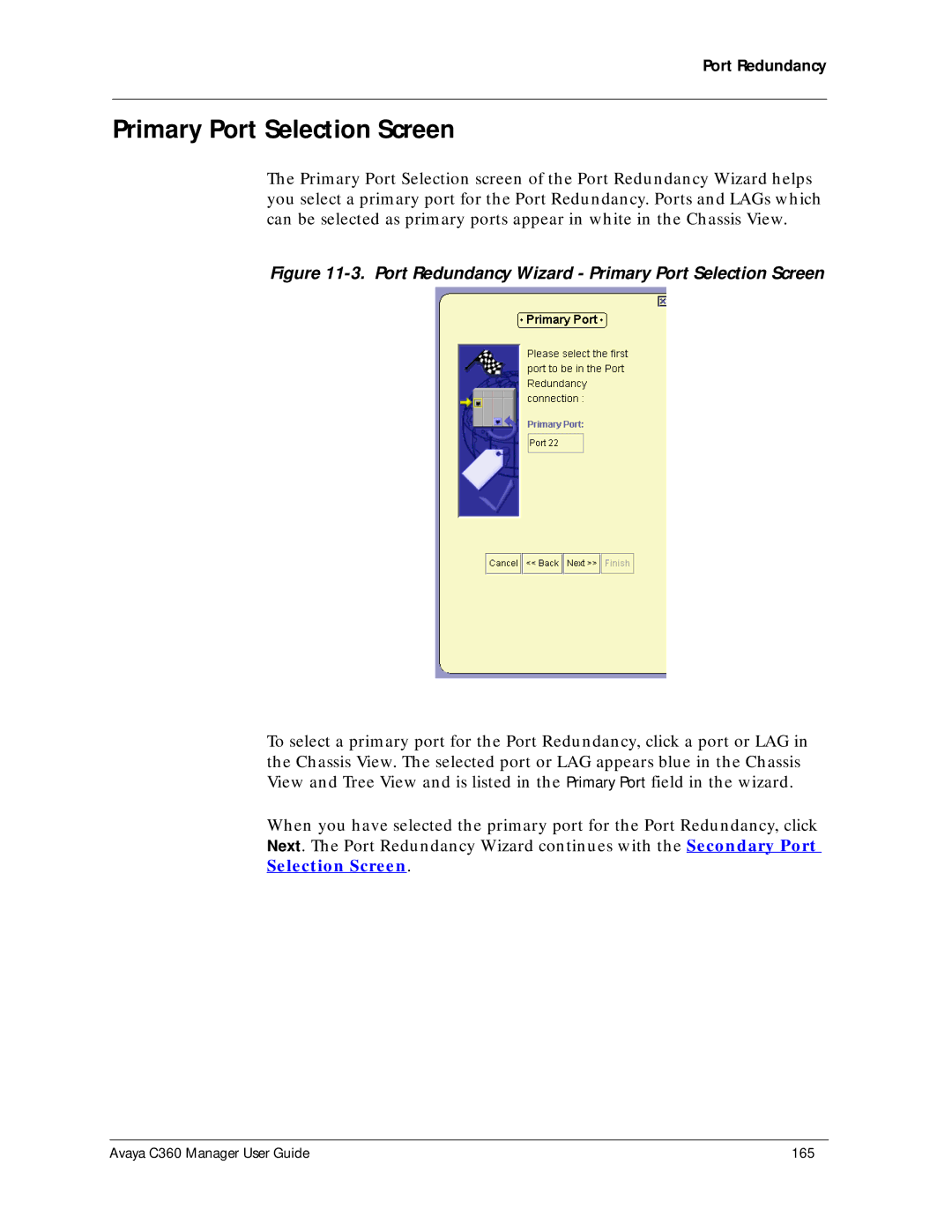Port Redundancy
Primary Port Selection Screen
The Primary Port Selection screen of the Port Redundancy Wizard helps you select a primary port for the Port Redundancy. Ports and LAGs which can be selected as primary ports appear in white in the Chassis View.
Figure 11-3. Port Redundancy Wizard - Primary Port Selection Screen
To select a primary port for the Port Redundancy, click a port or LAG in the Chassis View. The selected port or LAG appears blue in the Chassis View and Tree View and is listed in the Primary Port field in the wizard.
When you have selected the primary port for the Port Redundancy, click Next. The Port Redundancy Wizard continues with the Secondary Port Selection Screen.
Avaya C360 Manager User Guide | 165 |