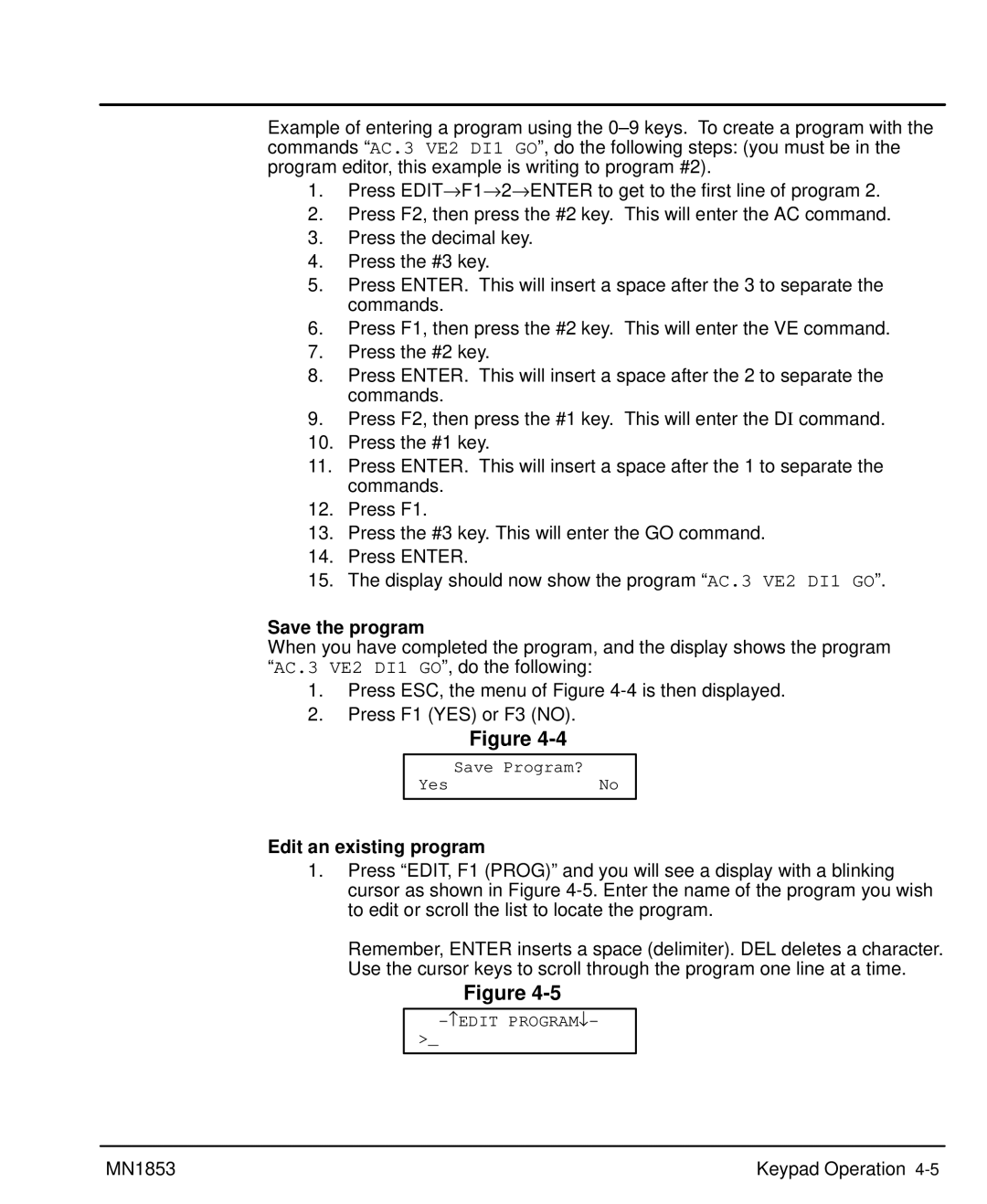Example of entering a program using the
1.Press EDIT→ F1→ 2→ ENTER to get to the first line of program 2.
2.Press F2, then press the #2 key. This will enter the AC command.
3.Press the decimal key.
4.Press the #3 key.
5.Press ENTER. This will insert a space after the 3 to separate the commands.
6.Press F1, then press the #2 key. This will enter the VE command.
7.Press the #2 key.
8.Press ENTER. This will insert a space after the 2 to separate the commands.
9.Press F2, then press the #1 key. This will enter the DI command.
10.Press the #1 key.
11.Press ENTER. This will insert a space after the 1 to separate the commands.
12.Press F1.
13.Press the #3 key. This will enter the GO command.
14.Press ENTER.
15.The display should now show the program “AC.3 VE2 DI1 GO”.
Save the program
When you have completed the program, and the display shows the program “AC.3 VE2 DI1 GO”, do the following:
1.Press ESC, the menu of Figure
2.Press F1 (YES) or F3 (NO).
Figure
Save Program?
YesNo
Edit an existing program
1.Press “EDIT, F1 (PROG)” and you will see a display with a blinking cursor as shown in Figure
Remember, ENTER inserts a space (delimiter). DEL deletes a character. Use the cursor keys to scroll through the program one line at a time.
Figure
>_
MN1853 | Keypad Operation |