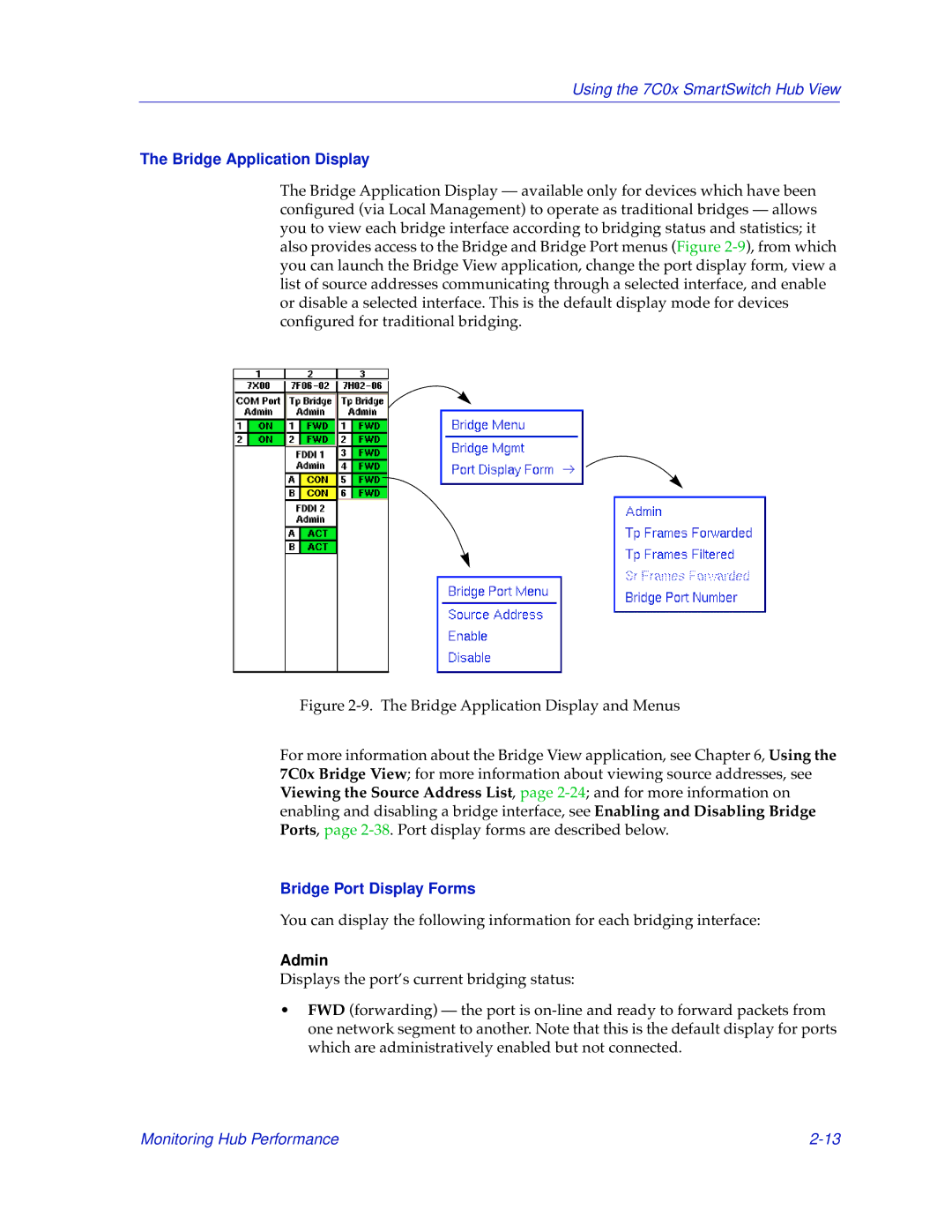Using the 7C0x SmartSwitch Hub View
The Bridge Application Display
The Bridge Application Display — available only for devices which have been configured (via Local Management) to operate as traditional bridges — allows you to view each bridge interface according to bridging status and statistics; it also provides access to the Bridge and Bridge Port menus (Figure
Figure 2-9. The Bridge Application Display and Menus
For more information about the Bridge View application, see Chapter 6, Using the 7C0x Bridge View; for more information about viewing source addresses, see Viewing the Source Address List, page 2-24; and for more information on enabling and disabling a bridge interface, see Enabling and Disabling Bridge Ports, page 2-38. Port display forms are described below.
Bridge Port Display Forms
You can display the following information for each bridging interface:
Admin
Displays the port’s current bridging status:
•FWD (forwarding) — the port is
Monitoring Hub Performance |