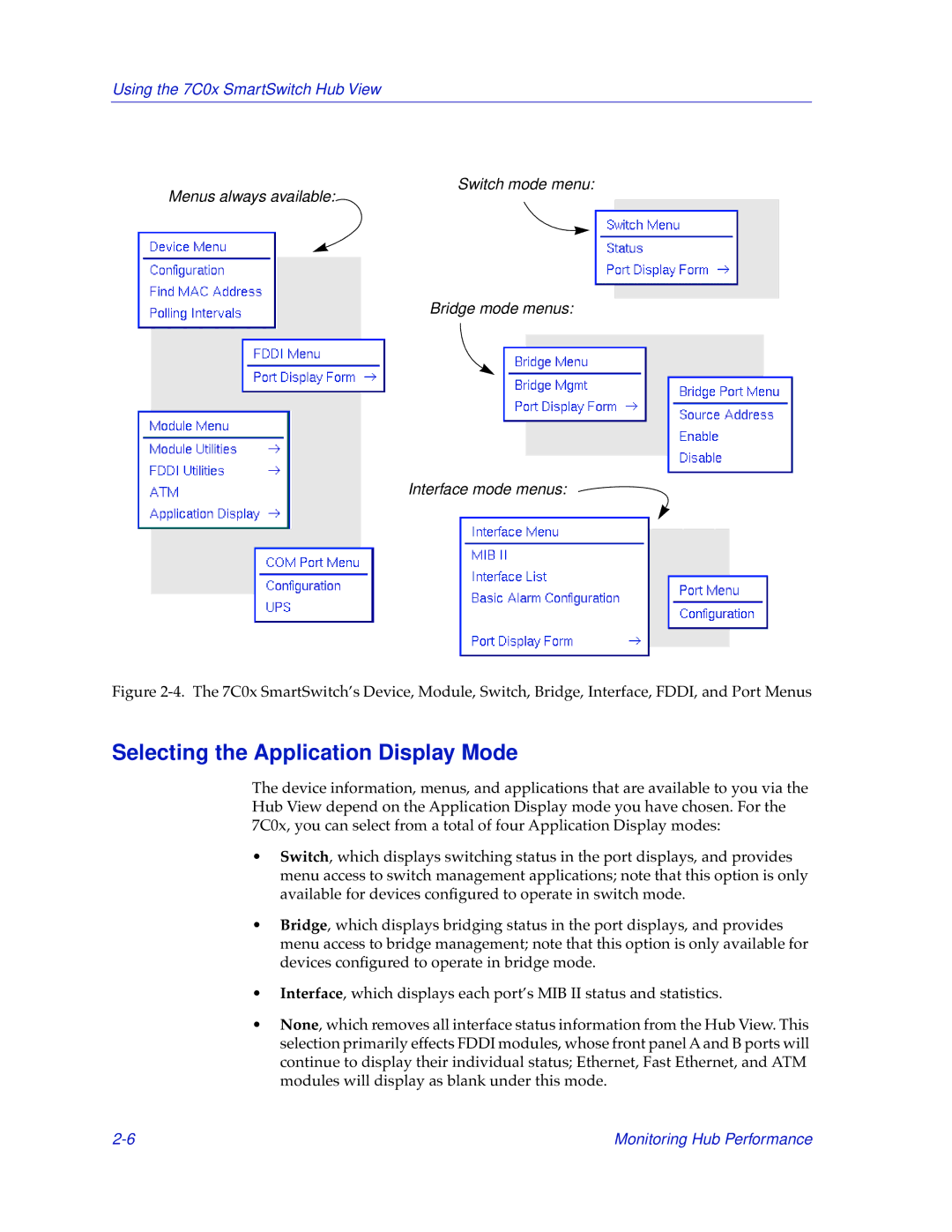Using the 7C0x SmartSwitch Hub View
Switch mode menu:
Menus always available:
Bridge mode menus:
Interface mode menus:
Figure 2-4. The 7C0x SmartSwitch’s Device, Module, Switch, Bridge, Interface, FDDI, and Port Menus
Selecting the Application Display Mode
The device information, menus, and applications that are available to you via the Hub View depend on the Application Display mode you have chosen. For the 7C0x, you can select from a total of four Application Display modes:
•Switch, which displays switching status in the port displays, and provides menu access to switch management applications; note that this option is only available for devices configured to operate in switch mode.
•Bridge, which displays bridging status in the port displays, and provides menu access to bridge management; note that this option is only available for devices configured to operate in bridge mode.
•Interface, which displays each port’s MIB II status and statistics.
•None, which removes all interface status information from the Hub View. This selection primarily effects FDDI modules, whose front panel A and B ports will continue to display their individual status; Ethernet, Fast Ethernet, and ATM modules will display as blank under this mode.
Monitoring Hub Performance |