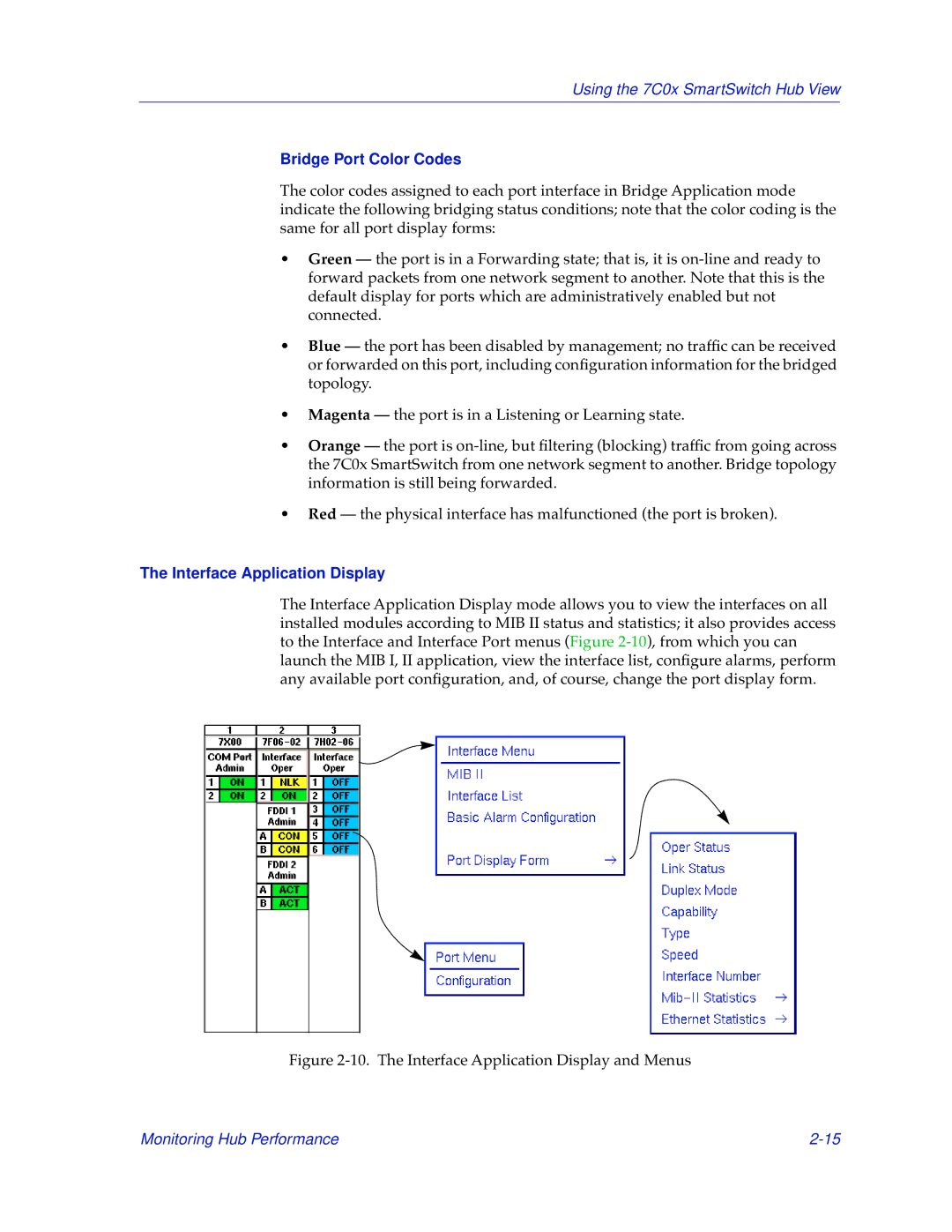Using the 7C0x SmartSwitch Hub View
Bridge Port Color Codes
The color codes assigned to each port interface in Bridge Application mode indicate the following bridging status conditions; note that the color coding is the same for all port display forms:
•Green — the port is in a Forwarding state; that is, it is
•Blue — the port has been disabled by management; no traffic can be received or forwarded on this port, including configuration information for the bridged topology.
•Magenta — the port is in a Listening or Learning state.
•Orange — the port is
•Red — the physical interface has malfunctioned (the port is broken).
The Interface Application Display
The Interface Application Display mode allows you to view the interfaces on all installed modules according to MIB II status and statistics; it also provides access to the Interface and Interface Port menus (Figure
Figure 2-10. The Interface Application Display and Menus
Monitoring Hub Performance |