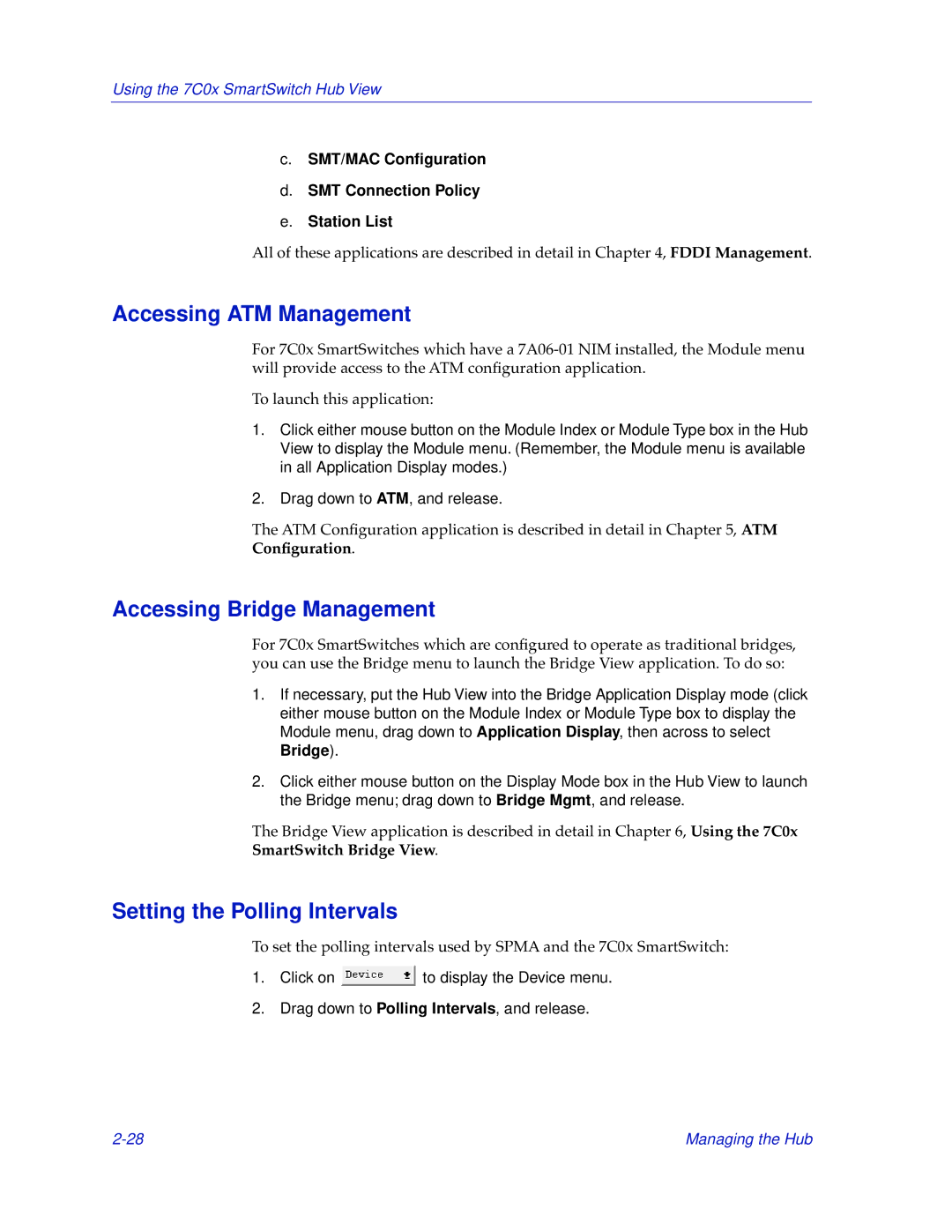Using the 7C0x SmartSwitch Hub View
c.SMT/MAC Configuration
d.SMT Connection Policy
e.Station List
All of these applications are described in detail in Chapter 4, FDDI Management.
Accessing ATM Management
For 7C0x SmartSwitches which have a
To launch this application:
1.Click either mouse button on the Module Index or Module Type box in the Hub View to display the Module menu. (Remember, the Module menu is available in all Application Display modes.)
2.Drag down to ATM, and release.
The ATM Configuration application is described in detail in Chapter 5, ATM Configuration.
Accessing Bridge Management
For 7C0x SmartSwitches which are configured to operate as traditional bridges, you can use the Bridge menu to launch the Bridge View application. To do so:
1.If necessary, put the Hub View into the Bridge Application Display mode (click either mouse button on the Module Index or Module Type box to display the Module menu, drag down to Application Display, then across to select Bridge).
2.Click either mouse button on the Display Mode box in the Hub View to launch the Bridge menu; drag down to Bridge Mgmt, and release.
The Bridge View application is described in detail in Chapter 6, Using the 7C0x SmartSwitch Bridge View.
Setting the Polling Intervals
To set the polling intervals used by SPMA and the 7C0x SmartSwitch:
1.Click on ![]() to display the Device menu.
to display the Device menu.
2.Drag down to Polling Intervals, and release.
Managing the Hub |