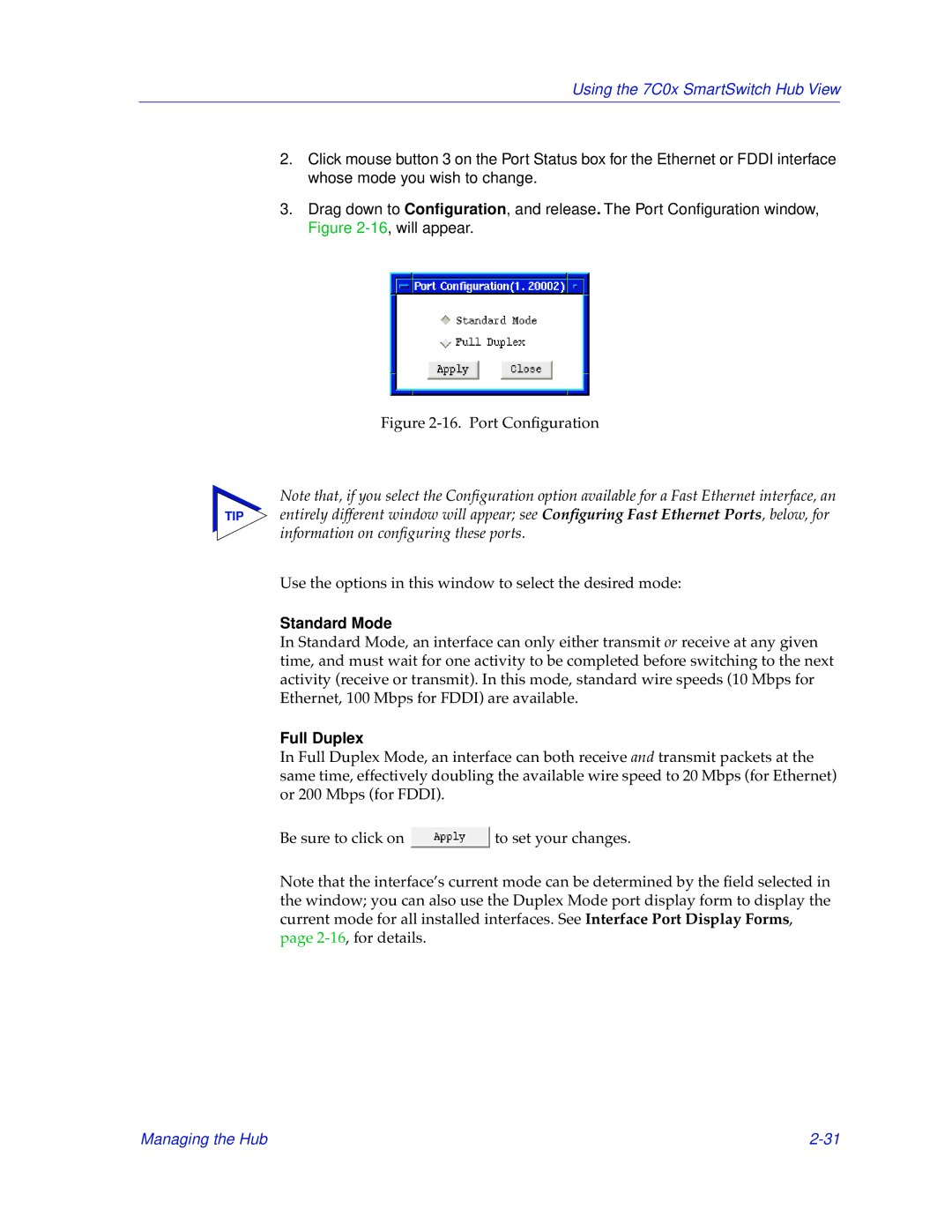Using the 7C0x SmartSwitch Hub View
2.Click mouse button 3 on the Port Status box for the Ethernet or FDDI interface whose mode you wish to change.
3.Drag down to Configuration, and release. The Port Configuration window, Figure
Figure 2-16. Port Configuration
Note that, if you select the Configuration option available for a Fast Ethernet interface, an
TIP entirely different window will appear; see Configuring Fast Ethernet Ports, below, for information on configuring these ports.
Use the options in this window to select the desired mode:
Standard Mode
In Standard Mode, an interface can only either transmit or receive at any given time, and must wait for one activity to be completed before switching to the next activity (receive or transmit). In this mode, standard wire speeds (10 Mbps for Ethernet, 100 Mbps for FDDI) are available.
Full Duplex
In Full Duplex Mode, an interface can both receive and transmit packets at the same time, effectively doubling the available wire speed to 20 Mbps (for Ethernet) or 200 Mbps (for FDDI).
Be sure to click on ![]() to set your changes.
to set your changes.
Note that the interface’s current mode can be determined by the field selected in the window; you can also use the Duplex Mode port display form to display the current mode for all installed interfaces. See Interface Port Display Forms, page
Managing the Hub |