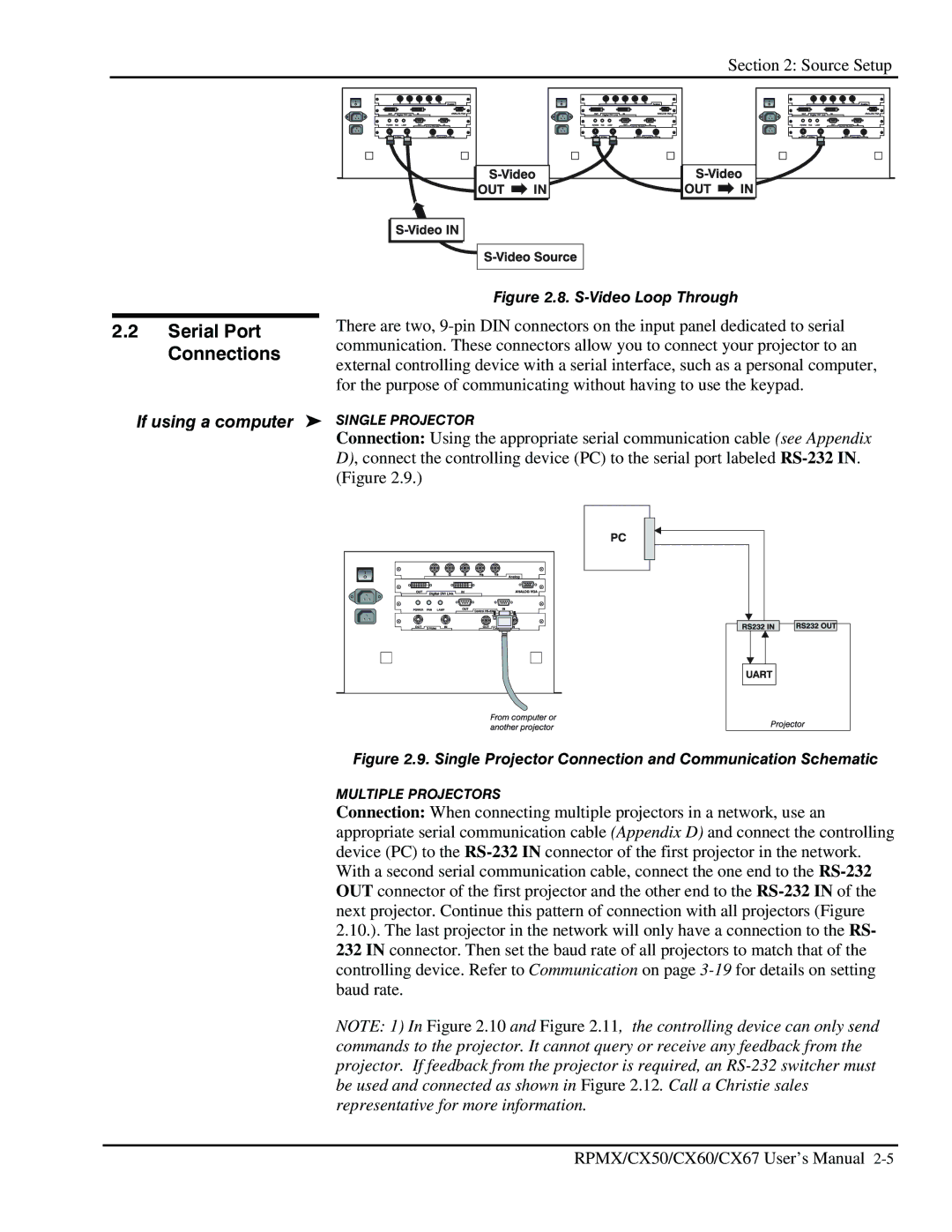Section 2: Source Setup
2.2Serial Port Connections
Figure 2.8. S-Video Loop Through
There are two, 9-pin DIN connectors on the input panel dedicated to serial communication. These connectors allow you to connect your projector to an external controlling device with a serial interface, such as a personal computer, for the purpose of communicating without having to use the keypad.
If using a computer ' SINGLE PROJECTOR
Connection: Using the appropriate serial communication cable (see Appendix D), connect the controlling device (PC) to the serial port labeled RS-232 IN. (Figure 2.9.)
Figure 2.9. Single Projector Connection and Communication Schematic
MULTIPLE PROJECTORS
Connection: When connecting multiple projectors in a network, use an appropriate serial communication cable (Appendix D) and connect the controlling device (PC) to the RS-232 IN connector of the first projector in the network. With a second serial communication cable, connect the one end to the RS-232 OUT connector of the first projector and the other end to the RS-232 IN of the next projector. Continue this pattern of connection with all projectors (Figure 2.10.). The last projector in the network will only have a connection to the RS- 232 IN connector. Then set the baud rate of all projectors to match that of the controlling device. Refer to Communication on page 3-19for details on setting baud rate.
NOTE: 1) In Figure 2.10 and Figure 2.11, the controlling device can only send commands to the projector. It cannot query or receive any feedback from the projector. If feedback from the projector is required, an RS-232 switcher must be used and connected as shown in Figure 2.12. Call a Christie sales representative for more information.
RPMX/CX50/CX60/CX67 User’s Manual 2-5