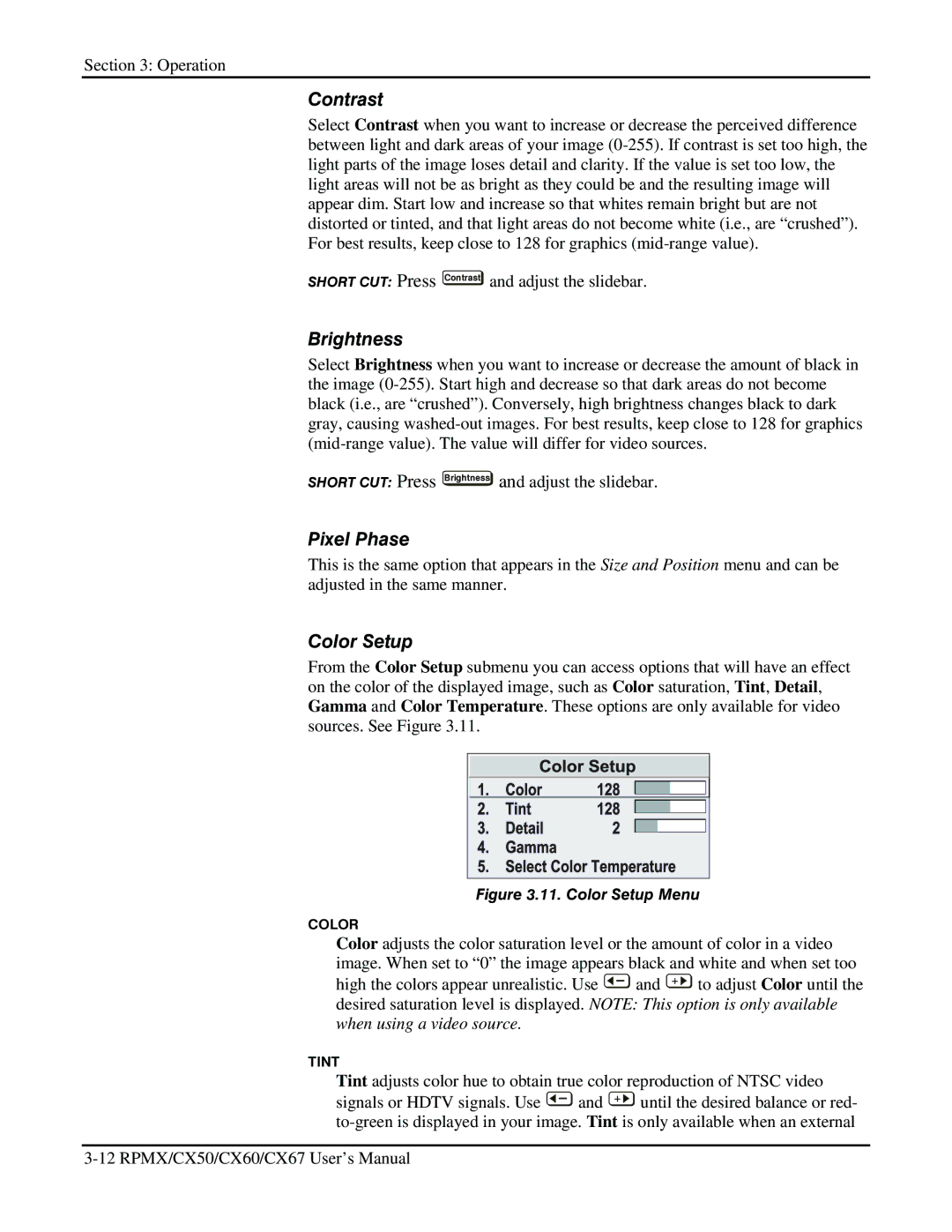Section 3: Operation
Contrast
Select Contrast when you want to increase or decrease the perceived difference between light and dark areas of your image
SHORT CUT: Press Contrast and adjust the slidebar.
Brightness
Select Brightness when you want to increase or decrease the amount of black in the image
SHORT CUT: Press Brightness and adjust the slidebar.
Pixel Phase
This is the same option that appears in the Size and Position menu and can be adjusted in the same manner.
Color Setup
From the Color Setup submenu you can access options that will have an effect on the color of the displayed image, such as Color saturation, Tint, Detail, Gamma and Color Temperature. These options are only available for video sources. See Figure 3.11.
Figure 3.11. Color Setup Menu
COLOR
Color adjusts the color saturation level or the amount of color in a video image. When set to “0” the image appears black and white and when set too
high the colors appear unrealistic. Use ![]() and
and ![]() to adjust Color until the desired saturation level is displayed. NOTE: This option is only available when using a video source.
to adjust Color until the desired saturation level is displayed. NOTE: This option is only available when using a video source.
TINT
Tint adjusts color hue to obtain true color reproduction of NTSC video
signals or HDTV signals. Use ![]() and
and ![]() until the desired balance or red-
until the desired balance or red-