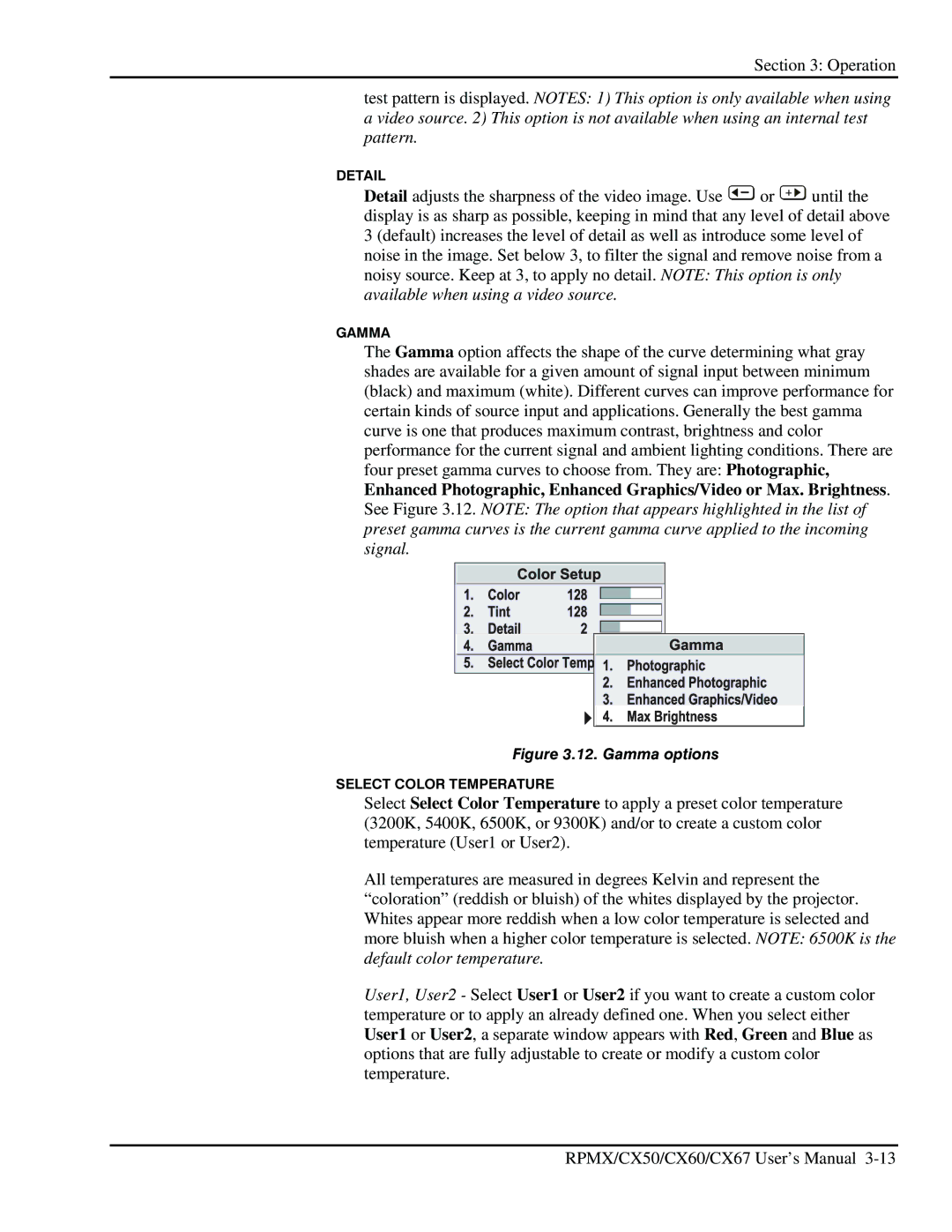Section 3: Operation
test pattern is displayed. NOTES: 1) This option is only available when using a video source. 2) This option is not available when using an internal test pattern.
DETAIL
Detail adjusts the sharpness of the video image. Use ![]() or
or ![]() until the display is as sharp as possible, keeping in mind that any level of detail above 3 (default) increases the level of detail as well as introduce some level of noise in the image. Set below 3, to filter the signal and remove noise from a noisy source. Keep at 3, to apply no detail. NOTE: This option is only available when using a video source.
until the display is as sharp as possible, keeping in mind that any level of detail above 3 (default) increases the level of detail as well as introduce some level of noise in the image. Set below 3, to filter the signal and remove noise from a noisy source. Keep at 3, to apply no detail. NOTE: This option is only available when using a video source.
GAMMA
The Gamma option affects the shape of the curve determining what gray shades are available for a given amount of signal input between minimum (black) and maximum (white). Different curves can improve performance for certain kinds of source input and applications. Generally the best gamma curve is one that produces maximum contrast, brightness and color performance for the current signal and ambient lighting conditions. There are four preset gamma curves to choose from. They are: Photographic, Enhanced Photographic, Enhanced Graphics/Video or Max. Brightness. See Figure 3.12. NOTE: The option that appears highlighted in the list of preset gamma curves is the current gamma curve applied to the incoming signal.
Figure 3.12. Gamma options
SELECT COLOR TEMPERATURE
Select Select Color Temperature to apply a preset color temperature (3200K, 5400K, 6500K, or 9300K) and/or to create a custom color temperature (User1 or User2).
All temperatures are measured in degrees Kelvin and represent the “coloration” (reddish or bluish) of the whites displayed by the projector. Whites appear more reddish when a low color temperature is selected and more bluish when a higher color temperature is selected. NOTE: 6500K is the default color temperature.
User1, User2 - Select User1 or User2 if you want to create a custom color temperature or to apply an already defined one. When you select either User1 or User2, a separate window appears with Red, Green and Blue as options that are fully adjustable to create or modify a custom color temperature.
RPMX/CX50/CX60/CX67 User’s Manual