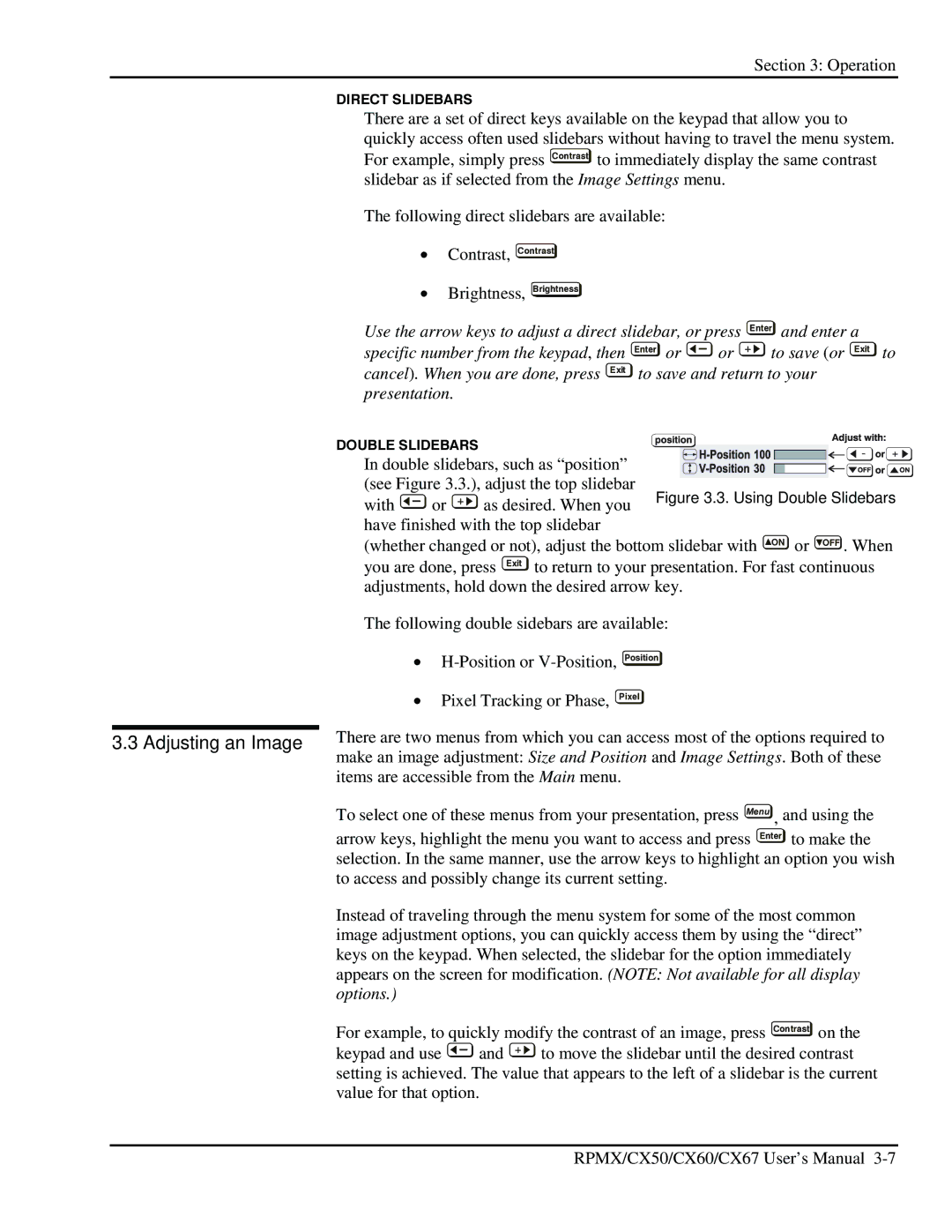Section 3: Operation
DIRECT SLIDEBARS
There are a set of direct keys available on the keypad that allow you to quickly access often used slidebars without having to travel the menu system. For example, simply press Contrast to immediately display the same contrast slidebar as if selected from the Image Settings menu.
The following direct slidebars are available:
•Contrast, Contrast
•Brightness, Brightness
Use the arrow keys to adjust a direct slidebar, or press Enter and enter a
specific number from the keypad, then | Enter or | or | to save (or Exit to | ||
cancel). When you are done, press Exit | to save and return to your | ||||
presentation. |
|
|
|
| |
DOUBLE SLIDEBARS |
|
|
|
| |
In double slidebars, such as “position” |
|
|
| ||
(see Figure 3.3.), adjust the top slidebar |
|
| |||
with | or | as desired. When you | Figure 3.3. Using Double Slidebars | ||
|
|
| |||
have finished with the top slidebar |
|
|
| ||
(whether changed or not), adjust the bottom slidebar with | ON or OFF . When | ||||
you are done, press Exit to return to your presentation. For fast continuous adjustments, hold down the desired arrow key.
The following double sidebars are available:
•
•Pixel Tracking or Phase,
Position
Pixel
3.3 Adjusting an Image | There are two menus from which you can access most of the options required to | ||||||
make an image adjustment: Size and Position and Image Settings. Both of these | |||||||
| |||||||
| items are accessible from the Main menu. | ||||||
| To select one of these menus from your presentation, press Menu , and using the | ||||||
| arrow keys, highlight the menu you want to access and press Enter to make the | ||||||
| selection. In the same manner, use the arrow keys to highlight an option you wish | ||||||
| to access and possibly change its current setting. | ||||||
| Instead of traveling through the menu system for some of the most common | ||||||
| image adjustment options, you can quickly access them by using the “direct” | ||||||
| keys on the keypad. When selected, the slidebar for the option immediately | ||||||
| appears on the screen for modification. (NOTE: Not available for all display | ||||||
| options.) |
|
|
|
|
| |
| For example, to quickly modify the contrast of an image, press Contrast on the | ||||||
| keypad and use |
| and |
|
| to move the slidebar until the desired contrast | |
|
|
|
| ||||
| setting is achieved. The value that appears to the left of a slidebar is the current | ||||||
| value for that option. |
|
|
| |||
RPMX/CX50/CX60/CX67 User’s Manual