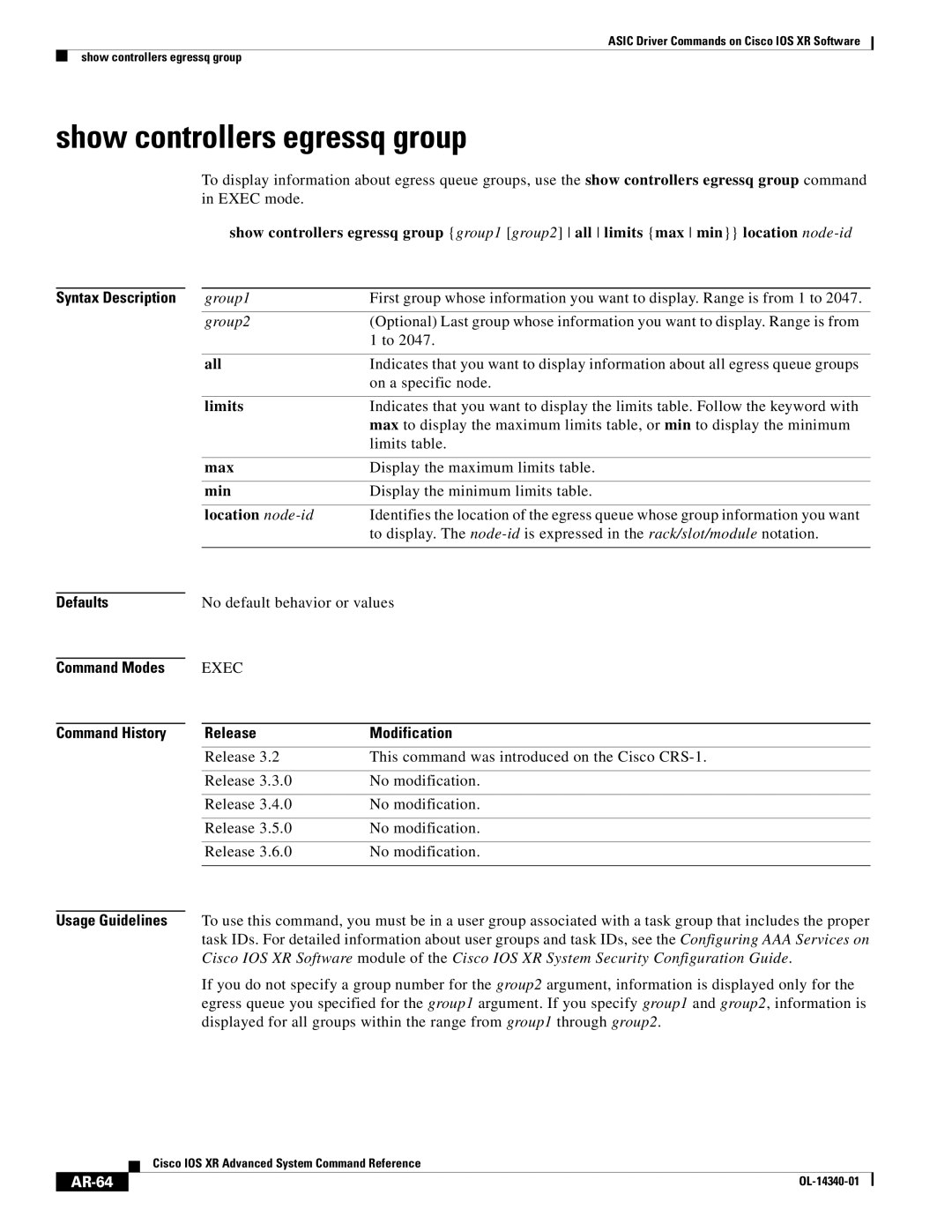ASIC Driver Commands on Cisco IOS XR Software
show controllers egressq group
show controllers egressq group
To display information about egress queue groups, use the show controllers egressq group command in EXEC mode.
show controllers egressq group {group1 [group2] all limits {max min}} location
Syntax Description | group1 | First group whose information you want to display. Range is from 1 to 2047. |
| group2 | (Optional) Last group whose information you want to display. Range is from |
|
| 1 to 2047. |
|
|
|
| all | Indicates that you want to display information about all egress queue groups |
|
| on a specific node. |
|
|
|
| limits | Indicates that you want to display the limits table. Follow the keyword with |
|
| max to display the maximum limits table, or min to display the minimum |
|
| limits table. |
|
|
|
| max | Display the maximum limits table. |
|
|
|
| min | Display the minimum limits table. |
|
|
|
| location | Identifies the location of the egress queue whose group information you want |
|
| to display. The |
|
|
|
Defaults
Command Modes
Command History
No default behavior or values
EXEC
Release | Modification |
Release 3.2 | This command was introduced on the Cisco |
|
|
Release 3.3.0 | No modification. |
|
|
Release 3.4.0 | No modification. |
|
|
Release 3.5.0 | No modification. |
|
|
Release 3.6.0 | No modification. |
|
|
Usage Guidelines To use this command, you must be in a user group associated with a task group that includes the proper task IDs. For detailed information about user groups and task IDs, see the Configuring AAA Services on Cisco IOS XR Software module of the Cisco IOS XR System Security Configuration Guide.
If you do not specify a group number for the group2 argument, information is displayed only for the egress queue you specified for the group1 argument. If you specify group1 and group2, information is displayed for all groups within the range from group1 through group2.
| Cisco IOS XR Advanced System Command Reference |
|