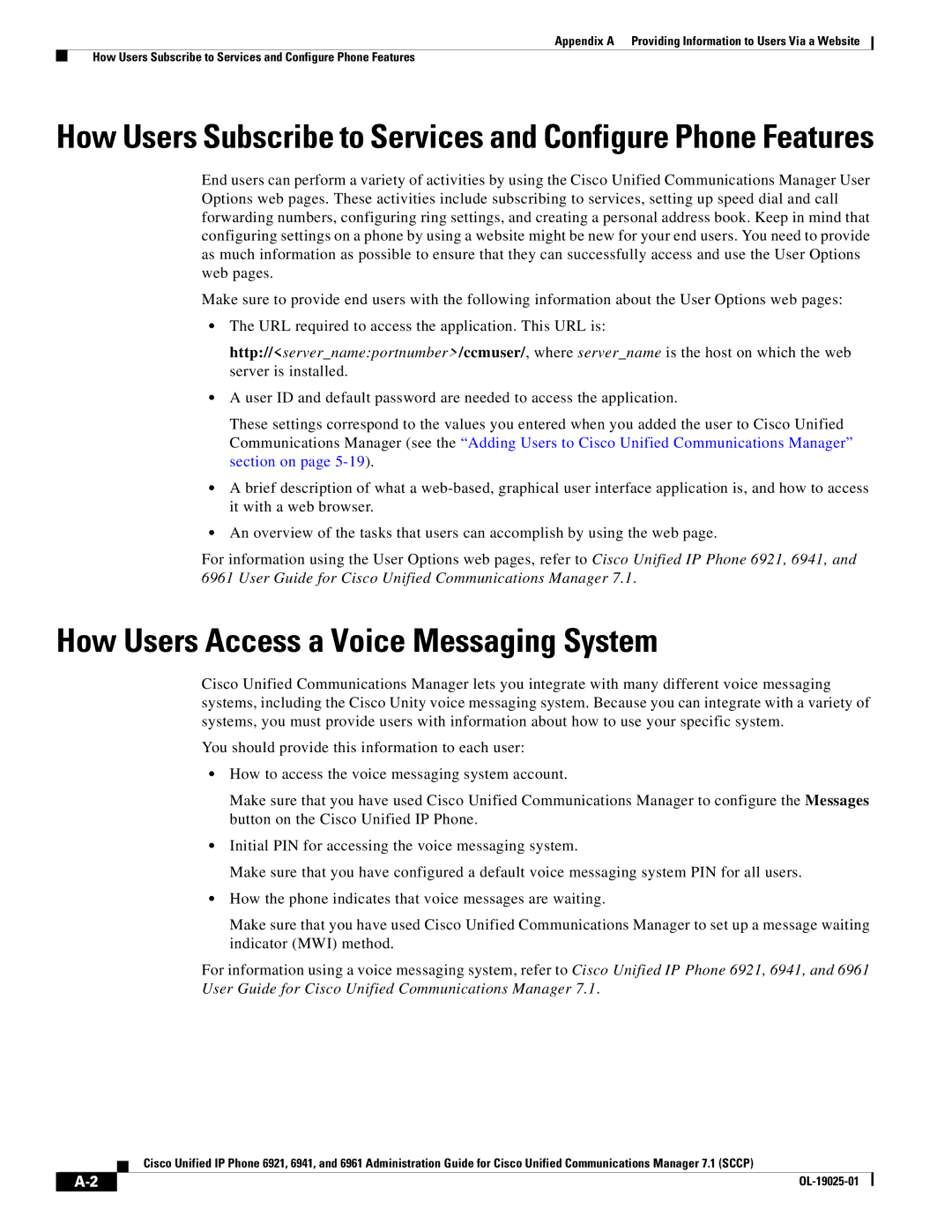Appendix A Providing Information to Users Via a Website
How Users Subscribe to Services and Configure Phone Features
How Users Subscribe to Services and Configure Phone Features
End users can perform a variety of activities by using the Cisco Unified Communications Manager User Options web pages. These activities include subscribing to services, setting up speed dial and call forwarding numbers, configuring ring settings, and creating a personal address book. Keep in mind that configuring settings on a phone by using a website might be new for your end users. You need to provide as much information as possible to ensure that they can successfully access and use the User Options web pages.
Make sure to provide end users with the following information about the User Options web pages:
•The URL required to access the application. This URL is:
http://<server_name:portnumber>/ccmuser/, where server_name is the host on which the web server is installed.
•A user ID and default password are needed to access the application.
These settings correspond to the values you entered when you added the user to Cisco Unified Communications Manager (see the “Adding Users to Cisco Unified Communications Manager” section on page
•A brief description of what a
•An overview of the tasks that users can accomplish by using the web page.
For information using the User Options web pages, refer to Cisco Unified IP Phone 6921, 6941, and 6961 User Guide for Cisco Unified Communications Manager 7.1.
How Users Access a Voice Messaging System
Cisco Unified Communications Manager lets you integrate with many different voice messaging systems, including the Cisco Unity voice messaging system. Because you can integrate with a variety of systems, you must provide users with information about how to use your specific system.
You should provide this information to each user:
•How to access the voice messaging system account.
Make sure that you have used Cisco Unified Communications Manager to configure the Messages button on the Cisco Unified IP Phone.
•Initial PIN for accessing the voice messaging system.
Make sure that you have configured a default voice messaging system PIN for all users.
•How the phone indicates that voice messages are waiting.
Make sure that you have used Cisco Unified Communications Manager to set up a message waiting indicator (MWI) method.
For information using a voice messaging system, refer to Cisco Unified IP Phone 6921, 6941, and 6961 User Guide for Cisco Unified Communications Manager 7.1.
Cisco Unified IP Phone 6921, 6941, and 6961 Administration Guide for Cisco Unified Communications Manager 7.1 (SCCP)
|
|
| |
|
|