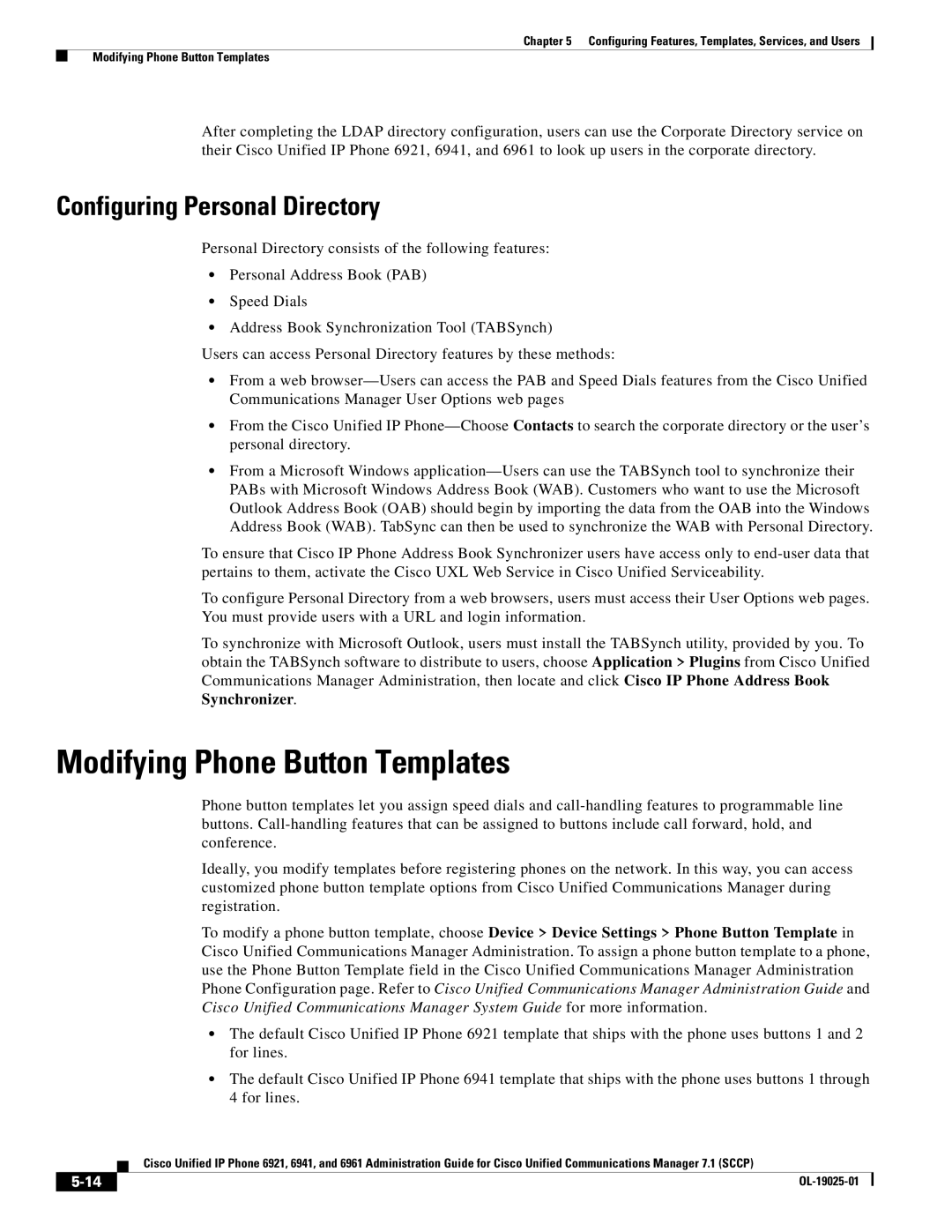Chapter 5 Configuring Features, Templates, Services, and Users
Modifying Phone Button Templates
After completing the LDAP directory configuration, users can use the Corporate Directory service on their Cisco Unified IP Phone 6921, 6941, and 6961 to look up users in the corporate directory.
Configuring Personal Directory
Personal Directory consists of the following features:
•Personal Address Book (PAB)
•Speed Dials
•Address Book Synchronization Tool (TABSynch)
Users can access Personal Directory features by these methods:
•From a web
•From the Cisco Unified IP
•From a Microsoft Windows
To ensure that Cisco IP Phone Address Book Synchronizer users have access only to
To configure Personal Directory from a web browsers, users must access their User Options web pages. You must provide users with a URL and login information.
To synchronize with Microsoft Outlook, users must install the TABSynch utility, provided by you. To obtain the TABSynch software to distribute to users, choose Application > Plugins from Cisco Unified Communications Manager Administration, then locate and click Cisco IP Phone Address Book Synchronizer.
Modifying Phone Button Templates
Phone button templates let you assign speed dials and
Ideally, you modify templates before registering phones on the network. In this way, you can access customized phone button template options from Cisco Unified Communications Manager during registration.
To modify a phone button template, choose Device > Device Settings > Phone Button Template in Cisco Unified Communications Manager Administration. To assign a phone button template to a phone, use the Phone Button Template field in the Cisco Unified Communications Manager Administration Phone Configuration page. Refer to Cisco Unified Communications Manager Administration Guide and Cisco Unified Communications Manager System Guide for more information.
•The default Cisco Unified IP Phone 6921 template that ships with the phone uses buttons 1 and 2 for lines.
•The default Cisco Unified IP Phone 6941 template that ships with the phone uses buttons 1 through 4 for lines.
| Cisco Unified IP Phone 6921, 6941, and 6961 Administration Guide for Cisco Unified Communications Manager 7.1 (SCCP) |
|