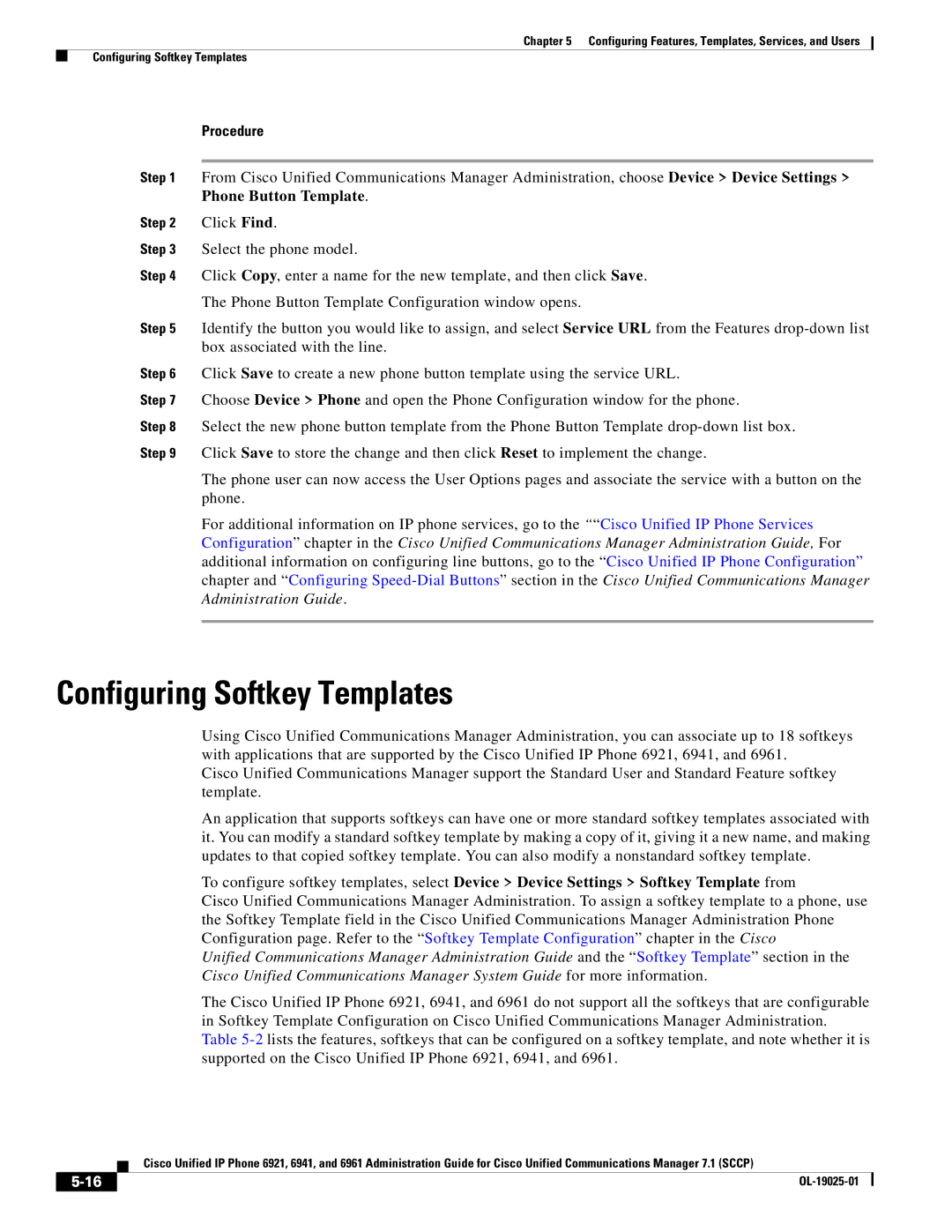Chapter 5 Configuring Features, Templates, Services, and Users
Configuring Softkey Templates
Procedure
Step 1 From Cisco Unified Communications Manager Administration, choose Device > Device Settings > Phone Button Template.
Step 2 Click Find.
Step 3 Select the phone model.
Step 4 Click Copy, enter a name for the new template, and then click Save. The Phone Button Template Configuration window opens.
Step 5 Identify the button you would like to assign, and select Service URL from the Features
Step 6 Click Save to create a new phone button template using the service URL.
Step 7 Choose Device > Phone and open the Phone Configuration window for the phone.
Step 8 Select the new phone button template from the Phone Button Template
The phone user can now access the User Options pages and associate the service with a button on the phone.
For additional information on IP phone services, go to the ““Cisco Unified IP Phone Services Configuration” chapter in the Cisco Unified Communications Manager Administration Guide, For additional information on configuring line buttons, go to the “Cisco Unified IP Phone Configuration” chapter and “Configuring
Configuring Softkey Templates
Using Cisco Unified Communications Manager Administration, you can associate up to 18 softkeys with applications that are supported by the Cisco Unified IP Phone 6921, 6941, and 6961.
Cisco Unified Communications Manager support the Standard User and Standard Feature softkey template.
An application that supports softkeys can have one or more standard softkey templates associated with it. You can modify a standard softkey template by making a copy of it, giving it a new name, and making updates to that copied softkey template. You can also modify a nonstandard softkey template.
To configure softkey templates, select Device > Device Settings > Softkey Template from
Cisco Unified Communications Manager Administration. To assign a softkey template to a phone, use the Softkey Template field in the Cisco Unified Communications Manager Administration Phone Configuration page. Refer to the “Softkey Template Configuration” chapter in the Cisco
Unified Communications Manager Administration Guide and the “Softkey Template” section in the Cisco Unified Communications Manager System Guide for more information.
The Cisco Unified IP Phone 6921, 6941, and 6961 do not support all the softkeys that are configurable in Softkey Template Configuration on Cisco Unified Communications Manager Administration. Table
| Cisco Unified IP Phone 6921, 6941, and 6961 Administration Guide for Cisco Unified Communications Manager 7.1 (SCCP) |
|