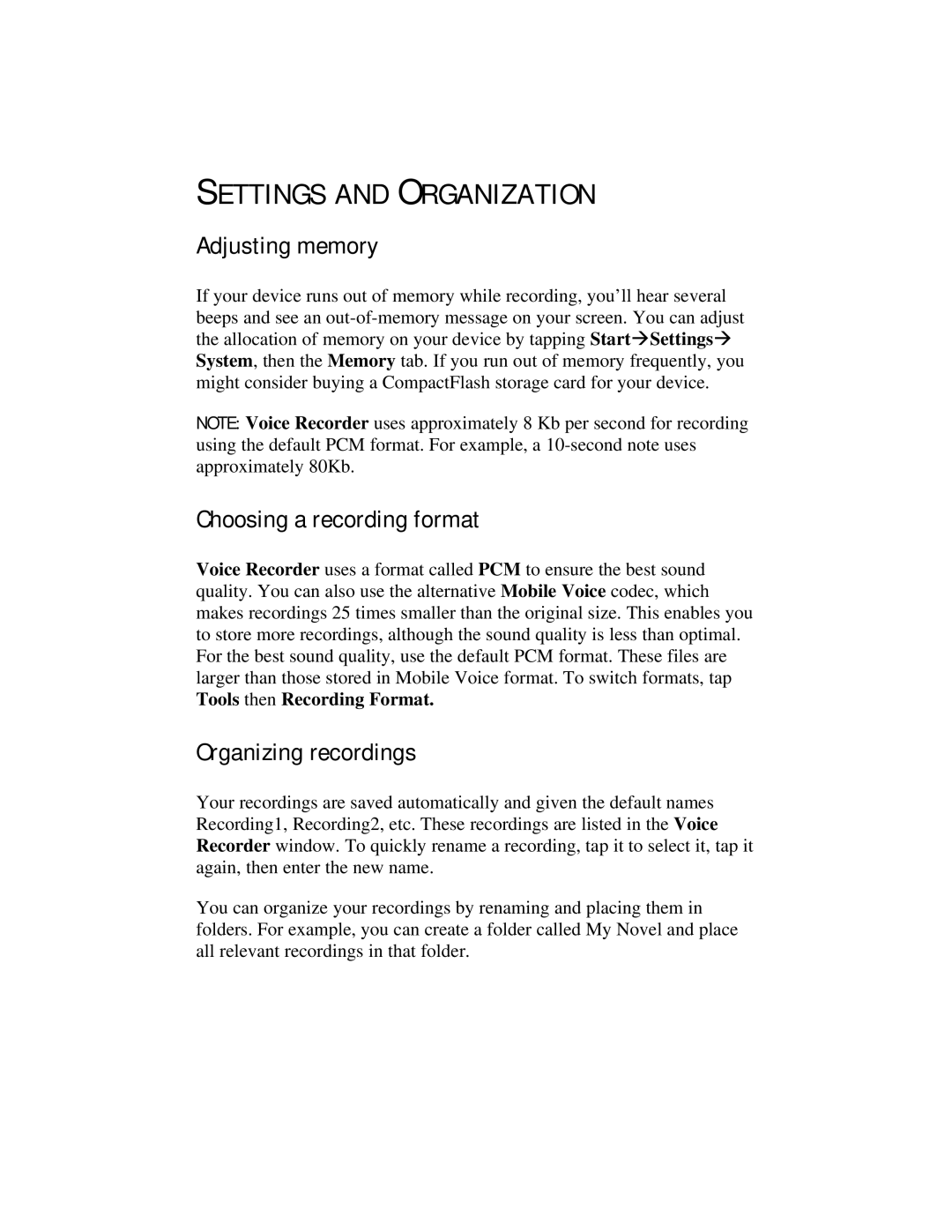SETTINGS AND ORGANIZATION
Adjusting memory
If your device runs out of memory while recording, you’ll hear several beeps and see an
NOTE: Voice Recorder uses approximately 8 Kb per second for recording using the default PCM format. For example, a
Choosing a recording format
Voice Recorder uses a format called PCM to ensure the best sound quality. You can also use the alternative Mobile Voice codec, which makes recordings 25 times smaller than the original size. This enables you to store more recordings, although the sound quality is less than optimal. For the best sound quality, use the default PCM format. These files are larger than those stored in Mobile Voice format. To switch formats, tap Tools then Recording Format.
Organizing recordings
Your recordings are saved automatically and given the default names Recording1, Recording2, etc. These recordings are listed in the Voice Recorder window. To quickly rename a recording, tap it to select it, tap it again, then enter the new name.
You can organize your recordings by renaming and placing them in folders. For example, you can create a folder called My Novel and place all relevant recordings in that folder.