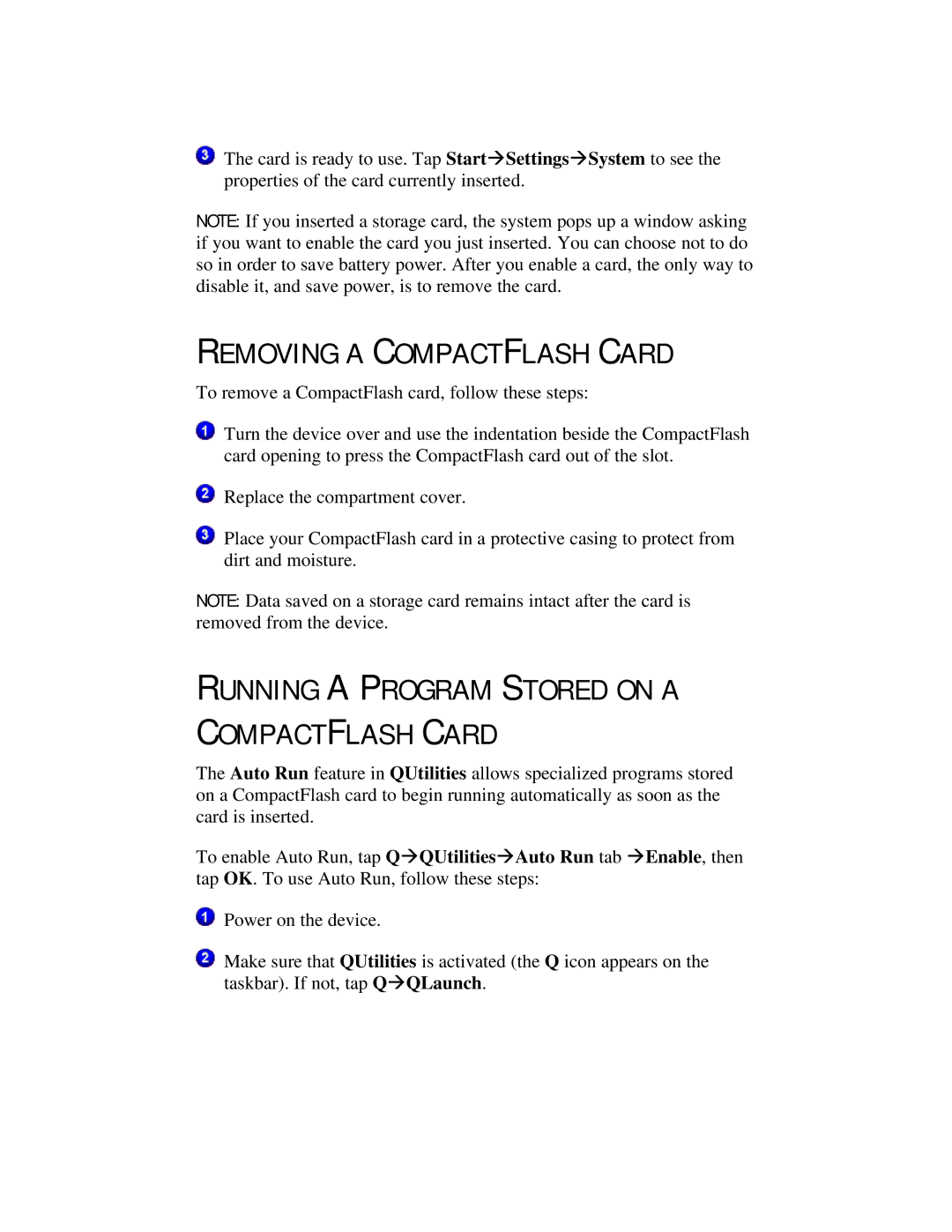The card is ready to use. Tap StartàSettingsàSystem to see the properties of the card currently inserted.
NOTE: If you inserted a storage card, the system pops up a window asking if you want to enable the card you just inserted. You can choose not to do so in order to save battery power. After you enable a card, the only way to disable it, and save power, is to remove the card.
REMOVING A COMPACTFLASH CARD
To remove a CompactFlash card, follow these steps:
Turn the device over and use the indentation beside the CompactFlash card opening to press the CompactFlash card out of the slot.
Replace the compartment cover.
Place your CompactFlash card in a protective casing to protect from dirt and moisture.
NOTE: Data saved on a storage card remains intact after the card is removed from the device.
RUNNING A PROGRAM STORED ON A
COMPACTFLASH CARD
The Auto Run feature in QUtilities allows specialized programs stored on a CompactFlash card to begin running automatically as soon as the card is inserted.
To enable Auto Run, tap QàQUtilitiesàAuto Run tab àEnable, then tap OK. To use Auto Run, follow these steps:
Power on the device.
Make sure that QUtilities is activated (the Q icon appears on the taskbar). If not, tap QàQLaunch.