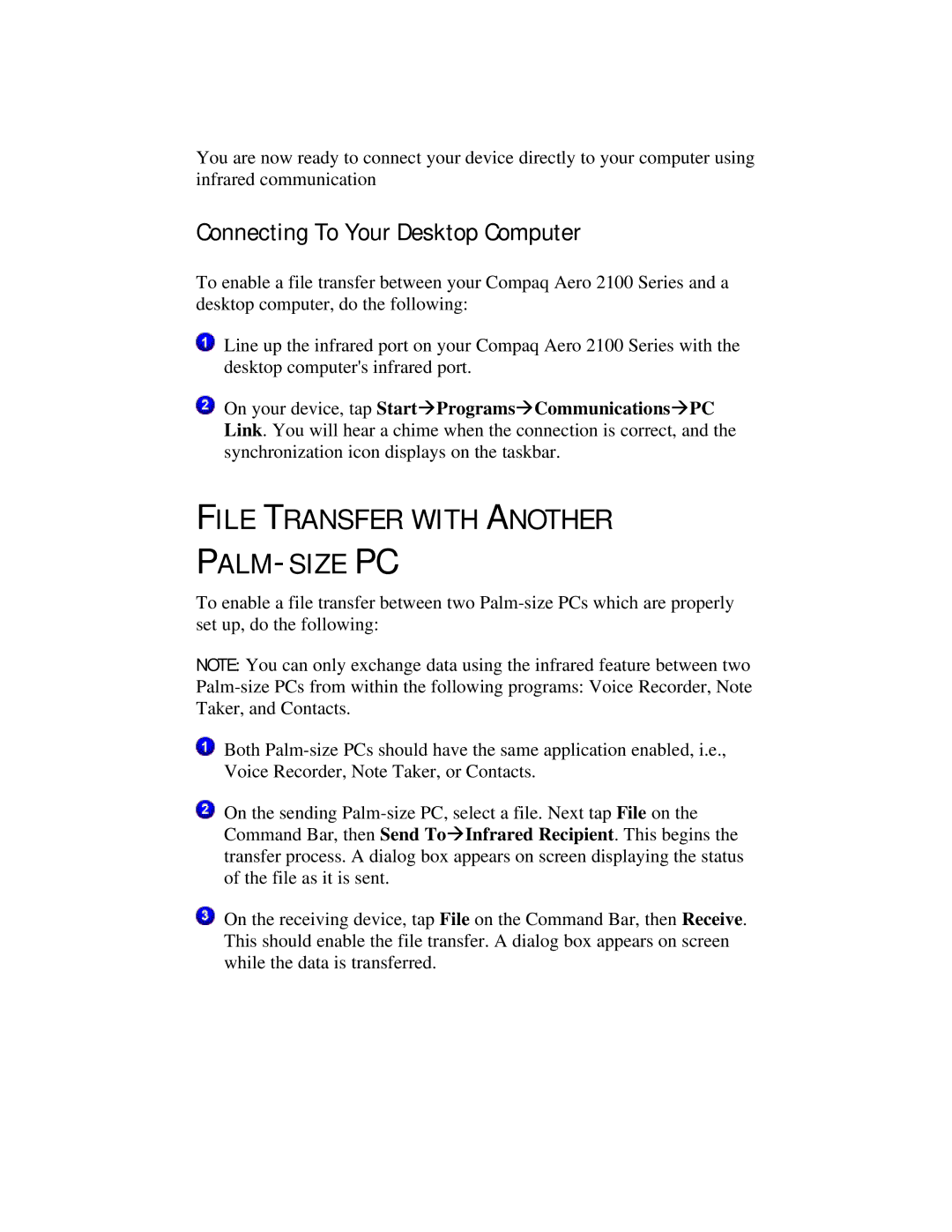You are now ready to connect your device directly to your computer using infrared communication
Connecting To Your Desktop Computer
To enable a file transfer between your Compaq Aero 2100 Series and a desktop computer, do the following:
Line up the infrared port on your Compaq Aero 2100 Series with the desktop computer's infrared port.
On your device, tap StartàProgramsàCommunicationsàPC Link. You will hear a chime when the connection is correct, and the synchronization icon displays on the taskbar.
FILE TRANSFER WITH ANOTHER
PALM-SIZE PC
To enable a file transfer between two
NOTE: You can only exchange data using the infrared feature between two
Both
On the sending
On the receiving device, tap File on the Command Bar, then Receive. This should enable the file transfer. A dialog box appears on screen while the data is transferred.