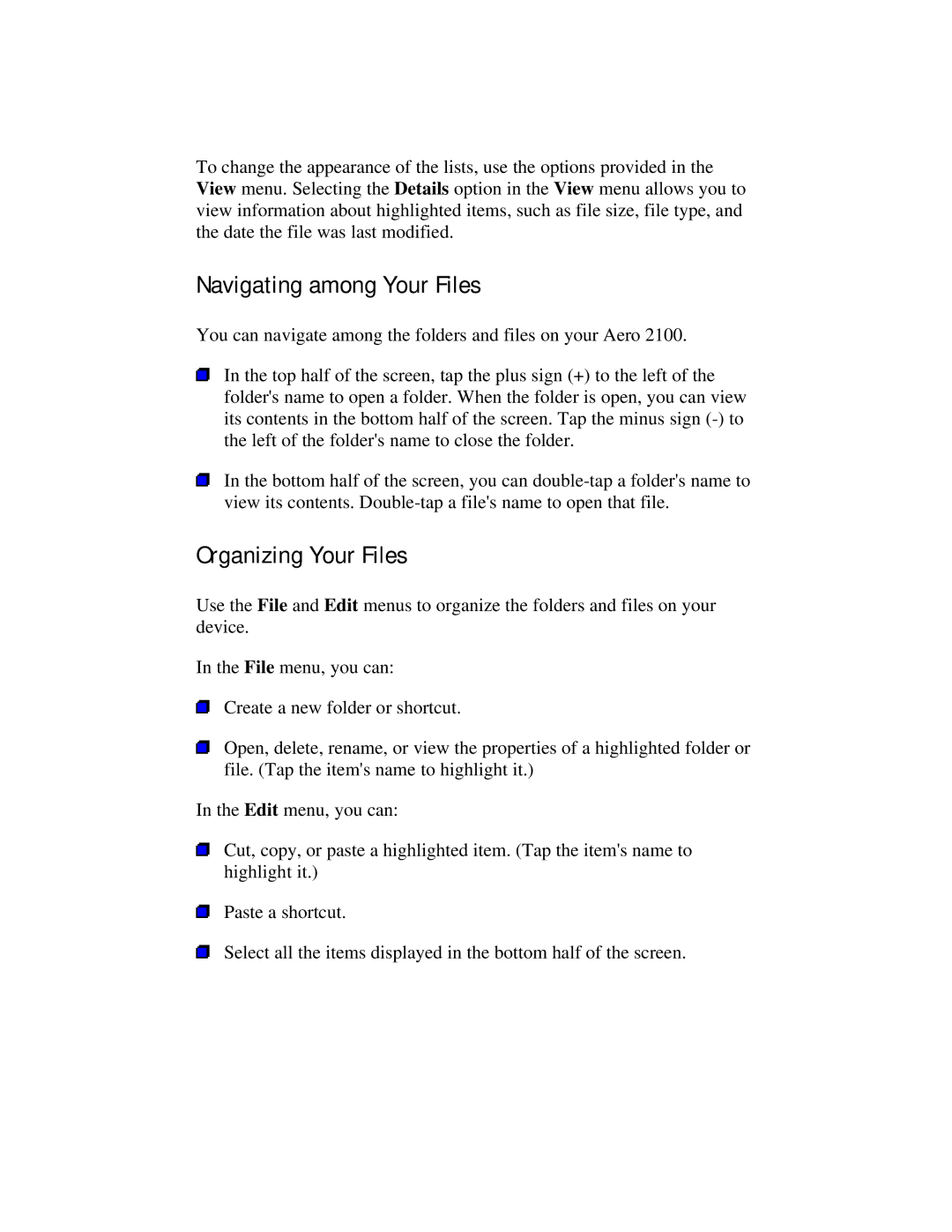To change the appearance of the lists, use the options provided in the View menu. Selecting the Details option in the View menu allows you to view information about highlighted items, such as file size, file type, and the date the file was last modified.
Navigating among Your Files
You can navigate among the folders and files on your Aero 2100.
In the top half of the screen, tap the plus sign (+) to the left of the folder's name to open a folder. When the folder is open, you can view its contents in the bottom half of the screen. Tap the minus sign
In the bottom half of the screen, you can
Organizing Your Files
Use the File and Edit menus to organize the folders and files on your device.
In the File menu, you can:
Create a new folder or shortcut.
Open, delete, rename, or view the properties of a highlighted folder or file. (Tap the item's name to highlight it.)
In the Edit menu, you can:
Cut, copy, or paste a highlighted item. (Tap the item's name to highlight it.)
Paste a shortcut.
Select all the items displayed in the bottom half of the screen.