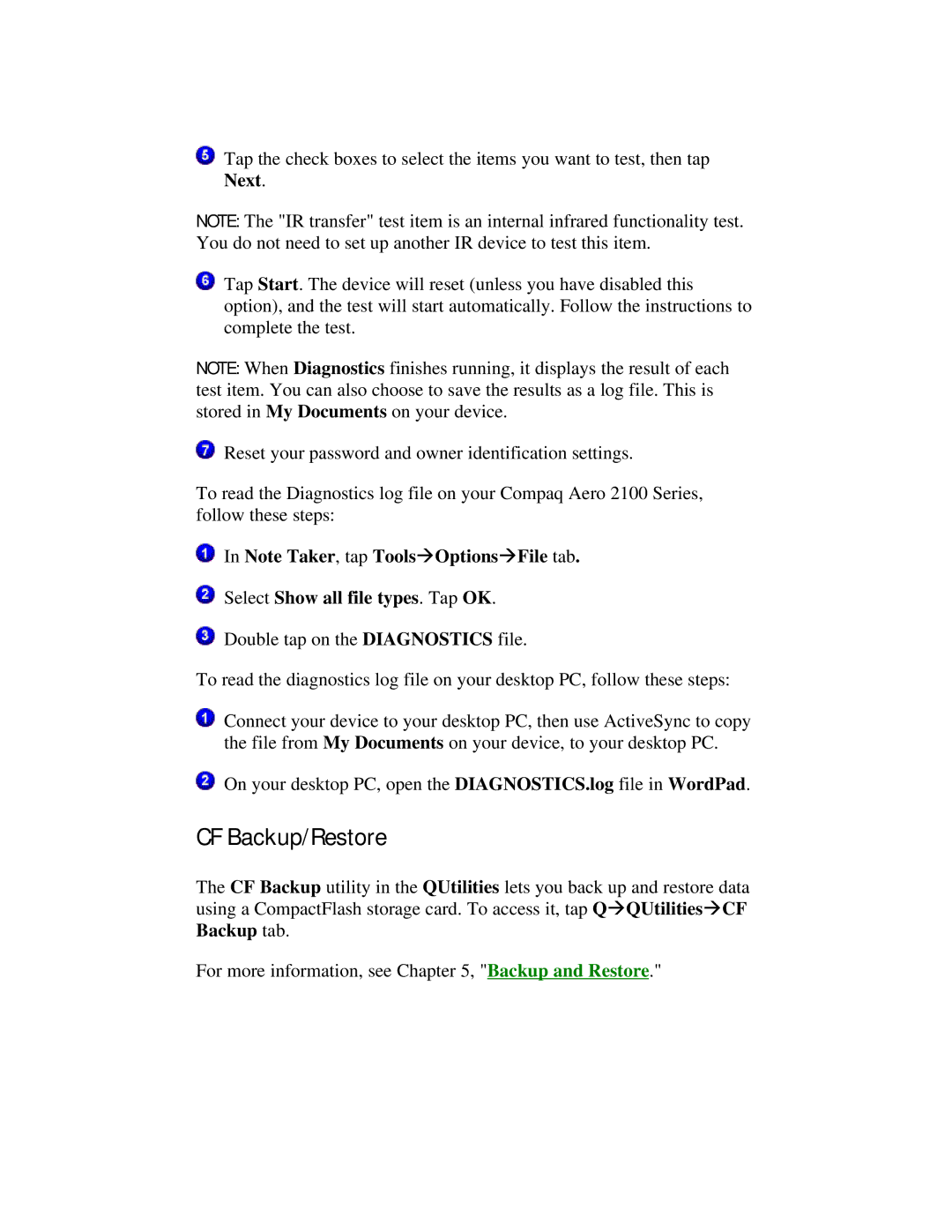Tap the check boxes to select the items you want to test, then tap Next.
NOTE: The "IR transfer" test item is an internal infrared functionality test. You do not need to set up another IR device to test this item.
Tap Start. The device will reset (unless you have disabled this option), and the test will start automatically. Follow the instructions to complete the test.
NOTE: When Diagnostics finishes running, it displays the result of each test item. You can also choose to save the results as a log file. This is stored in My Documents on your device.
Reset your password and owner identification settings.
To read the Diagnostics log file on your Compaq Aero 2100 Series, follow these steps:
In Note Taker, tap ToolsàOptionsàFile tab.
Select Show all file types. Tap OK.
Double tap on the DIAGNOSTICS file.
To read the diagnostics log file on your desktop PC, follow these steps:
Connect your device to your desktop PC, then use ActiveSync to copy the file from My Documents on your device, to your desktop PC.
On your desktop PC, open the DIAGNOSTICS.log file in WordPad.
CF Backup/Restore
The CF Backup utility in the QUtilities lets you back up and restore data using a CompactFlash storage card. To access it, tap QàQUtilitiesàCF Backup tab.
For more information, see Chapter 5, "Backup and Restore."