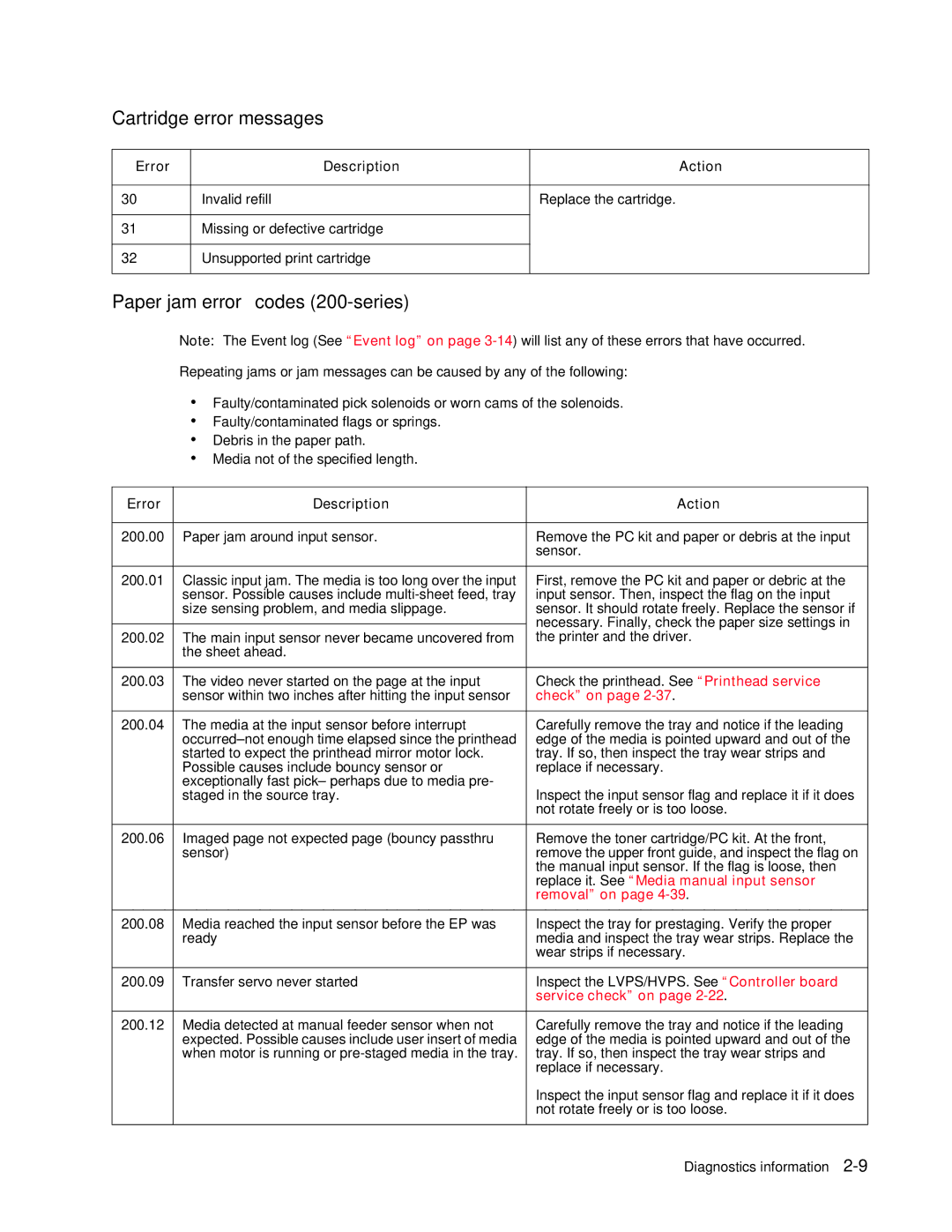Cartridge error messages
Error |
| Description | Action |
|
|
|
|
30 | Invalid | refill | Replace the cartridge. |
|
|
|
|
31 | Missing | or defective cartridge |
|
|
|
| |
32 | Unsupported print cartridge |
| |
|
|
|
|
Paper jam error codes (200-series)
Note: The Event log (See “Event log” on page
Repeating jams or jam messages can be caused by any of the following:
•Faulty/contaminated pick solenoids or worn cams of the solenoids.
•Faulty/contaminated flags or springs.
•Debris in the paper path.
•Media not of the specified length.
Error | Description | Action |
|
|
|
200.00 | Paper jam around input sensor. | Remove the PC kit and paper or debris at the input |
|
| sensor. |
|
|
|
200.01 | Classic input jam. The media is too long over the input | First, remove the PC kit and paper or debric at the |
| sensor. Possible causes include | input sensor. Then, inspect the flag on the input |
| size sensing problem, and media slippage. | sensor. It should rotate freely. Replace the sensor if |
|
| necessary. Finally, check the paper size settings in |
|
| |
200.02 | The main input sensor never became uncovered from | the printer and the driver. |
| the sheet ahead. |
|
|
|
|
200.03 | The video never started on the page at the input | Check the printhead. See “Printhead service |
| sensor within two inches after hitting the input sensor | check” on page |
|
|
|
200.04 | The media at the input sensor before interrupt | Carefully remove the tray and notice if the leading |
| edge of the media is pointed upward and out of the | |
| started to expect the printhead mirror motor lock. | tray. If so, then inspect the tray wear strips and |
| Possible causes include bouncy sensor or | replace if necessary. |
| exceptionally fast pick– perhaps due to media pre- |
|
| staged in the source tray. | Inspect the input sensor flag and replace it if it does |
|
| not rotate freely or is too loose. |
|
|
|
200.06 | Imaged page not expected page (bouncy passthru | Remove the toner cartridge/PC kit. At the front, |
| sensor) | remove the upper front guide, and inspect the flag on |
|
| the manual input sensor. If the flag is loose, then |
|
| replace it. See “Media manual input sensor |
|
| removal” on page |
|
|
|
200.08 | Media reached the input sensor before the EP was | Inspect the tray for prestaging. Verify the proper |
| ready | media and inspect the tray wear strips. Replace the |
|
| wear strips if necessary. |
|
|
|
200.09 | Transfer servo never started | Inspect the LVPS/HVPS. See “Controller board |
|
| service check” on page |
|
|
|
200.12 | Media detected at manual feeder sensor when not | Carefully remove the tray and notice if the leading |
| expected. Possible causes include user insert of media | edge of the media is pointed upward and out of the |
| when motor is running or | tray. If so, then inspect the tray wear strips and |
|
| replace if necessary. |
|
| Inspect the input sensor flag and replace it if it does |
|
| not rotate freely or is too loose. |
|
|
|
Diagnostics information