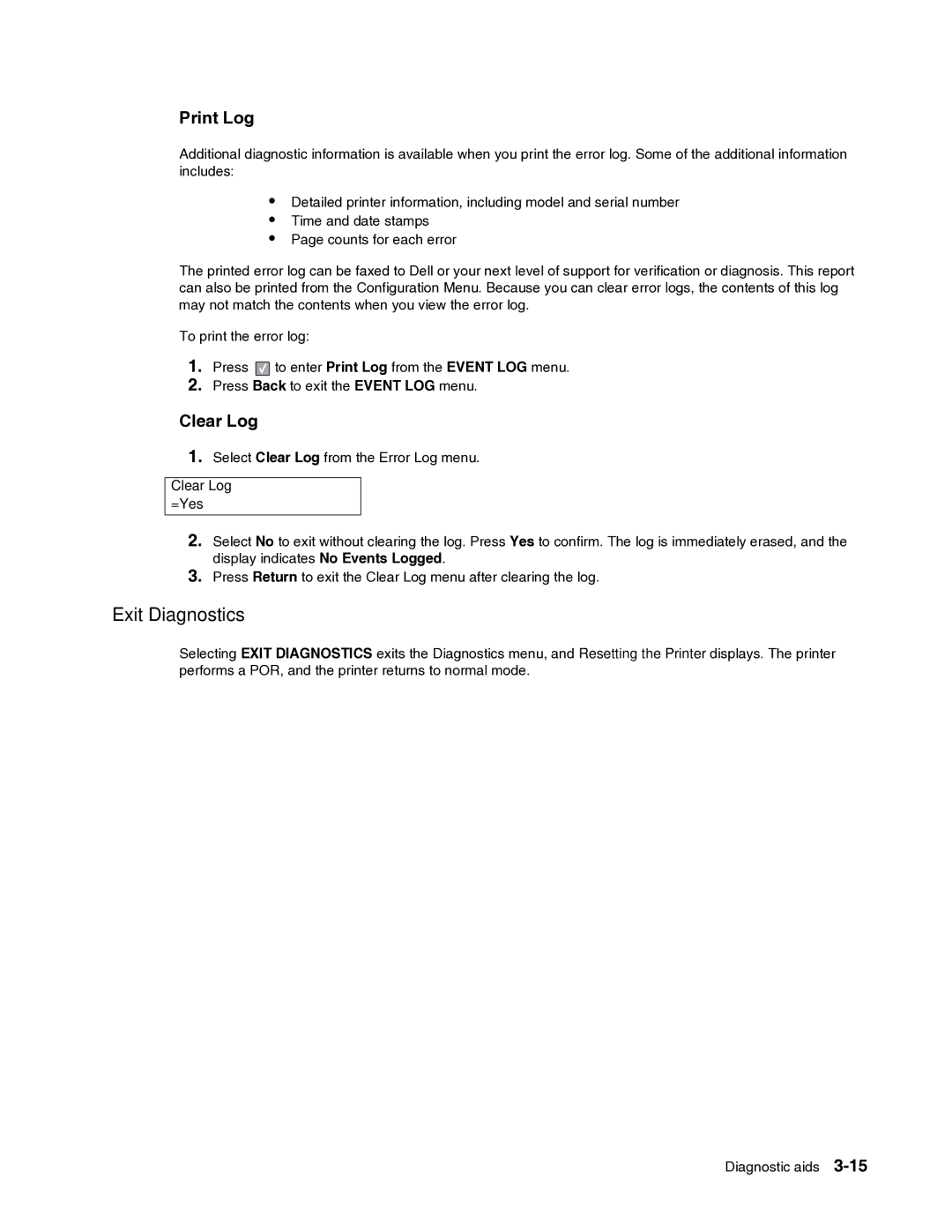Print Log
Additional diagnostic information is available when you print the error log. Some of the additional information includes:
•Detailed printer information, including model and serial number
•Time and date stamps
•Page counts for each error
The printed error log can be faxed to Dell or your next level of support for verification or diagnosis. This report can also be printed from the Configuration Menu. Because you can clear error logs, the contents of this log may not match the contents when you view the error log.
To print the error log:
1.Press ![]() to enter Print Log from the EVENT LOG menu.
to enter Print Log from the EVENT LOG menu.
2.Press Back to exit the EVENT LOG menu.
Clear Log
1.Select Clear Log from the Error Log menu.
Clear Log =Yes
2.Select No to exit without clearing the log. Press Yes to confirm. The log is immediately erased, and the display indicates No Events Logged.
3.Press Return to exit the Clear Log menu after clearing the log.
Exit Diagnostics
Selecting EXIT DIAGNOSTICS exits the Diagnostics menu, and Resetting the Printer displays. The printer performs a POR, and the printer returns to normal mode.
Diagnostic aids