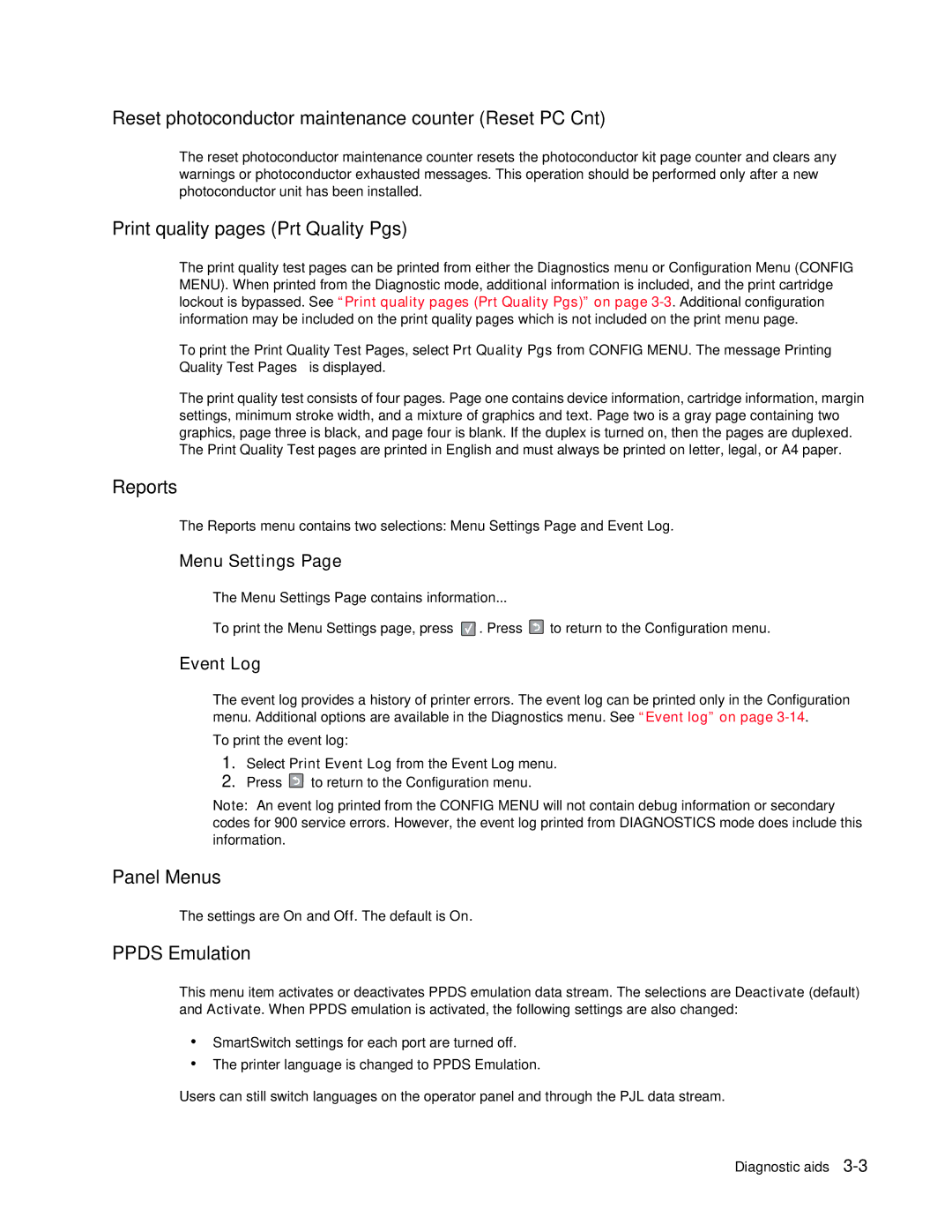Reset photoconductor maintenance counter (Reset PC Cnt)
The reset photoconductor maintenance counter resets the photoconductor kit page counter and clears any warnings or photoconductor exhausted messages. This operation should be performed only after a new photoconductor unit has been installed.
Print quality pages (Prt Quality Pgs)
The print quality test pages can be printed from either the Diagnostics menu or Configuration Menu (CONFIG MENU). When printed from the Diagnostic mode, additional information is included, and the print cartridge lockout is bypassed. See “Print quality pages (Prt Quality Pgs)” on page
To print the Print Quality Test Pages, select Prt Quality Pgs from CONFIG MENU. The message Printing Quality Test Pages is displayed.
The print quality test consists of four pages. Page one contains device information, cartridge information, margin settings, minimum stroke width, and a mixture of graphics and text. Page two is a gray page containing two graphics, page three is black, and page four is blank. If the duplex is turned on, then the pages are duplexed. The Print Quality Test pages are printed in English and must always be printed on letter, legal, or A4 paper.
Reports
The Reports menu contains two selections: Menu Settings Page and Event Log.
Menu Settings Page
The Menu Settings Page contains information...
To print the Menu Settings page, press ![]() . Press
. Press ![]() to return to the Configuration menu.
to return to the Configuration menu.
Event Log
The event log provides a history of printer errors. The event log can be printed only in the Configuration menu. Additional options are available in the Diagnostics menu. See “Event log” on page
To print the event log:
1.Select Print Event Log from the Event Log menu.
2.Press ![]() to return to the Configuration menu.
to return to the Configuration menu.
Note: An event log printed from the CONFIG MENU will not contain debug information or secondary codes for 900 service errors. However, the event log printed from DIAGNOSTICS mode does include this information.
Panel Menus
The settings are On and Off. The default is On.
PPDS Emulation
This menu item activates or deactivates PPDS emulation data stream. The selections are Deactivate (default) and Activate. When PPDS emulation is activated, the following settings are also changed:
•SmartSwitch settings for each port are turned off.
•The printer language is changed to PPDS Emulation.
Users can still switch languages on the operator panel and through the PJL data stream.
Diagnostic aids