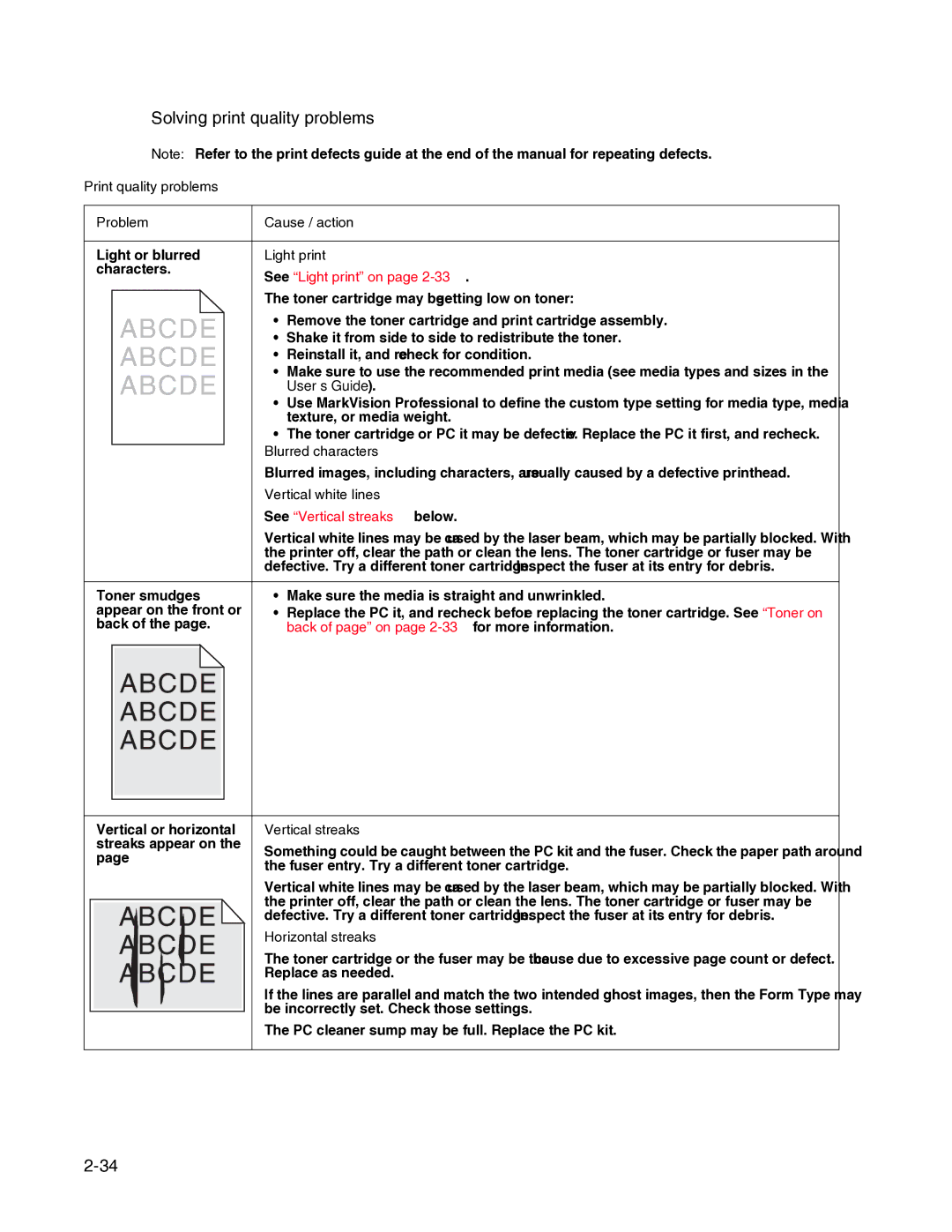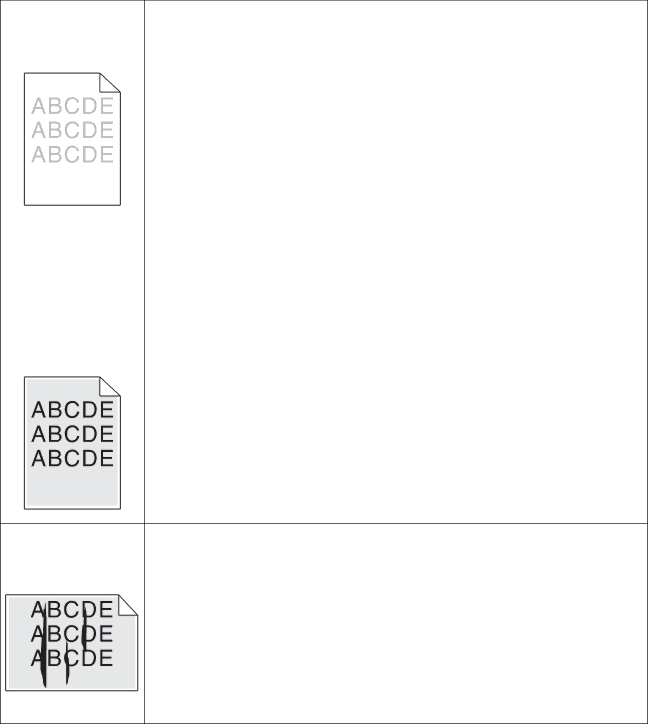
Solving print quality problems
Note: Refer to the print defects guide at the end of the manual for repeating defects.
Print quality problems
Problem | Cause / action | |
|
| |
Light or blurred | Light print | |
characters. | See “Light print” on page | |
| ||
| The toner cartridge may be getting low on toner: | |
| • | Remove the toner cartridge and print cartridge assembly. |
| • | Shake it from side to side to redistribute the toner. |
| • | Reinstall it, and recheck for condition. |
| • | Make sure to use the recommended print media (see media types and sizes in the |
|
| User’s Guide). |
| • | Use MarkVision™ Professional to define the custom type setting for media type, media |
|
| texture, or media weight. |
| • | The toner cartridge or PC Kit may be defective. Replace the PC Kit first, and recheck. |
| Blurred characters | |
| Blurred images, including characters, are usually caused by a defective printhead. | |
| Vertical white lines | |
| See “Vertical streaks" below. | |
| Vertical white lines may be caused by the laser beam, which may be partially blocked. With | |
| the printer off, clear the path or clean the lens. The toner cartridge or fuser may be | |
| defective. Try a different toner cartridge. Inspect the fuser at its entry for debris. | |
|
|
|
Toner smudges | • | Make sure the media is straight and unwrinkled. |
appear on the front or | • | Replace the PC Kit, and recheck before replacing the toner cartridge. See “Toner on |
back of the page. |
| back of page” on page |
Vertical or horizontal | Vertical streaks | |
streaks appear on the | Something could be caught between the PC kit and the fuser. Check the paper path around | |
page | ||
the fuser entry. Try a different toner cartridge. | ||
| ||
| Vertical white lines may be caused by the laser beam, which may be partially blocked. With | |
| the printer off, clear the path or clean the lens. The toner cartridge or fuser may be | |
| defective. Try a different toner cartridge. Inspect the fuser at its entry for debris. | |
| Horizontal streaks | |
| The toner cartridge or the fuser may be the cause due to excessive page count or defect. | |
| Replace as needed. | |
| If the lines are parallel and match the two intended ghost images, then the Form Type may | |
| be incorrectly set. Check those settings. | |
| The PC cleaner sump may be full. Replace the PC kit. |