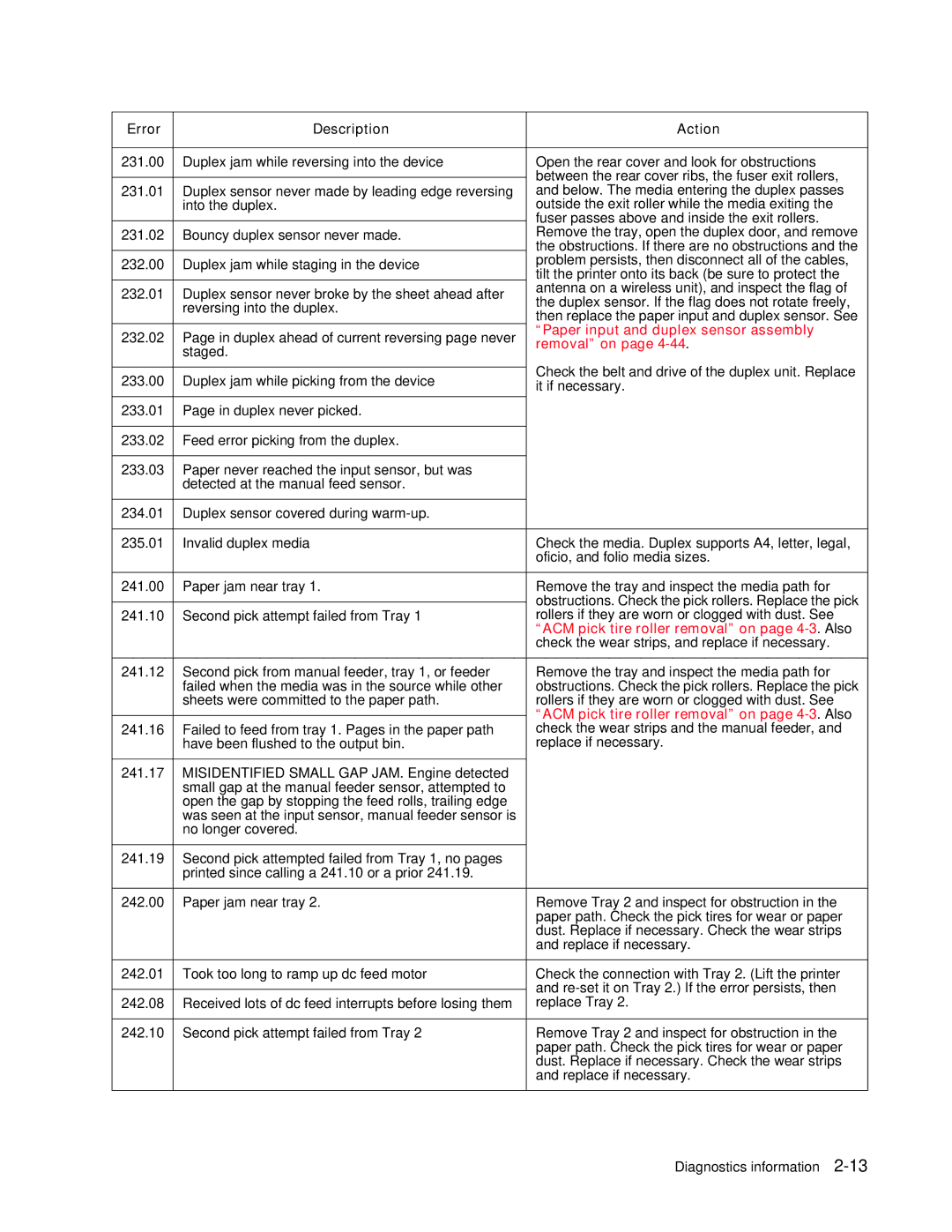Error | Description | Action | |
|
|
| |
231.00 | Duplex jam while reversing into the device | Open the rear cover and look for obstructions | |
|
| between the rear cover ribs, the fuser exit rollers, | |
|
| ||
231.01 | Duplex sensor never made by leading edge reversing | and below. The media entering the duplex passes | |
| into the duplex. | outside the exit roller while the media exiting the | |
|
| fuser passes above and inside the exit rollers. | |
|
| ||
231.02 | Bouncy duplex sensor never made. | Remove the tray, open the duplex door, and remove | |
|
| the obstructions. If there are no obstructions and the | |
232.00 | Duplex jam while staging in the device | problem persists, then disconnect all of the cables, | |
tilt the printer onto its back (be sure to protect the | |||
|
| ||
232.01 | Duplex sensor never broke by the sheet ahead after | antenna on a wireless unit), and inspect the flag of | |
the duplex sensor. If the flag does not rotate freely, | |||
| reversing into the duplex. | ||
| then replace the paper input and duplex sensor. See | ||
|
| ||
|
| “Paper input and duplex sensor assembly | |
232.02 | Page in duplex ahead of current reversing page never | ||
removal” on page | |||
| staged. | ||
|
| ||
|
| Check the belt and drive of the duplex unit. Replace | |
233.00 | Duplex jam while picking from the device | ||
it if necessary. | |||
|
| ||
|
|
| |
233.01 | Page in duplex never picked. |
| |
|
|
| |
233.02 | Feed error picking from the duplex. |
| |
|
|
| |
233.03 | Paper never reached the input sensor, but was |
| |
| detected at the manual feed sensor. |
| |
|
|
| |
234.01 | Duplex sensor covered during |
| |
|
|
| |
235.01 | Invalid duplex media | Check the media. Duplex supports A4, letter, legal, | |
|
| oficio, and folio media sizes. | |
|
|
| |
241.00 | Paper jam near tray 1. | Remove the tray and inspect the media path for | |
|
| obstructions. Check the pick rollers. Replace the pick | |
|
| ||
241.10 | Second pick attempt failed from Tray 1 | rollers if they are worn or clogged with dust. See | |
|
| “ACM pick tire roller removal” on page | |
|
| check the wear strips, and replace if necessary. | |
|
|
| |
241.12 | Second pick from manual feeder, tray 1, or feeder | Remove the tray and inspect the media path for | |
| failed when the media was in the source while other | obstructions. Check the pick rollers. Replace the pick | |
| sheets were committed to the paper path. | rollers if they are worn or clogged with dust. See | |
|
| “ACM pick tire roller removal” on page | |
|
| ||
241.16 | Failed to feed from tray 1. Pages in the paper path | check the wear strips and the manual feeder, and | |
| have been flushed to the output bin. | replace if necessary. | |
|
|
| |
241.17 | MISIDENTIFIED SMALL GAP JAM. Engine detected |
| |
| small gap at the manual feeder sensor, attempted to |
| |
| open the gap by stopping the feed rolls, trailing edge |
| |
| was seen at the input sensor, manual feeder sensor is |
| |
| no longer covered. |
| |
|
|
| |
241.19 | Second pick attempted failed from Tray 1, no pages |
| |
| printed since calling a 241.10 or a prior 241.19. |
| |
|
|
| |
242.00 | Paper jam near tray 2. | Remove Tray 2 and inspect for obstruction in the | |
|
| paper path. Check the pick tires for wear or paper | |
|
| dust. Replace if necessary. Check the wear strips | |
|
| and replace if necessary. | |
|
|
| |
242.01 | Took too long to ramp up dc feed motor | Check the connection with Tray 2. (Lift the printer | |
|
| and | |
|
| ||
242.08 | Received lots of dc feed interrupts before losing them | replace Tray 2. | |
|
|
| |
242.10 | Second pick attempt failed from Tray 2 | Remove Tray 2 and inspect for obstruction in the | |
|
| paper path. Check the pick tires for wear or paper | |
|
| dust. Replace if necessary. Check the wear strips | |
|
| and replace if necessary. | |
|
|
|
Diagnostics information