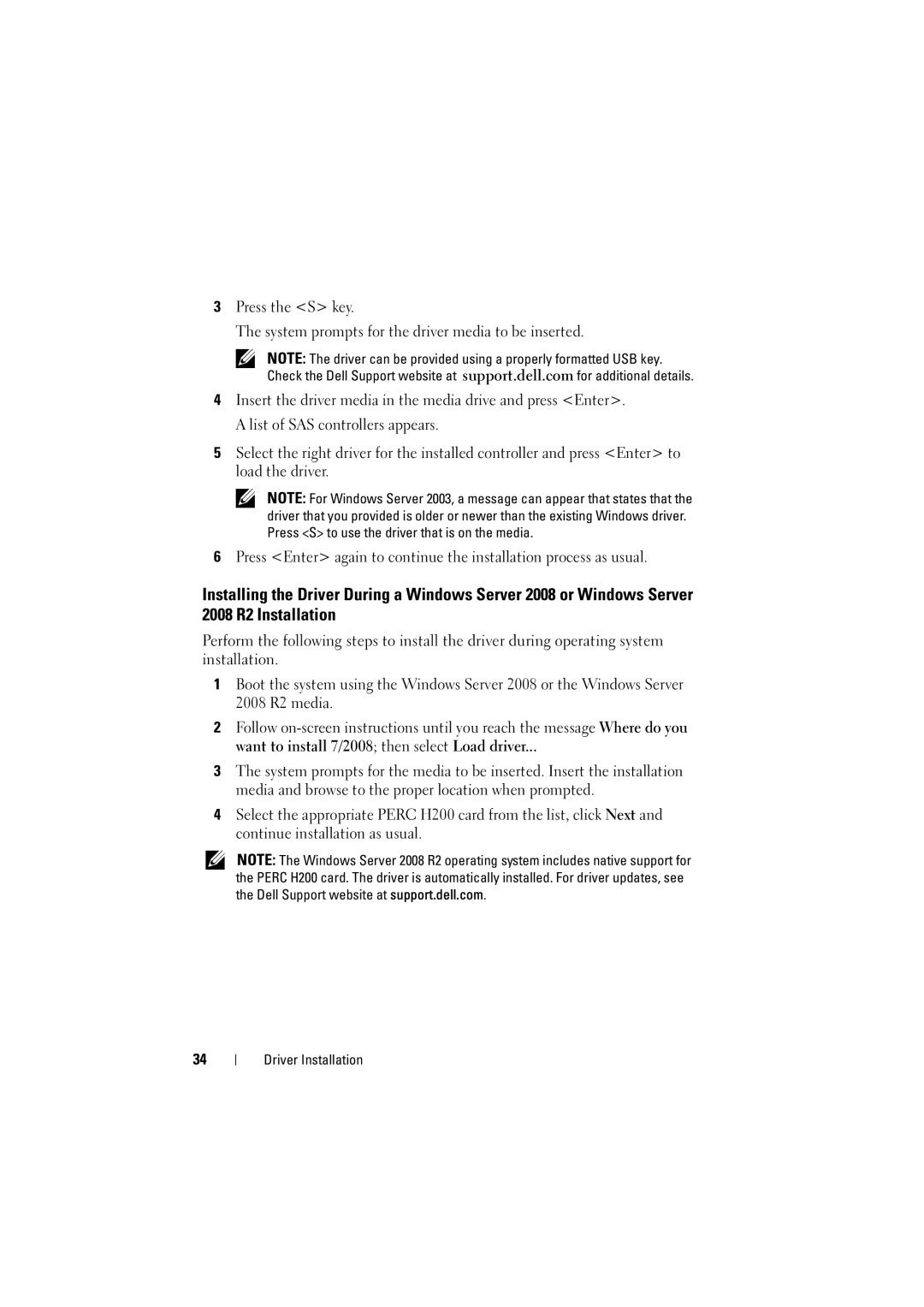3Press the <S> key.
The system prompts for the driver media to be inserted.
NOTE: The driver can be provided using a properly formatted USB key. Check the Dell Support website at support.dell.com for additional details.
4Insert the driver media in the media drive and press <Enter>. A list of SAS controllers appears.
5Select the right driver for the installed controller and press <Enter> to load the driver.
NOTE: For Windows Server 2003, a message can appear that states that the driver that you provided is older or newer than the existing Windows driver. Press <S> to use the driver that is on the media.
6Press <Enter> again to continue the installation process as usual.
Installing the Driver During a Windows Server 2008 or Windows Server 2008 R2 Installation
Perform the following steps to install the driver during operating system installation.
1Boot the system using the Windows Server 2008 or the Windows Server 2008 R2 media.
2Follow
3The system prompts for the media to be inserted. Insert the installation media and browse to the proper location when prompted.
4Select the appropriate PERC H200 card from the list, click Next and continue installation as usual.
NOTE: The Windows Server 2008 R2 operating system includes native support for the PERC H200 card. The driver is automatically installed. For driver updates, see the Dell Support website at support.dell.com.
34