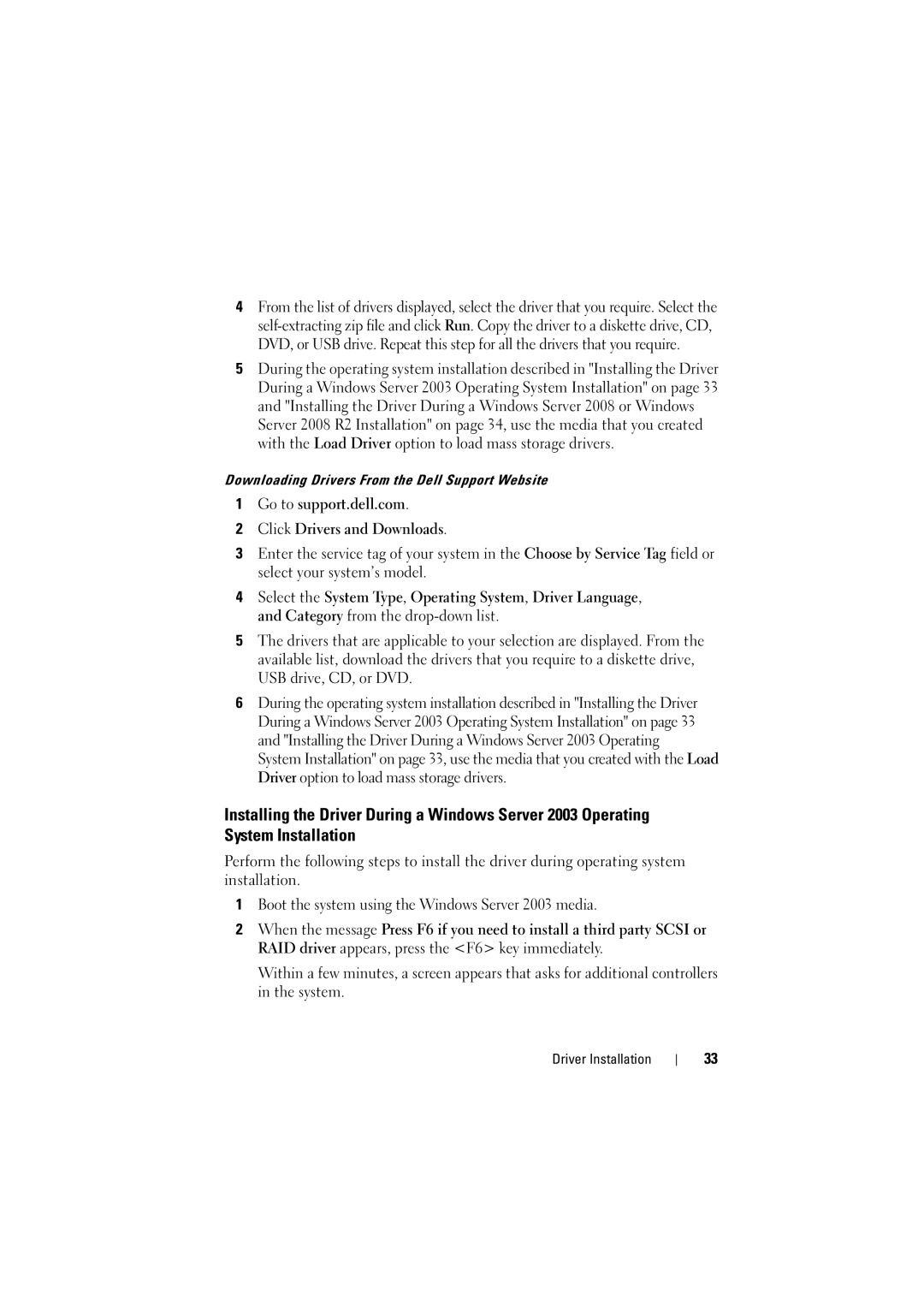4From the list of drivers displayed, select the driver that you require. Select the
5During the operating system installation described in "Installing the Driver During a Windows Server 2003 Operating System Installation" on page 33 and "Installing the Driver During a Windows Server 2008 or Windows Server 2008 R2 Installation" on page 34, use the media that you created with the Load Driver option to load mass storage drivers.
Downloading Drivers From the Dell Support Website
1Go to support.dell.com.
2Click Drivers and Downloads.
3Enter the service tag of your system in the Choose by Service Tag field or select your system’s model.
4Select the System Type, Operating System, Driver Language, and Category from the
5The drivers that are applicable to your selection are displayed. From the available list, download the drivers that you require to a diskette drive, USB drive, CD, or DVD.
6During the operating system installation described in "Installing the Driver During a Windows Server 2003 Operating System Installation" on page 33 and "Installing the Driver During a Windows Server 2003 Operating System Installation" on page 33, use the media that you created with the Load Driver option to load mass storage drivers.
Installing the Driver During a Windows Server 2003 Operating System Installation
Perform the following steps to install the driver during operating system installation.
1Boot the system using the Windows Server 2003 media.
2When the message Press F6 if you need to install a third party SCSI or RAID driver appears, press the <F6> key immediately.
Within a few minutes, a screen appears that asks for additional controllers in the system.
Driver Installation
33