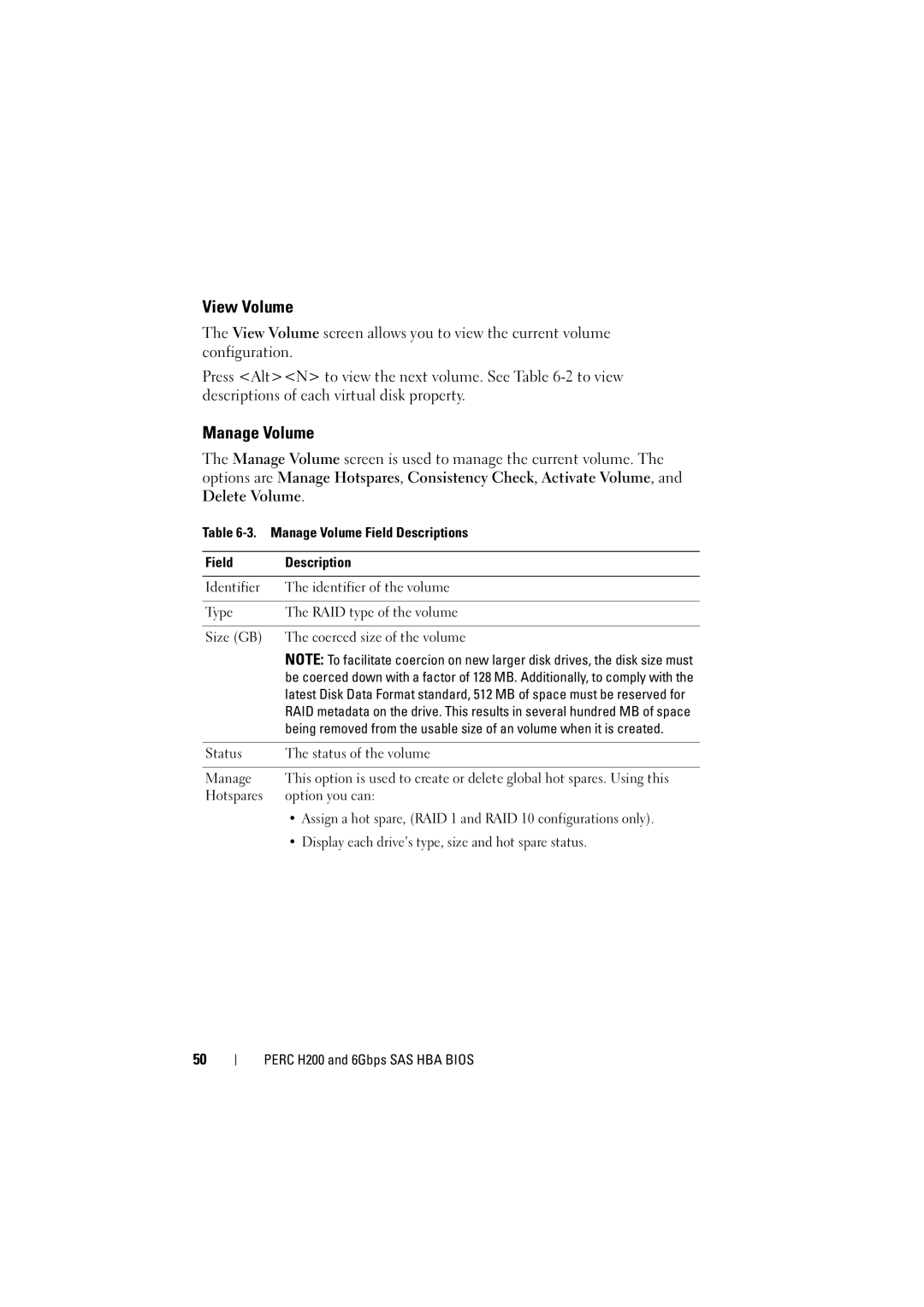View Volume
The View Volume screen allows you to view the current volume configuration.
Press <Alt><N> to view the next volume. See Table
Manage Volume
The Manage Volume screen is used to manage the current volume. The options are Manage Hotspares, Consistency Check, Activate Volume, and Delete Volume.
Table 6-3. Manage Volume Field Descriptions
Field | Description |
|
|
Identifier | The identifier of the volume |
|
|
Type | The RAID type of the volume |
|
|
Size (GB) | The coerced size of the volume |
| NOTE: To facilitate coercion on new larger disk drives, the disk size must |
| be coerced down with a factor of 128 MB. Additionally, to comply with the |
| latest Disk Data Format standard, 512 MB of space must be reserved for |
| RAID metadata on the drive. This results in several hundred MB of space |
| being removed from the usable size of an volume when it is created. |
|
|
Status | The status of the volume |
|
|
Manage | This option is used to create or delete global hot spares. Using this |
Hotspares | option you can: |
| • Assign a hot spare, (RAID 1 and RAID 10 configurations only). |
| • Display each drive’s type, size and hot spare status. |
50