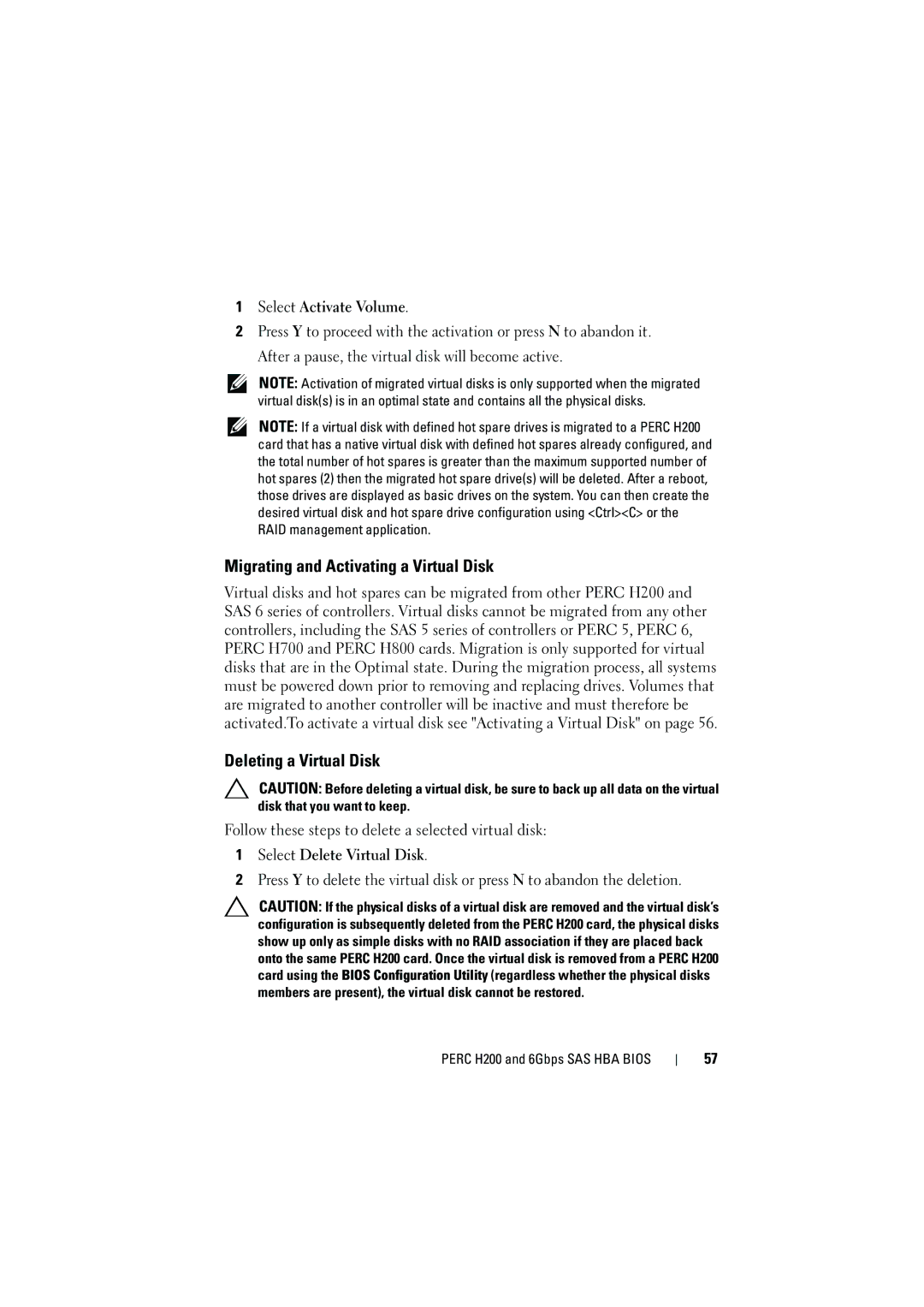1Select Activate Volume.
2Press Y to proceed with the activation or press N to abandon it. After a pause, the virtual disk will become active.
NOTE: Activation of migrated virtual disks is only supported when the migrated virtual disk(s) is in an optimal state and contains all the physical disks.
NOTE: If a virtual disk with defined hot spare drives is migrated to a PERC H200 card that has a native virtual disk with defined hot spares already configured, and the total number of hot spares is greater than the maximum supported number of hot spares (2) then the migrated hot spare drive(s) will be deleted. After a reboot, those drives are displayed as basic drives on the system. You can then create the desired virtual disk and hot spare drive configuration using <Ctrl><C> or the RAID management application.
Migrating and Activating a Virtual Disk
Virtual disks and hot spares can be migrated from other PERC H200 and SAS 6 series of controllers. Virtual disks cannot be migrated from any other controllers, including the SAS 5 series of controllers or PERC 5, PERC 6, PERC H700 and PERC H800 cards. Migration is only supported for virtual disks that are in the Optimal state. During the migration process, all systems must be powered down prior to removing and replacing drives. Volumes that are migrated to another controller will be inactive and must therefore be activated.To activate a virtual disk see "Activating a Virtual Disk" on page 56.
Deleting a Virtual Disk
CAUTION: Before deleting a virtual disk, be sure to back up all data on the virtual disk that you want to keep.
Follow these steps to delete a selected virtual disk:
1Select Delete Virtual Disk.
2Press Y to delete the virtual disk or press N to abandon the deletion.
CAUTION: If the physical disks of a virtual disk are removed and the virtual disk’s configuration is subsequently deleted from the PERC H200 card, the physical disks show up only as simple disks with no RAID association if they are placed back onto the same PERC H200 card. Once the virtual disk is removed from a PERC H200 card using the BIOS Configuration Utility (regardless whether the physical disks members are present), the virtual disk cannot be restored.
PERC H200 and 6Gbps SAS HBA BIOS
57