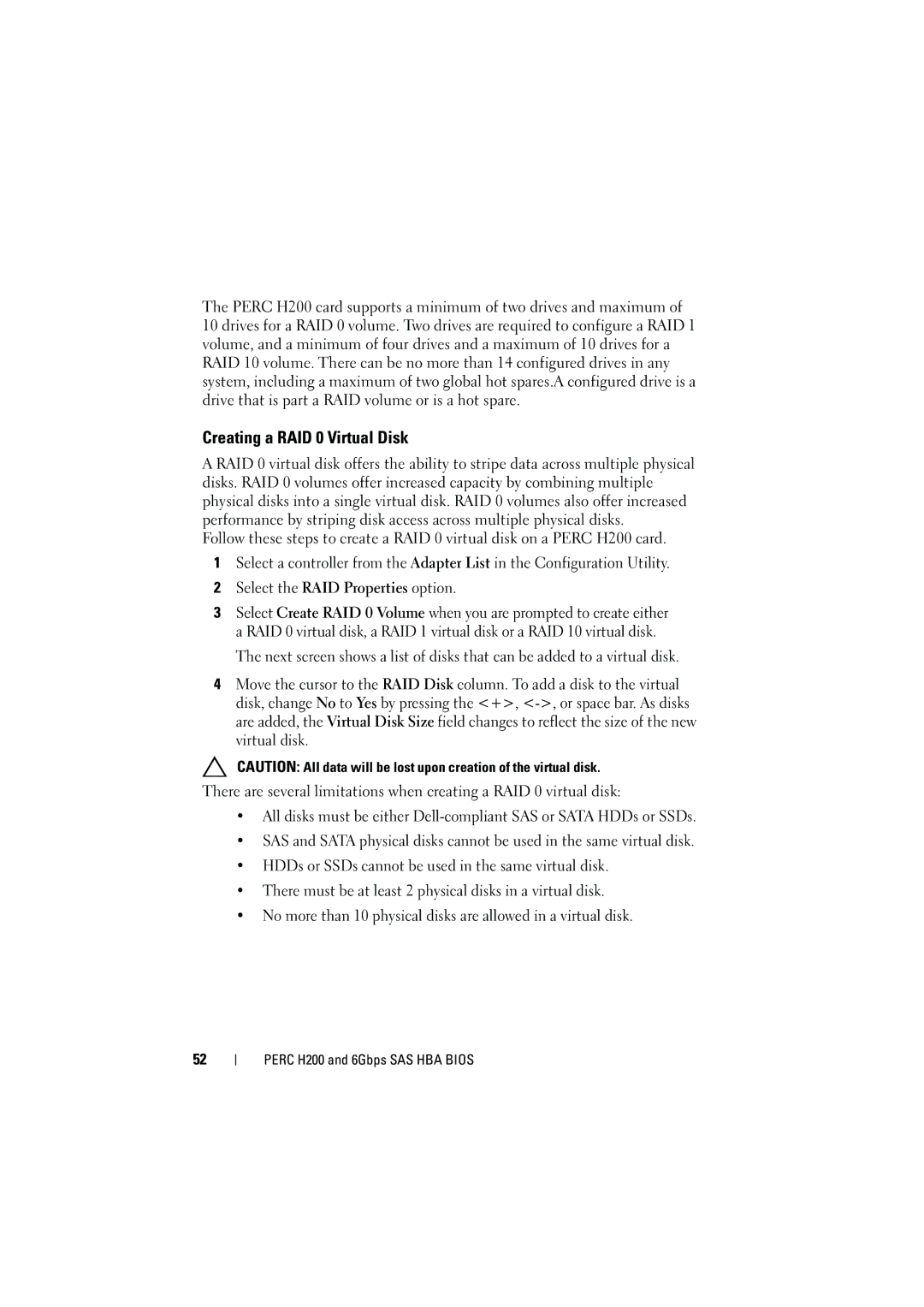The PERC H200 card supports a minimum of two drives and maximum of 10 drives for a RAID 0 volume. Two drives are required to configure a RAID 1 volume, and a minimum of four drives and a maximum of 10 drives for a RAID 10 volume. There can be no more than 14 configured drives in any system, including a maximum of two global hot spares.A configured drive is a drive that is part a RAID volume or is a hot spare.
Creating a RAID 0 Virtual Disk
A RAID 0 virtual disk offers the ability to stripe data across multiple physical disks. RAID 0 volumes offer increased capacity by combining multiple physical disks into a single virtual disk. RAID 0 volumes also offer increased performance by striping disk access across multiple physical disks.
Follow these steps to create a RAID 0 virtual disk on a PERC H200 card.
1Select a controller from the Adapter List in the Configuration Utility.
2Select the RAID Properties option.
3Select Create RAID 0 Volume when you are prompted to create either a RAID 0 virtual disk, a RAID 1 virtual disk or a RAID 10 virtual disk.
The next screen shows a list of disks that can be added to a virtual disk.
4Move the cursor to the RAID Disk column. To add a disk to the virtual disk, change No to Yes by pressing the <+>,
CAUTION: All data will be lost upon creation of the virtual disk.
There are several limitations when creating a RAID 0 virtual disk:
•All disks must be either
•SAS and SATA physical disks cannot be used in the same virtual disk.
•HDDs or SSDs cannot be used in the same virtual disk.
•There must be at least 2 physical disks in a virtual disk.
•No more than 10 physical disks are allowed in a virtual disk.
52