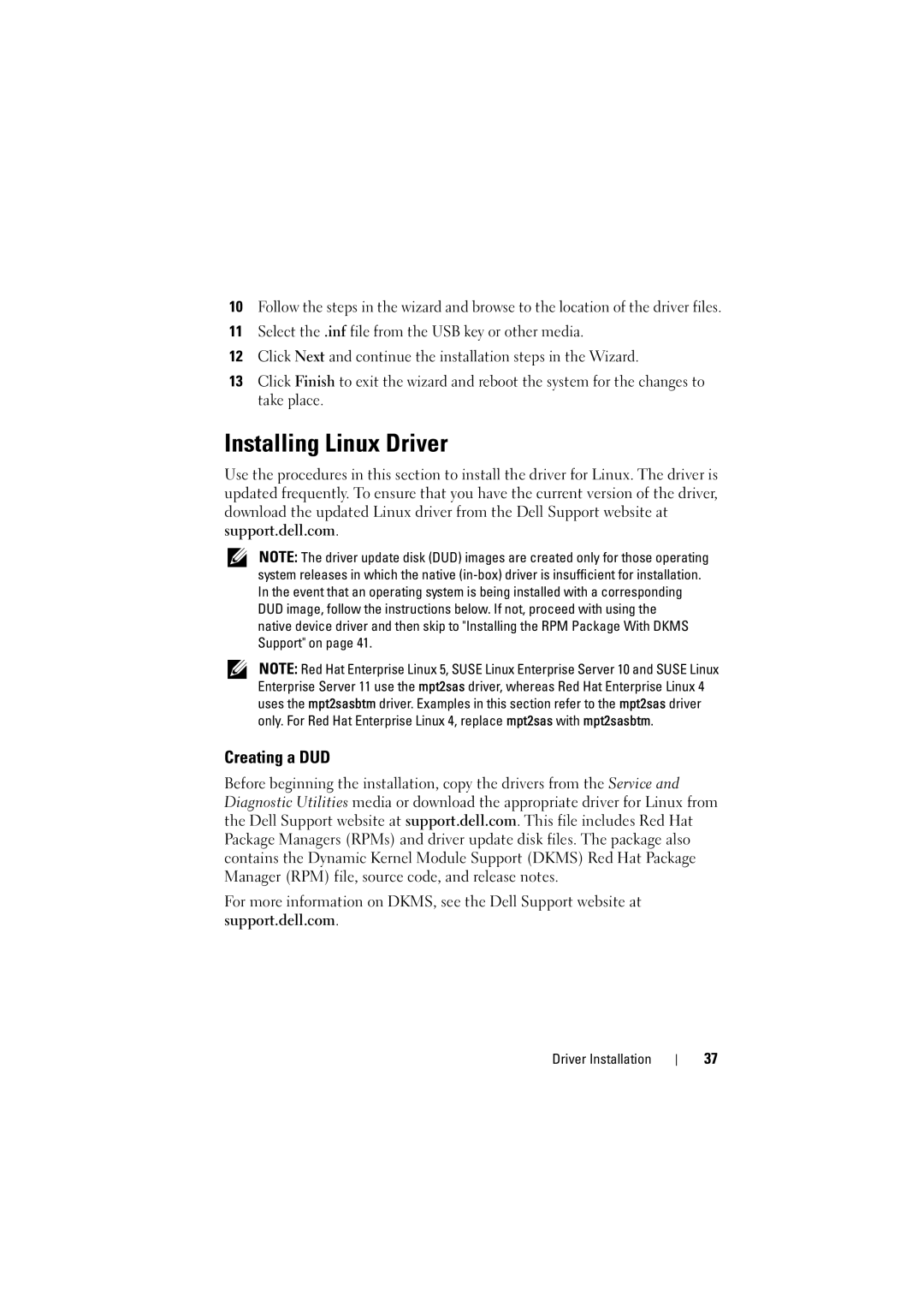10Follow the steps in the wizard and browse to the location of the driver files.
11Select the .inf file from the USB key or other media.
12Click Next and continue the installation steps in the Wizard.
13Click Finish to exit the wizard and reboot the system for the changes to take place.
Installing Linux Driver
Use the procedures in this section to install the driver for Linux. The driver is updated frequently. To ensure that you have the current version of the driver, download the updated Linux driver from the Dell Support website at support.dell.com.
NOTE: The driver update disk (DUD) images are created only for those operating system releases in which the native
native device driver and then skip to "Installing the RPM Package With DKMS Support" on page 41.
NOTE: Red Hat Enterprise Linux 5, SUSE Linux Enterprise Server 10 and SUSE Linux Enterprise Server 11 use the mpt2sas driver, whereas Red Hat Enterprise Linux 4 uses the mpt2sasbtm driver. Examples in this section refer to the mpt2sas driver only. For Red Hat Enterprise Linux 4, replace mpt2sas with mpt2sasbtm.
Creating a DUD
Before beginning the installation, copy the drivers from the Service and Diagnostic Utilities media or download the appropriate driver for Linux from the Dell Support website at support.dell.com. This file includes Red Hat Package Managers (RPMs) and driver update disk files. The package also contains the Dynamic Kernel Module Support (DKMS) Red Hat Package Manager (RPM) file, source code, and release notes.
For more information on DKMS, see the Dell Support website at support.dell.com.
Driver Installation
37