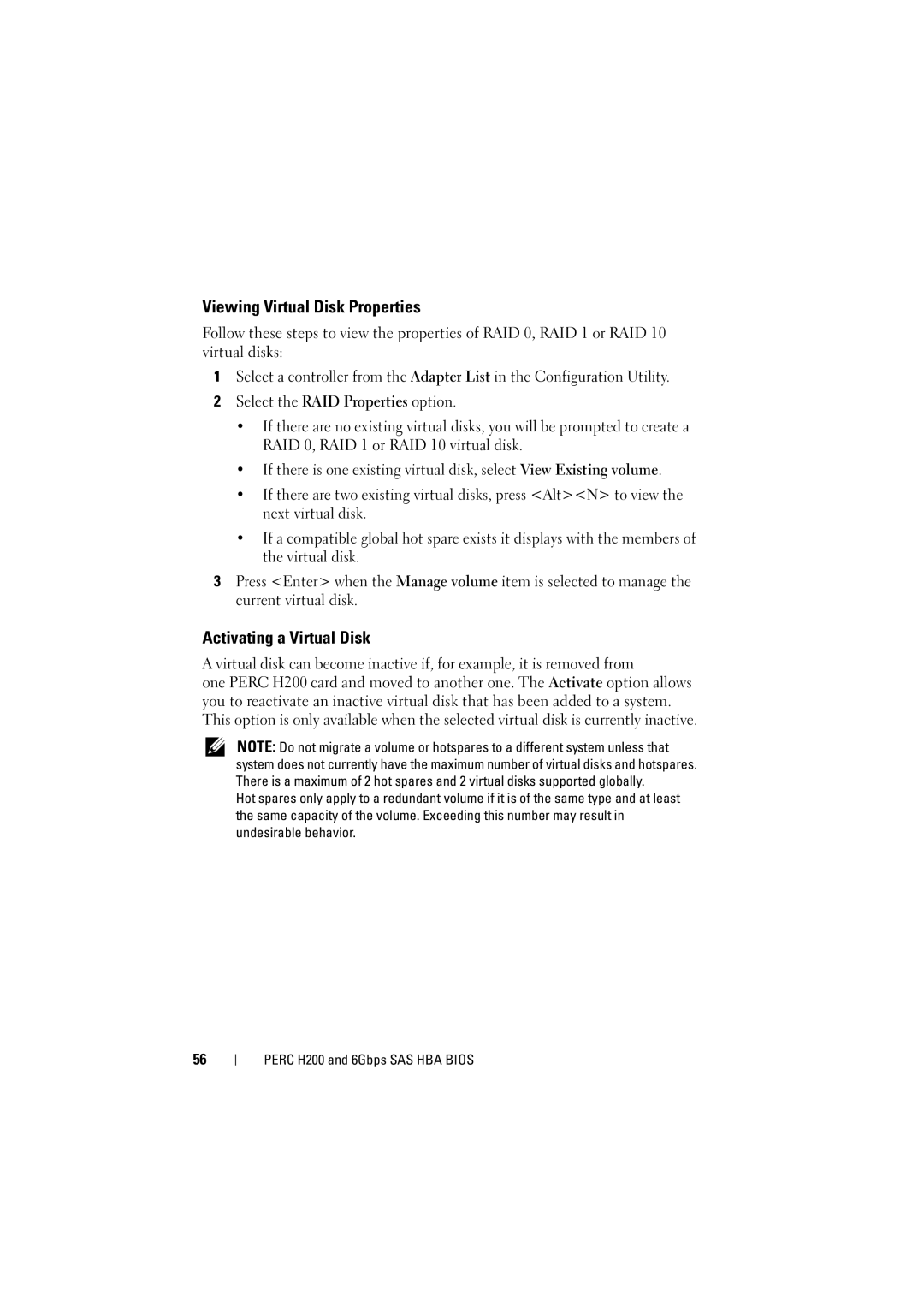Viewing Virtual Disk Properties
Follow these steps to view the properties of RAID 0, RAID 1 or RAID 10 virtual disks:
1Select a controller from the Adapter List in the Configuration Utility.
2Select the RAID Properties option.
•If there are no existing virtual disks, you will be prompted to create a
RAID 0, RAID 1 or RAID 10 virtual disk.
•If there is one existing virtual disk, select View Existing volume.
•If there are two existing virtual disks, press <Alt><N> to view the next virtual disk.
•If a compatible global hot spare exists it displays with the members of the virtual disk.
3Press <Enter> when the Manage volume item is selected to manage the current virtual disk.
Activating a Virtual Disk
A virtual disk can become inactive if, for example, it is removed from
one PERC H200 card and moved to another one. The Activate option allows you to reactivate an inactive virtual disk that has been added to a system. This option is only available when the selected virtual disk is currently inactive.
NOTE: Do not migrate a volume or hotspares to a different system unless that system does not currently have the maximum number of virtual disks and hotspares. There is a maximum of 2 hot spares and 2 virtual disks supported globally.
Hot spares only apply to a redundant volume if it is of the same type and at least the same capacity of the volume. Exceeding this number may result in undesirable behavior.
56