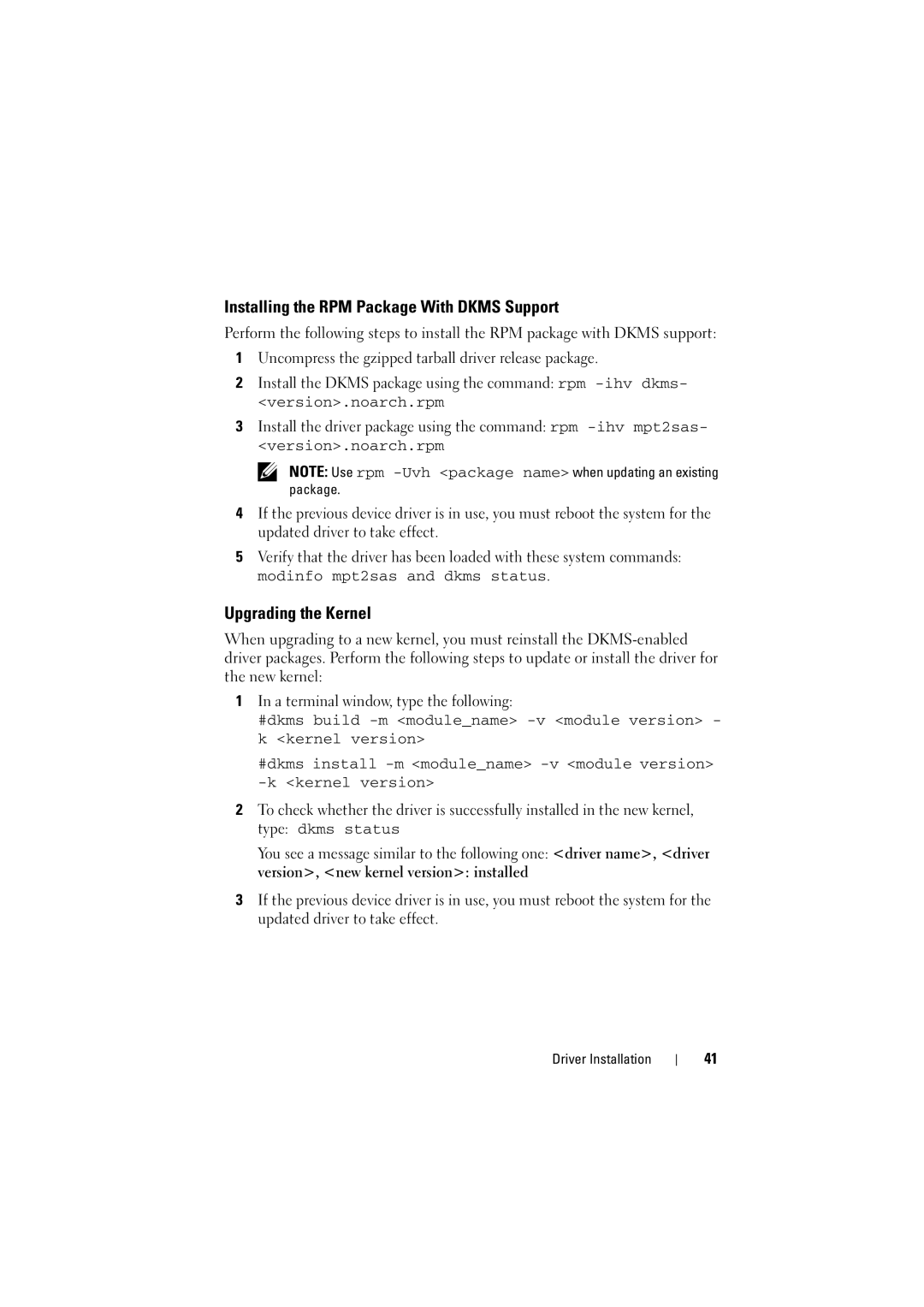Installing the RPM Package With DKMS Support
Perform the following steps to install the RPM package with DKMS support:
1Uncompress the gzipped tarball driver release package.
2Install the DKMS package using the command: rpm
3Install the driver package using the command: rpm
![]() NOTE: Use rpm
NOTE: Use rpm
4If the previous device driver is in use, you must reboot the system for the updated driver to take effect.
5Verify that the driver has been loaded with these system commands: modinfo mpt2sas and dkms status.
Upgrading the Kernel
When upgrading to a new kernel, you must reinstall the
1In a terminal window, type the following:
#dkms build
#dkms install
2To check whether the driver is successfully installed in the new kernel, type: dkms status
You see a message similar to the following one: <driver name>, <driver
version>, <new kernel version>: installed
3If the previous device driver is in use, you must reboot the system for the updated driver to take effect.
Driver Installation
41