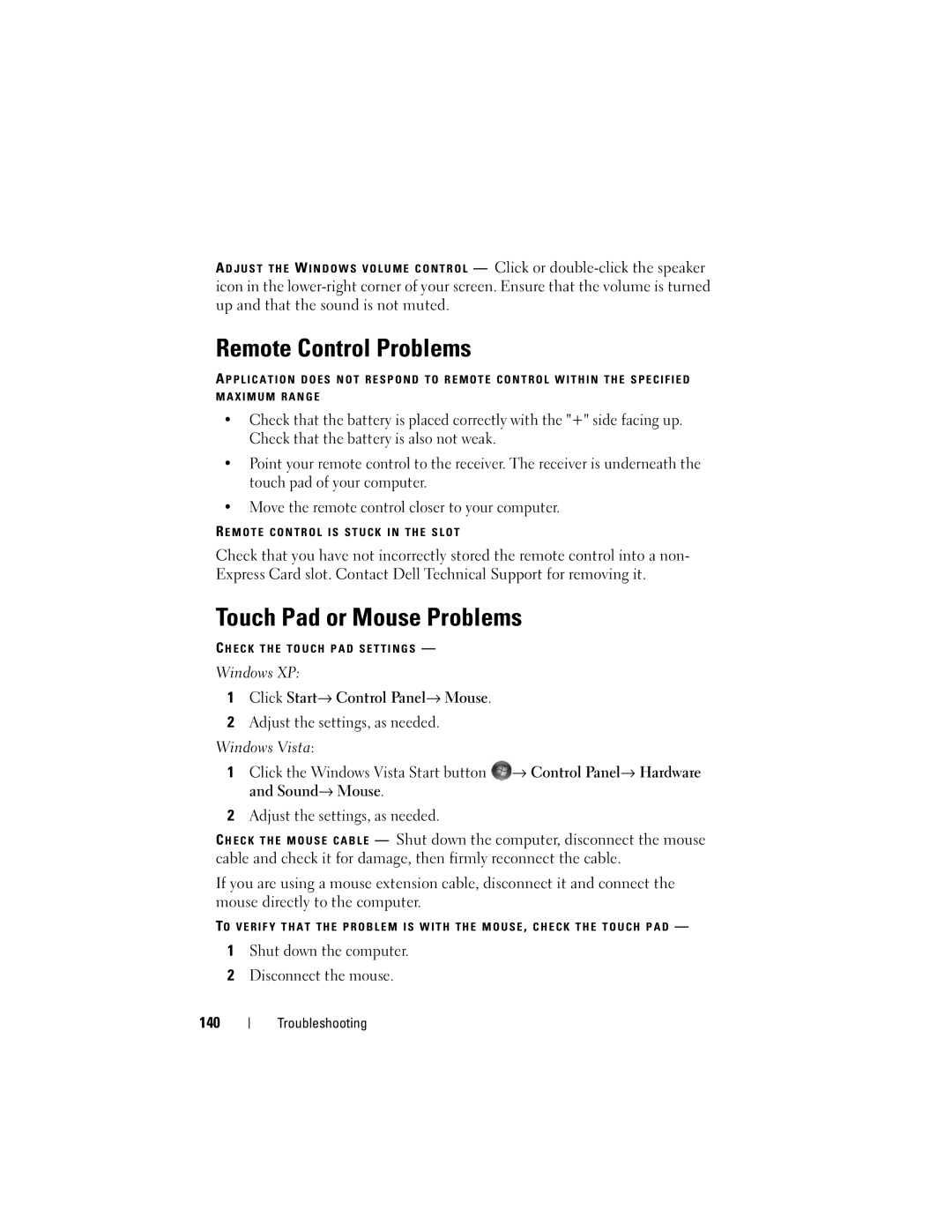A D J U S T T H E W I N D O W S V O L U M E C O N T R O L — Click or
Remote Control Problems
A P P L I C A T I O N D O E S N O T R E S P O N D T O R E M O T E C O N T R O L W I T H I N T H E S P E C I F I E D M A X I M U M R A N G E
•Check that the battery is placed correctly with the "+" side facing up. Check that the battery is also not weak.
•Point your remote control to the receiver. The receiver is underneath the touch pad of your computer.
•Move the remote control closer to your computer.
R E M O T E C O N T R O L I S S T U C K I N T H E S L O T
Check that you have not incorrectly stored the remote control into a non- Express Card slot. Contact Dell Technical Support for removing it.
Touch Pad or Mouse Problems
C H E C K T H E T O U C H P A D S E T T I N G S —
Windows XP:
1Click Start→ Control Panel→ Mouse.
2Adjust the settings, as needed.
Windows Vista:
1Click the Windows Vista Start button ![]() → Control Panel→ Hardware and Sound→ Mouse.
→ Control Panel→ Hardware and Sound→ Mouse.
2Adjust the settings, as needed.
C H E C K T H E M O U S E C A B L E — Shut down the computer, disconnect the mouse cable and check it for damage, then firmly reconnect the cable.
If you are using a mouse extension cable, disconnect it and connect the mouse directly to the computer.
TO V E R I F Y T H A T T H E P R O B L E M I S W I T H T H E M O U S E , C H E C K T H E T O U C H P A D —