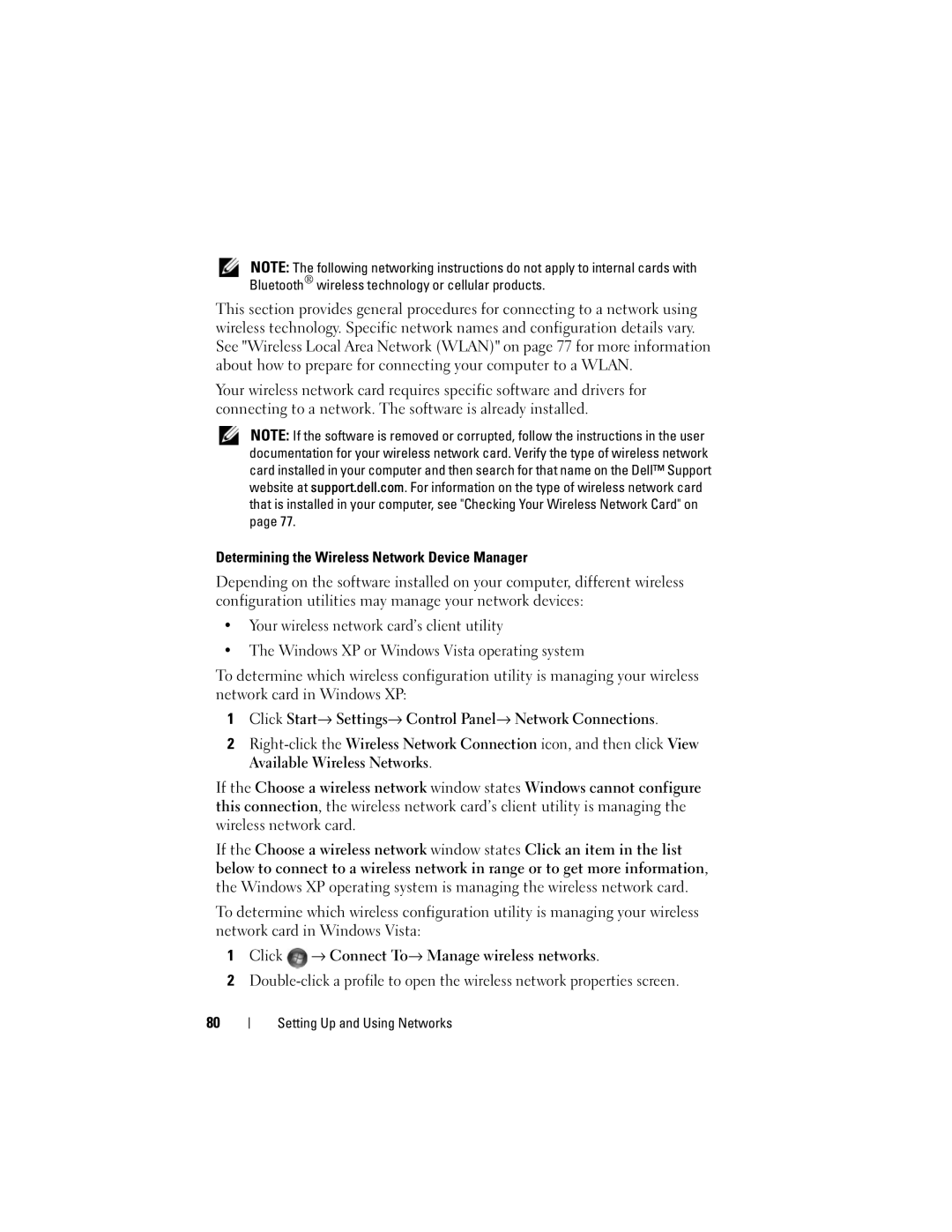NOTE: The following networking instructions do not apply to internal cards with Bluetooth® wireless technology or cellular products.
This section provides general procedures for connecting to a network using wireless technology. Specific network names and configuration details vary. See "Wireless Local Area Network (WLAN)" on page 77 for more information about how to prepare for connecting your computer to a WLAN.
Your wireless network card requires specific software and drivers for connecting to a network. The software is already installed.
NOTE: If the software is removed or corrupted, follow the instructions in the user documentation for your wireless network card. Verify the type of wireless network card installed in your computer and then search for that name on the Dell™ Support website at support.dell.com. For information on the type of wireless network card that is installed in your computer, see "Checking Your Wireless Network Card" on page 77.
Determining the Wireless Network Device Manager
Depending on the software installed on your computer, different wireless configuration utilities may manage your network devices:
•Your wireless network card’s client utility
•The Windows XP or Windows Vista operating system
To determine which wireless configuration utility is managing your wireless network card in Windows XP:
1Click Start→ Settings→ Control Panel→ Network Connections.
2
If the Choose a wireless network window states Windows cannot configure this connection, the wireless network card’s client utility is managing the wireless network card.
If the Choose a wireless network window states Click an item in the list below to connect to a wireless network in range or to get more information, the Windows XP operating system is managing the wireless network card.
To determine which wireless configuration utility is managing your wireless network card in Windows Vista:
1Click ![]() → Connect To→ Manage wireless networks.
→ Connect To→ Manage wireless networks.
2
80