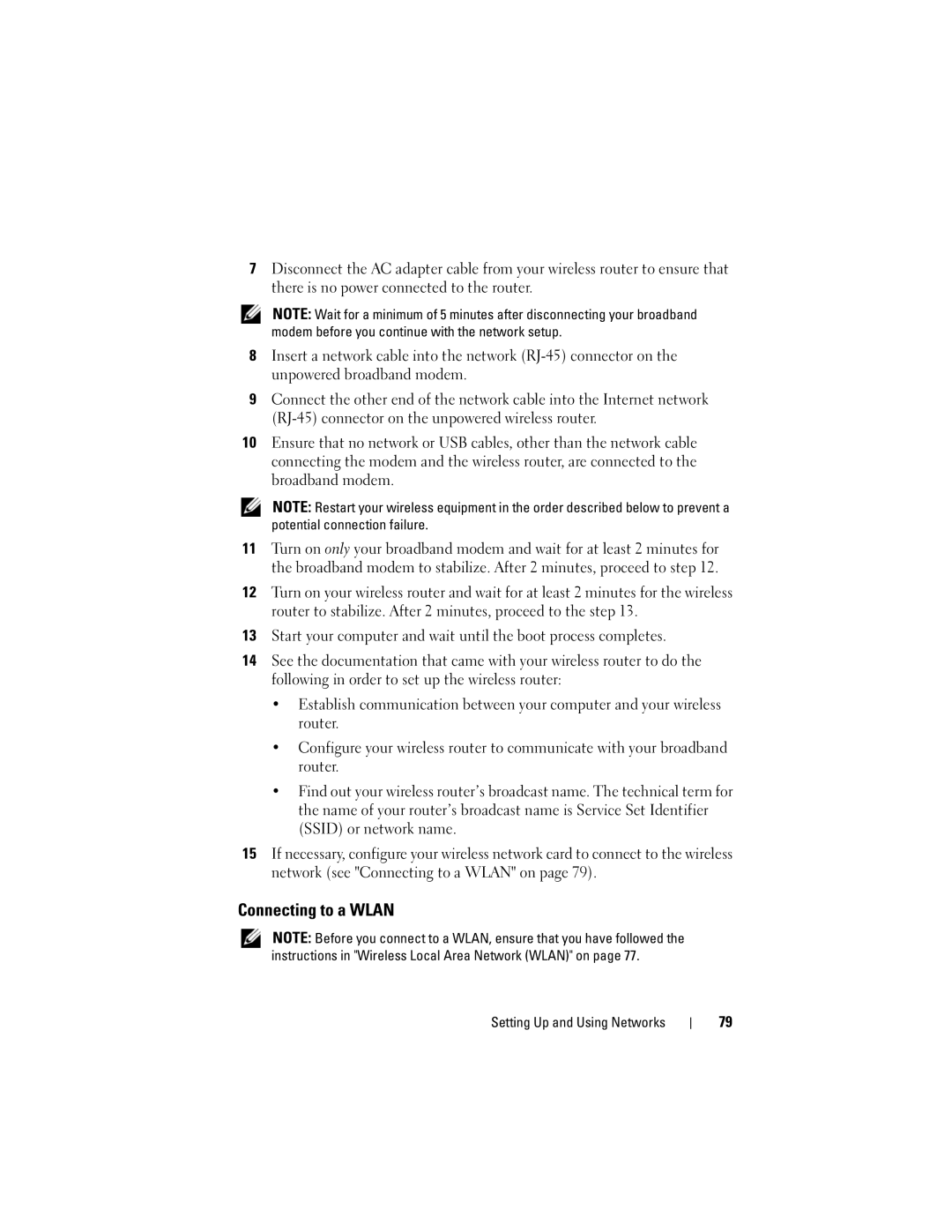7Disconnect the AC adapter cable from your wireless router to ensure that there is no power connected to the router.
NOTE: Wait for a minimum of 5 minutes after disconnecting your broadband modem before you continue with the network setup.
8Insert a network cable into the network
9Connect the other end of the network cable into the Internet network
10Ensure that no network or USB cables, other than the network cable connecting the modem and the wireless router, are connected to the broadband modem.
NOTE: Restart your wireless equipment in the order described below to prevent a potential connection failure.
11Turn on only your broadband modem and wait for at least 2 minutes for the broadband modem to stabilize. After 2 minutes, proceed to step 12.
12Turn on your wireless router and wait for at least 2 minutes for the wireless router to stabilize. After 2 minutes, proceed to the step 13.
13Start your computer and wait until the boot process completes.
14See the documentation that came with your wireless router to do the following in order to set up the wireless router:
•Establish communication between your computer and your wireless router.
•Configure your wireless router to communicate with your broadband router.
•Find out your wireless router’s broadcast name. The technical term for the name of your router’s broadcast name is Service Set Identifier (SSID) or network name.
15If necessary, configure your wireless network card to connect to the wireless network (see "Connecting to a WLAN" on page 79).
Connecting to a WLAN
NOTE: Before you connect to a WLAN, ensure that you have followed the instructions in "Wireless Local Area Network (WLAN)" on page 77.
Setting Up and Using Networks
79