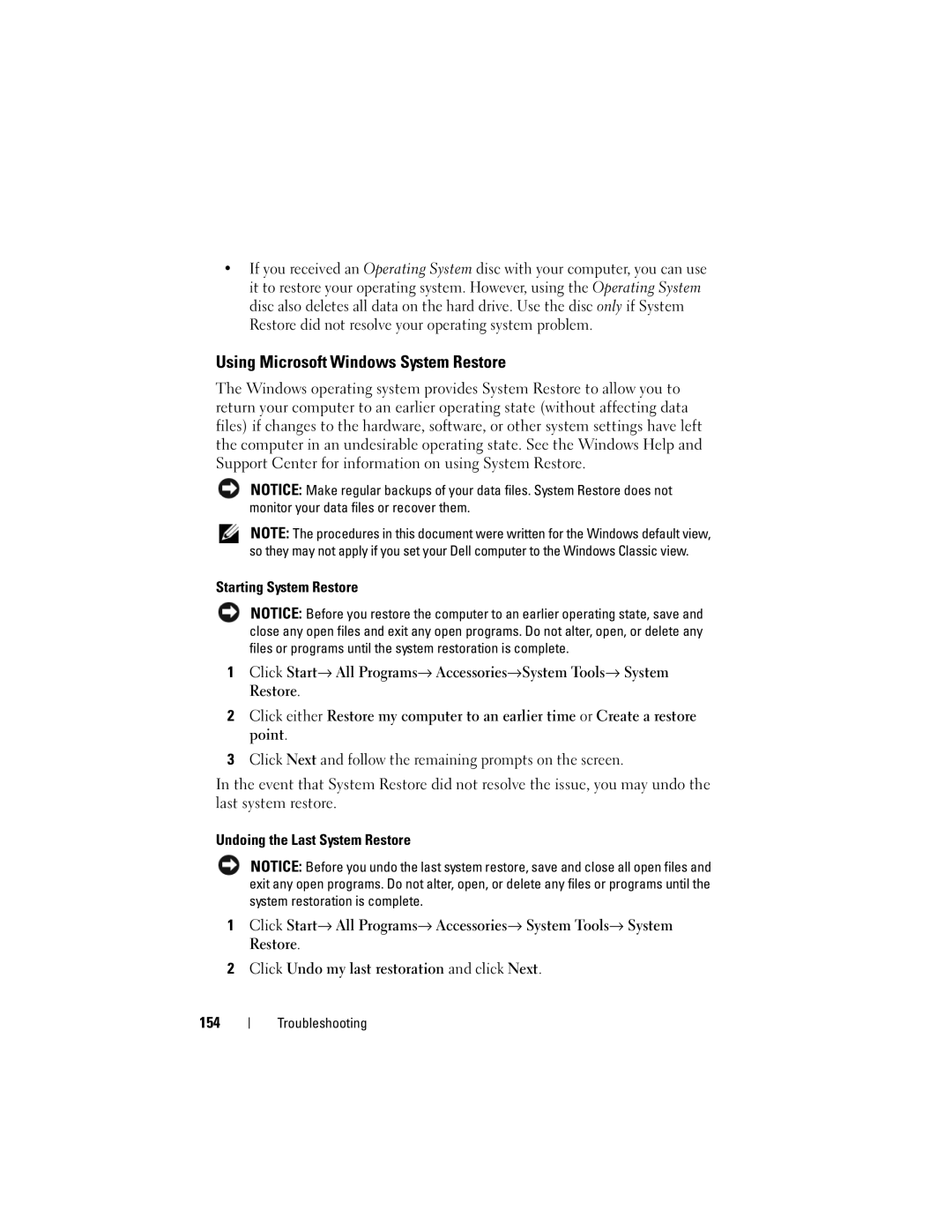•If you received an Operating System disc with your computer, you can use it to restore your operating system. However, using the Operating System disc also deletes all data on the hard drive. Use the disc only if System Restore did not resolve your operating system problem.
Using Microsoft Windows System Restore
The Windows operating system provides System Restore to allow you to return your computer to an earlier operating state (without affecting data files) if changes to the hardware, software, or other system settings have left the computer in an undesirable operating state. See the Windows Help and Support Center for information on using System Restore.
NOTICE: Make regular backups of your data files. System Restore does not monitor your data files or recover them.
NOTE: The procedures in this document were written for the Windows default view, so they may not apply if you set your Dell computer to the Windows Classic view.
Starting System Restore
NOTICE: Before you restore the computer to an earlier operating state, save and close any open files and exit any open programs. Do not alter, open, or delete any files or programs until the system restoration is complete.
1Click Start→ All Programs→ Accessories→System Tools→ System Restore.
2Click either Restore my computer to an earlier time or Create a restore point.
3Click Next and follow the remaining prompts on the screen.
In the event that System Restore did not resolve the issue, you may undo the last system restore.
Undoing the Last System Restore
NOTICE: Before you undo the last system restore, save and close all open files and exit any open programs. Do not alter, open, or delete any files or programs until the system restoration is complete.
1Click Start→ All Programs→ Accessories→ System Tools→ System Restore.
2Click Undo my last restoration and click Next.
154