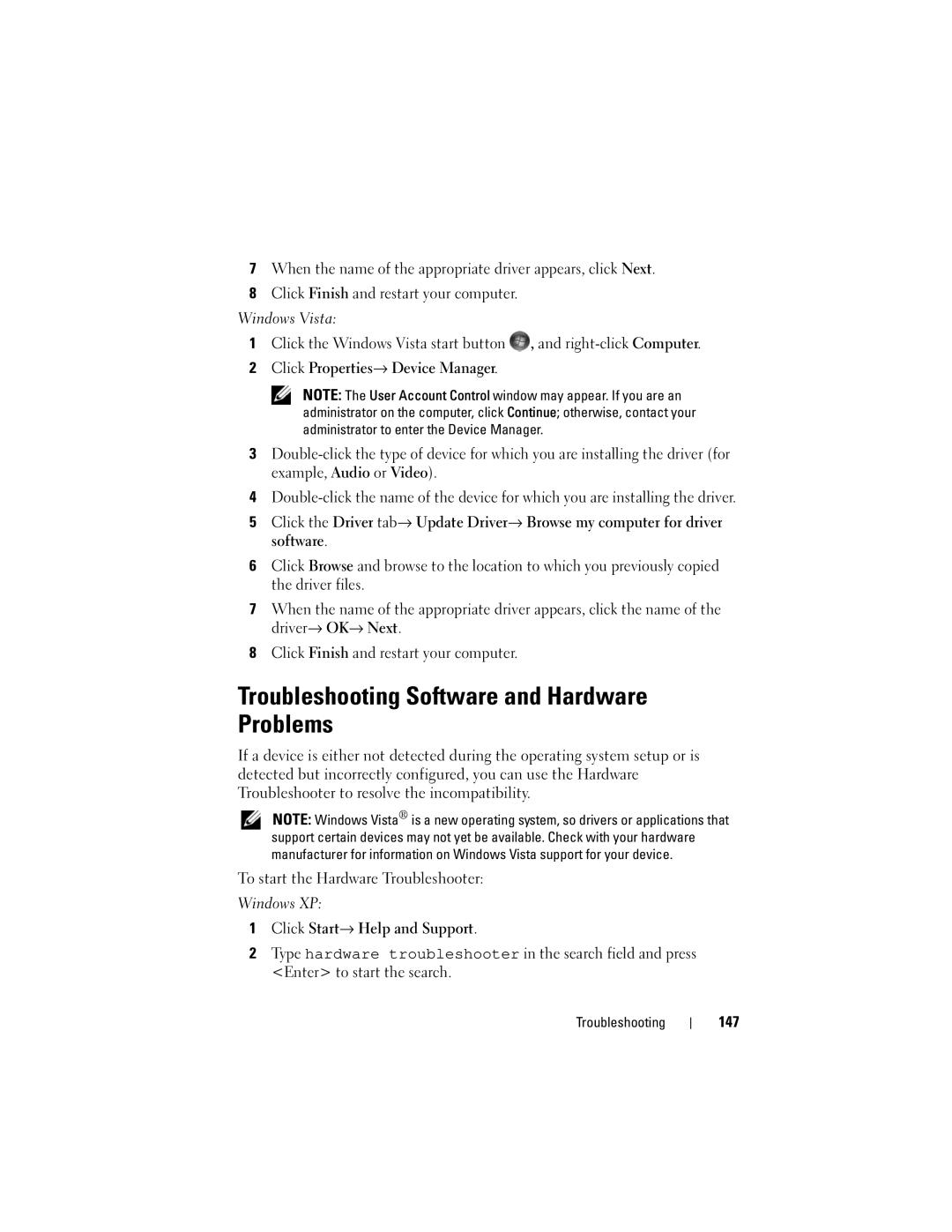7When the name of the appropriate driver appears, click Next.
8Click Finish and restart your computer.
Windows Vista:
1Click the Windows Vista start button ![]() , and
, and
2Click Properties→ Device Manager.
NOTE: The User Account Control window may appear. If you are an administrator on the computer, click Continue; otherwise, contact your administrator to enter the Device Manager.
3
4
5Click the Driver tab→ Update Driver→ Browse my computer for driver software.
6Click Browse and browse to the location to which you previously copied the driver files.
7When the name of the appropriate driver appears, click the name of the driver→ OK→ Next.
8Click Finish and restart your computer.
Troubleshooting Software and Hardware Problems
If a device is either not detected during the operating system setup or is detected but incorrectly configured, you can use the Hardware Troubleshooter to resolve the incompatibility.
NOTE: Windows Vista® is a new operating system, so drivers or applications that support certain devices may not yet be available. Check with your hardware manufacturer for information on Windows Vista support for your device.
To start the Hardware Troubleshooter:
Windows XP:
1Click Start→ Help and Support.
2Type hardware troubleshooter in the search field and press <Enter> to start the search.