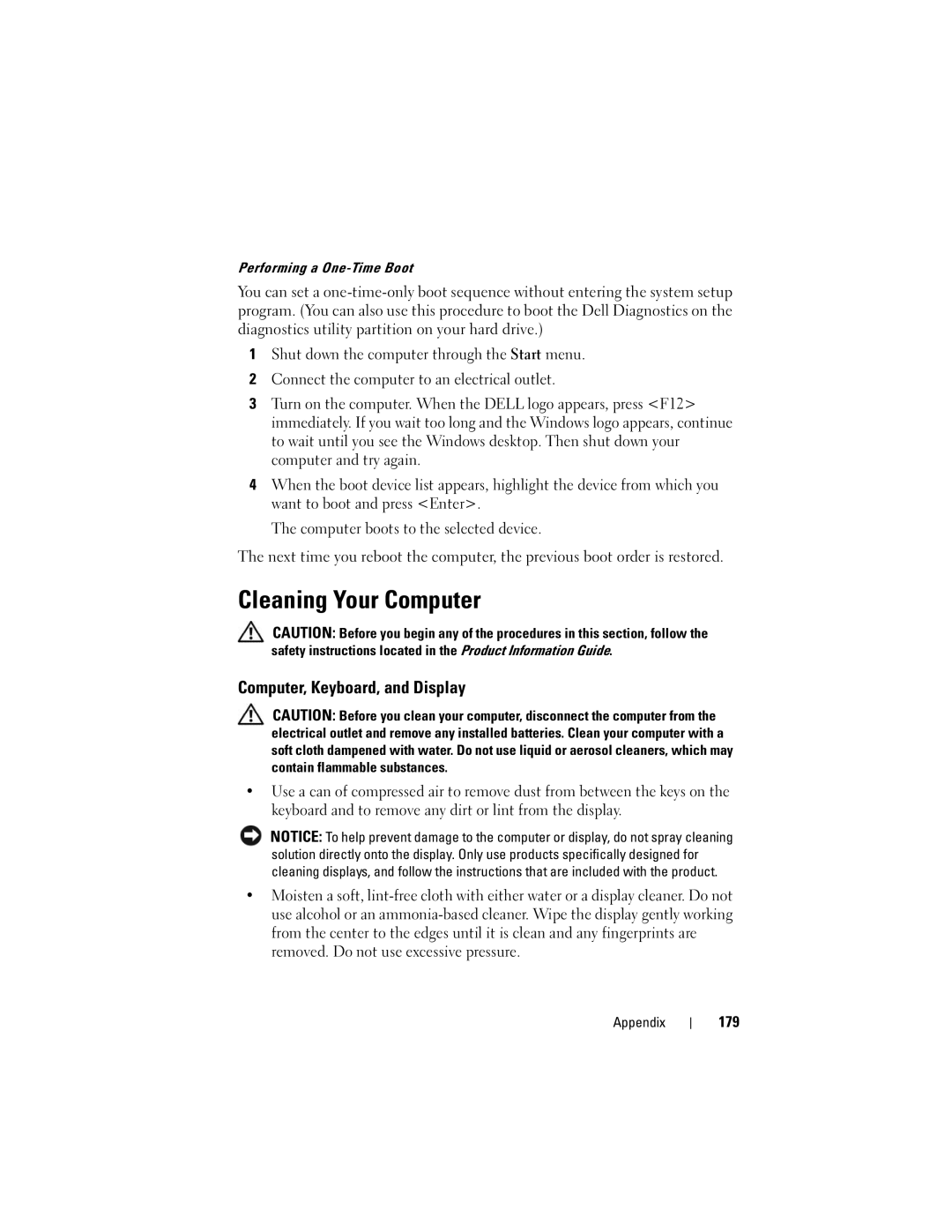Performing a One-Time Boot
You can set a
1Shut down the computer through the Start menu.
2Connect the computer to an electrical outlet.
3Turn on the computer. When the DELL logo appears, press <F12> immediately. If you wait too long and the Windows logo appears, continue to wait until you see the Windows desktop. Then shut down your computer and try again.
4When the boot device list appears, highlight the device from which you want to boot and press <Enter>.
The computer boots to the selected device.
The next time you reboot the computer, the previous boot order is restored.
Cleaning Your Computer
CAUTION: Before you begin any of the procedures in this section, follow the safety instructions located in the Product Information Guide.
Computer, Keyboard, and Display
CAUTION: Before you clean your computer, disconnect the computer from the electrical outlet and remove any installed batteries. Clean your computer with a soft cloth dampened with water. Do not use liquid or aerosol cleaners, which may contain flammable substances.
•Use a can of compressed air to remove dust from between the keys on the keyboard and to remove any dirt or lint from the display.
NOTICE: To help prevent damage to the computer or display, do not spray cleaning solution directly onto the display. Only use products specifically designed for cleaning displays, and follow the instructions that are included with the product.
•Moisten a soft,